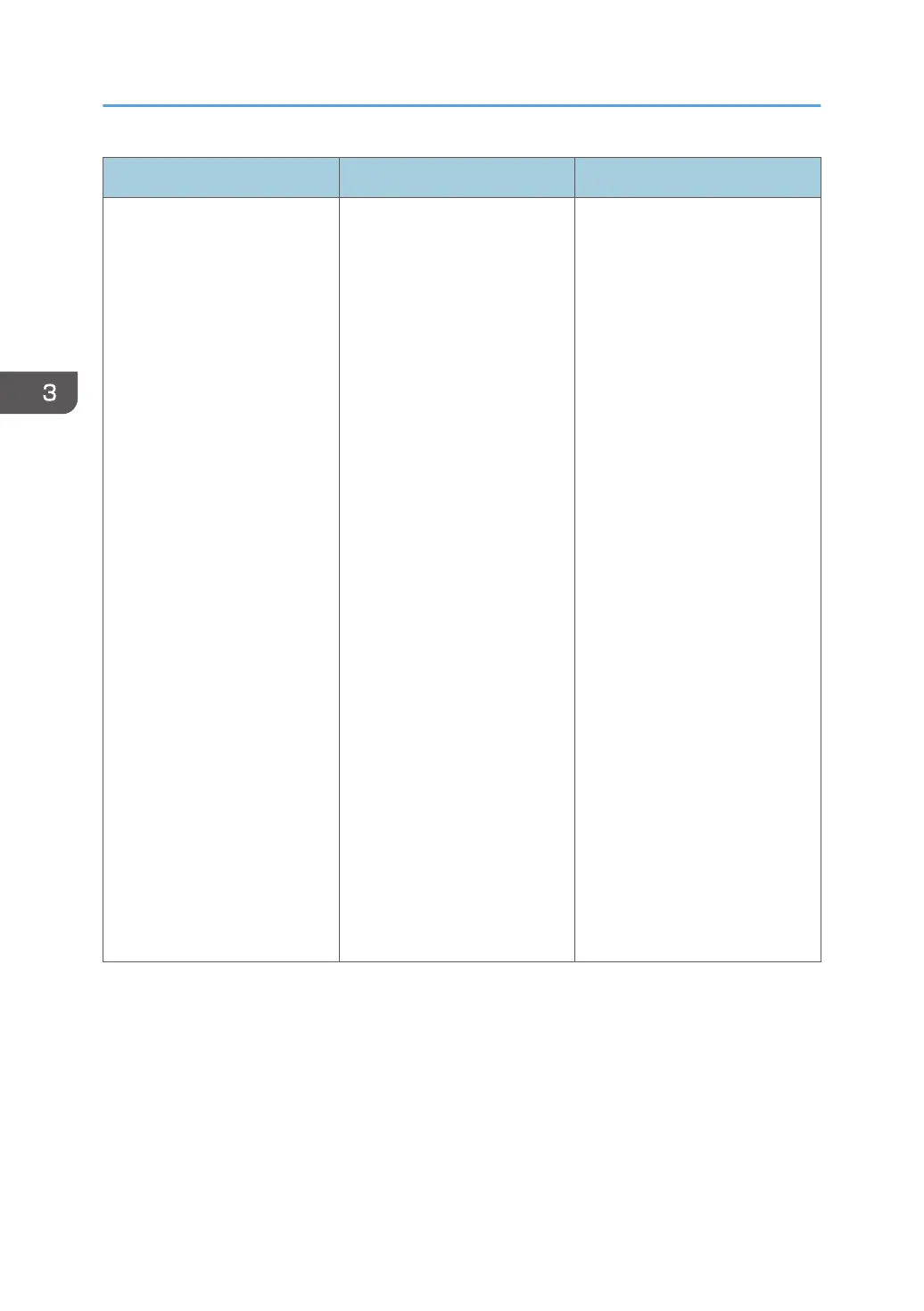Problem Causes Solutions
Some characters are not
printed or appear strange.
The printer driver settings are
not configured correctly.
PCL 5c
On the printer driver's [Print
Quality:Standard] tab,
select [600 dpi] in the
"Resolution" area.
PCL 6
• On the printer driver's
[Detailed Settings] tab,
click [Print
Quality:Standard] in
"Menu:", and then
select [Quality] in the
"Print Priority:" list.
• On the printer driver's
[Detailed Settings] tab,
click [Print
Quality:Advanced] in
"Menu:", and then
select [Raster] in the
"Vector/Raster:" list.
PostScript 3
On the printer driver's
[Detailed Settings] tab, click
[Print Quality:Standard] in
"Menu:", and then select
[Text] in the "Dithering:" list.
For details about the printer
driver settings, see the printer
driver Help.
3. Troubleshooting
106