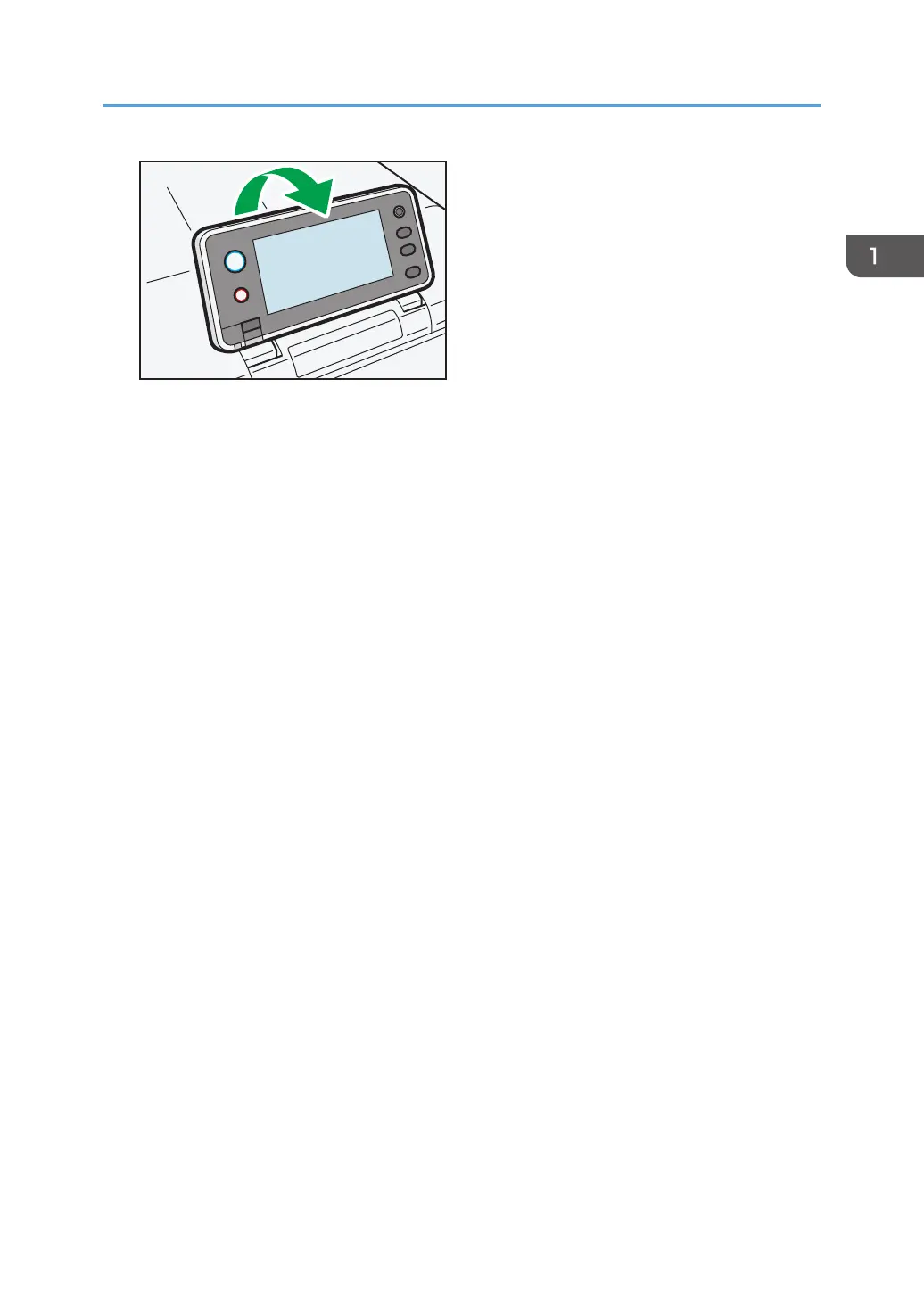3. Front cover
Open this cover when replacing the waste toner bottle, etc., or removing jammed paper.
Pull the right side lever to open the front cover.
4. Top cover open lever
Pull this lever upward to open the top cover.
5. Remaining paper indicator
Indicates the approximate amount of paper remaining in the tray.
6. Standard paper feed tray (Tray 1)
Up to 500 sheets of plain paper can be loaded.
For details about the sizes and types of paper that can be used, see page 36 "Paper Size Specifications"
and page 38 "Paper Type Specifications".
7. Bypass tray
Up to 100 sheets of plain paper can be loaded.
For details about the sizes and types of paper that can be used, see page 36 "Paper Size Specifications"
and page 38 "Paper Type Specifications".
8. Main power switch
Use this switch to turn the power on and off.
Perform the shutdown procedure before turning the power off. For details about how to shut down the printer,
see page 26 "Turning Off the Power".
9. Outlet Ventilation Hole
This vents the air to prevent the temperature inside the printer from rising. Be sure not to block it by placing
something against it. Doing so will cause the temperature inside the printer to rise, resulting in a malfunction.
You can turn the ventilation hole to vent the air in a different direction.
10. Top cover
Open this cover to replace the print cartridge
11. Stop Fence (Legal-size prints)
Raise the rear fence to prevent Legal-size prints from falling behind the printer.
After using the stop fence, be sure to return it to its original position. The fence may be damaged if it is hit with
something or excessive force is applied.
Guide to Names and Functions of Components
11