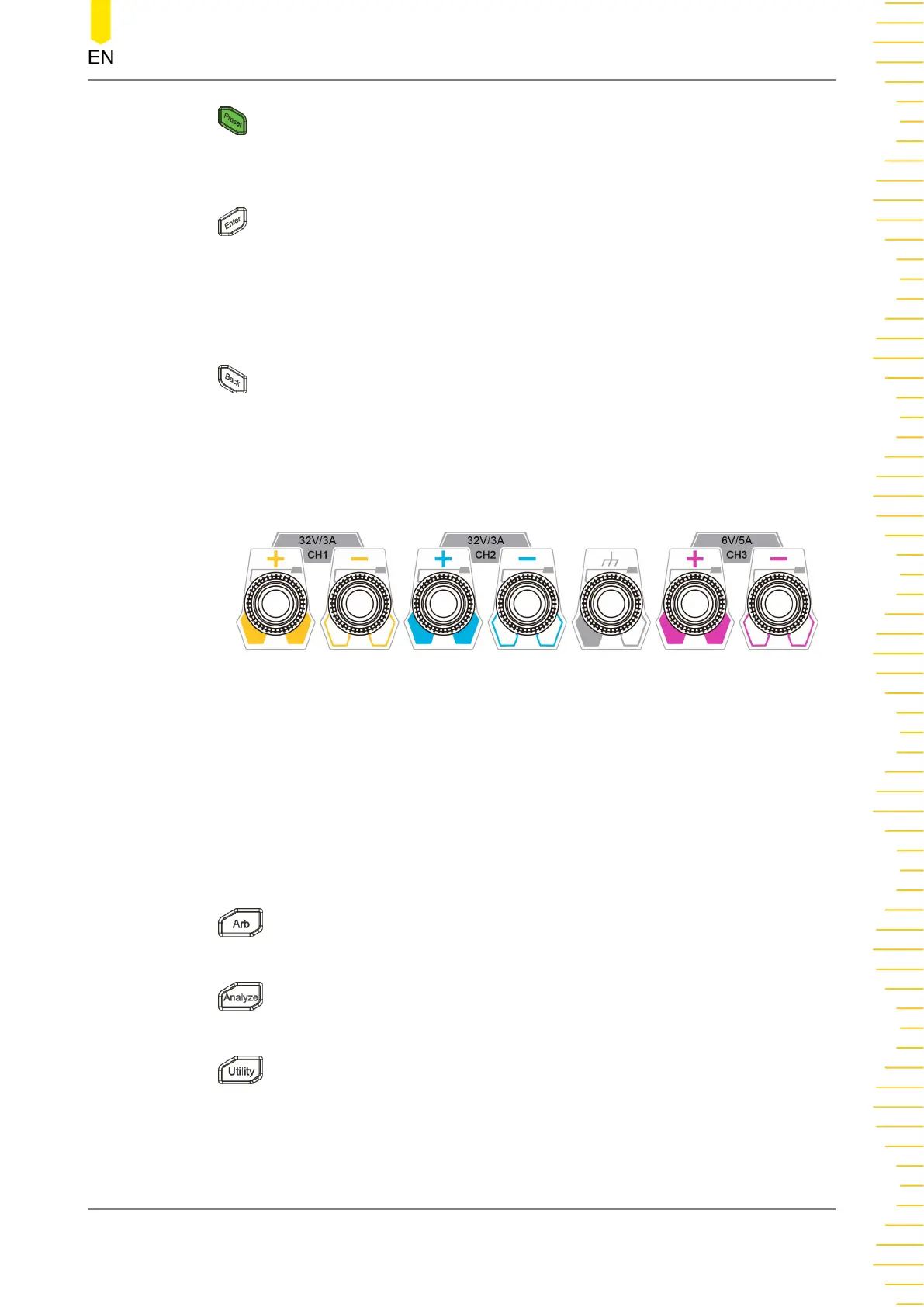Press the key to restore the instrument to factory default (refer to
Factory
Default Values
).
5. Enter Key
Press the key to confirm your value.
Long pressing the key can lock the touch screen, for which you cannot configure
the instrument using the touch screen. Long pressing the key again can unlock the
touch screen.
6. Back Key
Press the key to delete the character currently before the cursor.
When the instrument is in remote control, pressing this key can return to local
(front panel) operation.
7. Output terminals
Figure 4.4 DP2000 Output Terminals
- Channel output terminals: used to output voltage and current of the channel.
Please refer to
Document Overview
for available output voltage/current range
of the model.
- Earth ground terminal: be connected to the instrument chassis and earth
ground (the ground terminal of the power cord) and is grounded.
8. Function Menu
Press this key to enter the Arb interface, in which you can set Arb
parameters, and enable/disable the Arb function.
Press this key to set the Analyzer interface, in which you can select the
object to analyze and turn on/off the Logger.
Press this key to enter the Utility setting interface, in which you can set
parameters related to remote interface, system, outputs, and options. Besides, you
can also set the display and Sense.
Production Introduction
Copyright ©RIGOL TECHNOLOGIES CO., LTD. All rights reserved.
11
