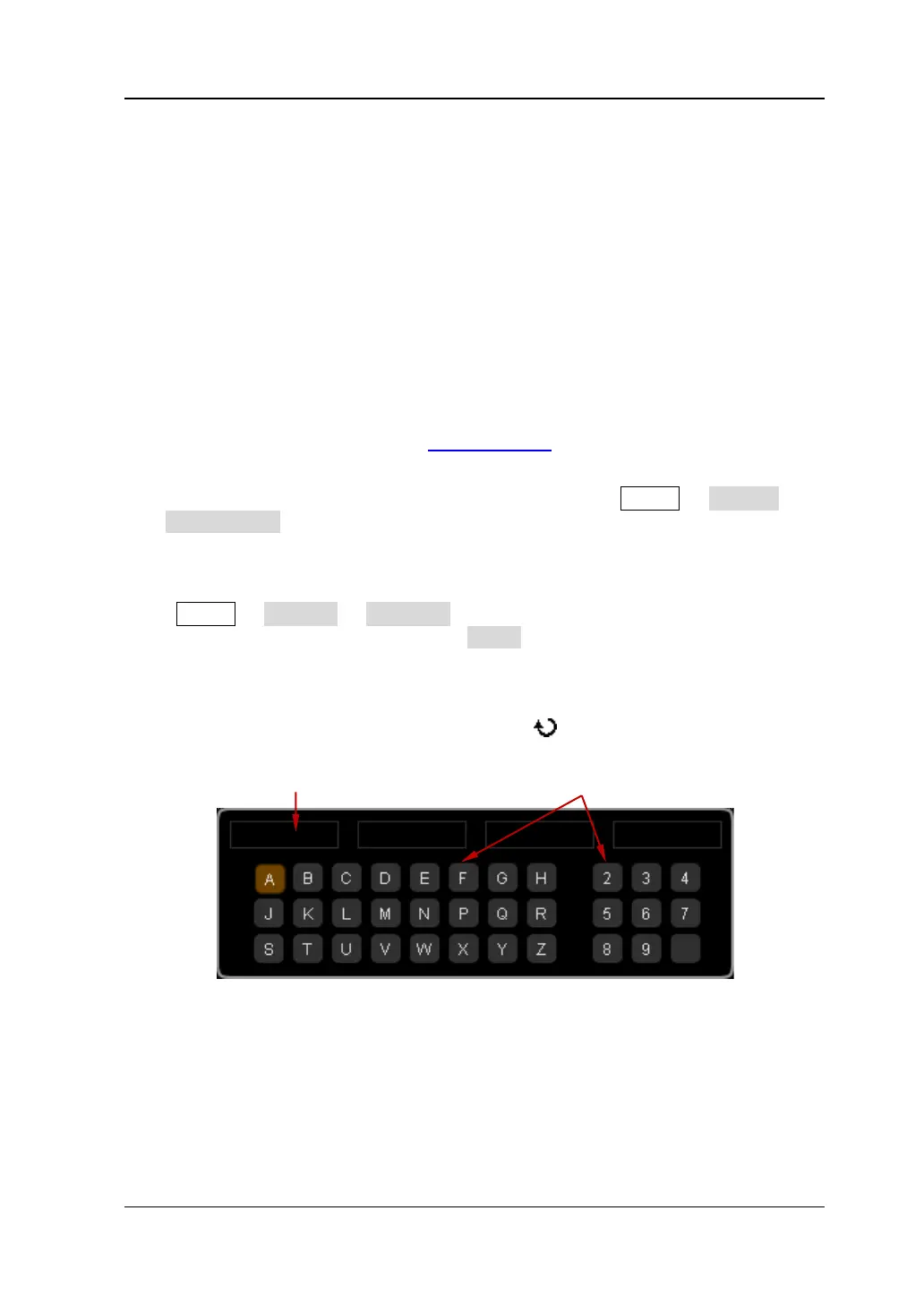Chapter 15 Accessibility Setting RIGOL
MSO1000Z/DS1000Z User’s Guide 15-11
Option Management
This oscilloscope provides multiple options to fulfill your measurement requirements.
To use the option functions, please order the corresponding options according to the
order numbers provided in "Appendix A: Accessories and Options" in this
manual. You can view the options currently installed on the oscilloscope or activate
the newly bought option through this menu.
To install an option, an option license (each instrument corresponds to a license) is
required. Option license is a 28-byte string consisting of uppercase English letters
and numbers. After you purchase the desired option, you can get the corresponding
key. Before installing an option, follow the steps below to generate the option license
using the key.
1) Log in RIGOL official website (
www.rigol.com
); click Customer Center
License Generate to enter the software license generation interface.
2) Input the correct key, instrument serial number (press Utility System
System Info to acquire the instrument serial number) and identifying code in
the software license generation interface and press Generate to acquire the
option license.
Press Utility Options Installed to view the options currently installed on the
oscilloscope and their information. Press Setup to enter the option activation
operation menu.
Editor: press this softkey to select "ON" to turn on the option license input
interface as shown in the figure below. Use
to select the character on the
virtual keyboard and press down the knob to input the character.
Figure 15-3 Option License Input Interface
Backspace: press this softkey to delete the characters in the "Option License
Input Area" from the right to the left.
Clear: press this softkey to clear all the characters in the "Option License Input
Area".
Apply: press this softkey and the oscilloscope will activate the corresponding
option using the option license currently input.
Option License Input Area Character Selecting Area
www.GlobalTestSupply.com
Find Quality Products Online at: sales@GlobalTestSupply.com
