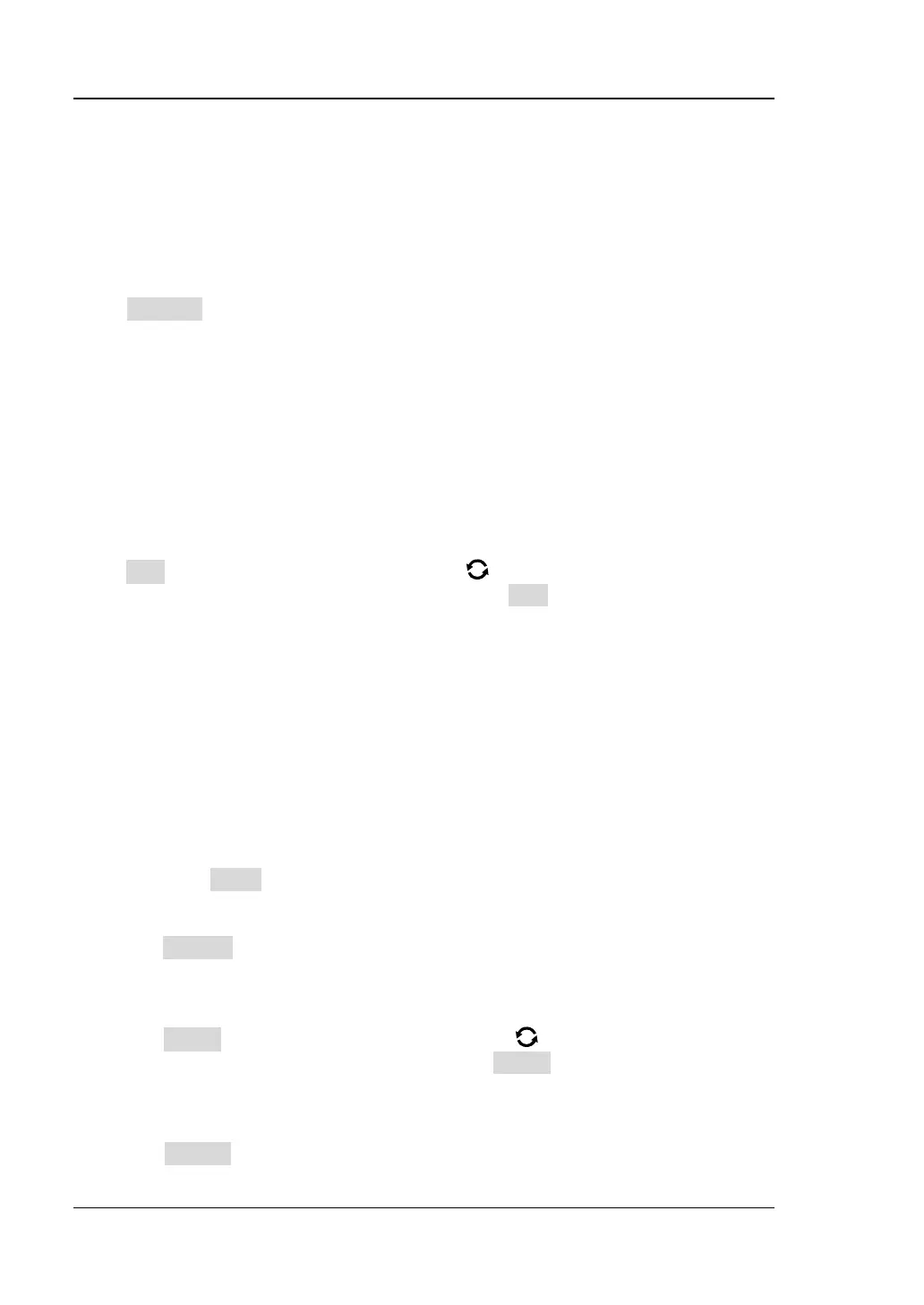RIGOL Chapter 10 Digital Channel
10-4 MSO7000/DS7000 User Guide
the threshold field, and then the threshold selection list is displayed. Tap to select the
preset threshold. Or tap the threshold input field and input the value with the pop-up
numeric keypad.
Auto Arrangement Setting
Press Arrange to select the waveform arrangement order of the currently enabled
channels on the screen. You can select "D0-D15" or "D15-D0", and the default is
"D15-D0".
⚫ D0-D15: the waveforms on the screen are D0-D15 in sequence from top to
bottom.
⚫ D15-D0: the waveforms on the screen are D15-D0 in sequence from top to
bottom.
To Set the Waveform Display Size
Press Size, and rotate the multifunction knob to set the waveform display size.
Press down the knob to select it. You can also press Size continuously or enable the
touch screen to select it. The available display sizes are Small, Medium, and Large.
Note: "Large" is only available when the number of currently enabled channels is
less than or equal to 8.
To Set the Label
By default, the instrument takes D0-D15 as the channel label of the 16 digital
channels. You can set a user-defined label for each digital channel to easily
differentiate the digital channels. You can use the preset label or input a label
manually. Press Label to enter the label setting menu.
⚫ Enable or disable the label display
Press Display continuously to enable or disable the display of the channel label.
If it is enabled, the label will be displayed at the left side of the waveform.
⚫ Select a specified digital channel
Press Select and rotate the multifunction knob to select the desired digital
channel that needs a label. You can also press Select continuously or enable the
touch screen to select the channel. Select any channel from D0-D15.
⚫ Use preset labels
Press Library to select a preset label. The available preset labels include ACK,
