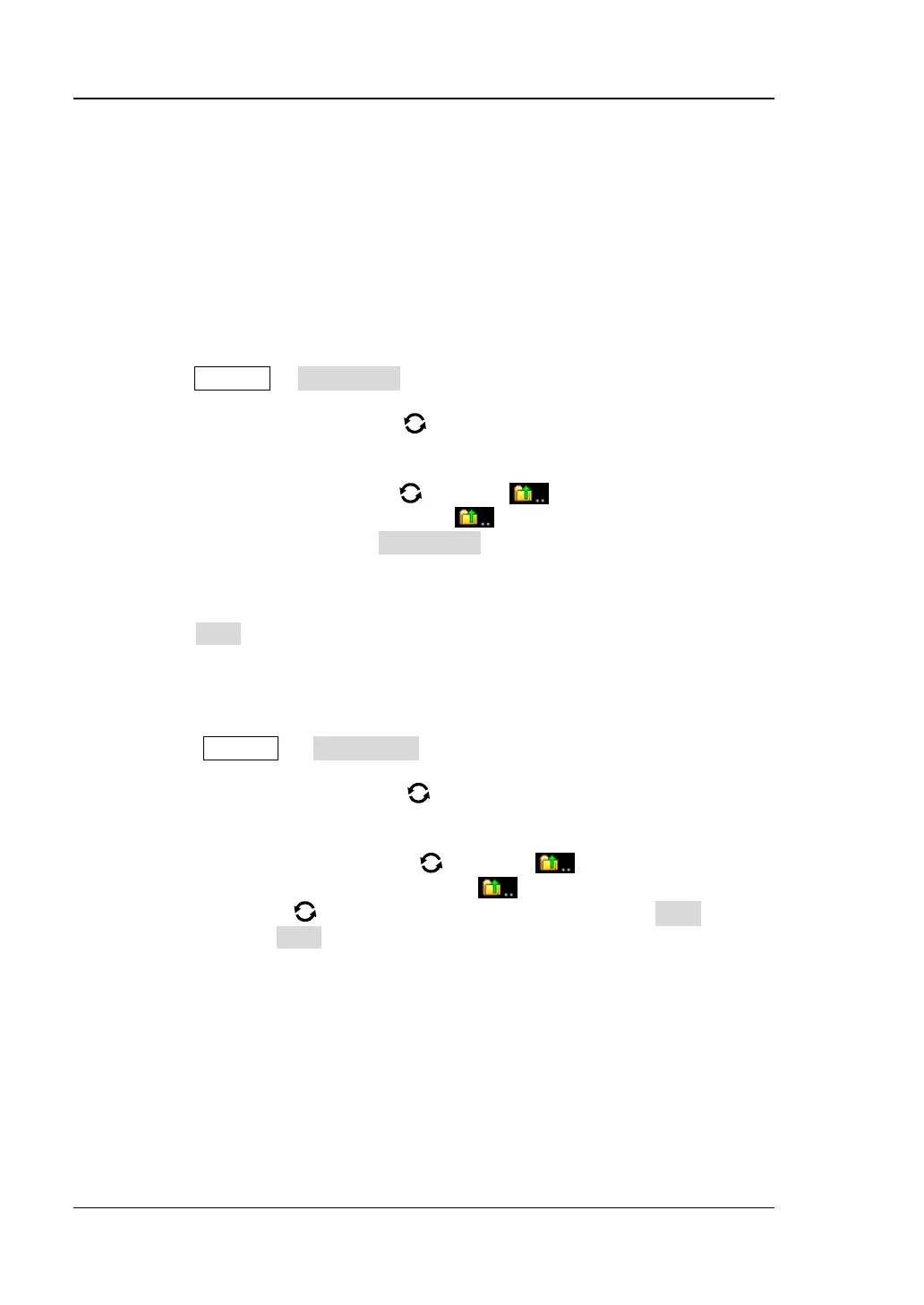RIGOL Chapter 18 Store and Load
18-6 MSO7000/DS7000 User Guide
External Storage and Load
Before external storage and recall, ensure that the USB disk is properly connected.
The external memory supports image saving, waveform saving, setup saving,
waveform loading, and setup loading.
1. Save the Specified Type of File in the External USB Storage Device
(Take Waveform Saving as an Example)
1) Connect a signal to the oscilloscope and obtain the stable display of
waveforms.
2) Press Storage → Save Wave to enter the waveform storage interface. The
disk management interface is displayed automatically.
3) Rotate the multifunction knob to select one disk from "Removable USB
Disk(D/E/F/G…)". Press down the knob to open the external disk storage
interface. You can also enable the touch screen to select the storage location.
Rotate the multifunction knob to select , then press down the knob
or enable the touch screen to tap to go to the previous location.
Besides, you can also press NewFolder to create a new storage folder. For
details, refer to descriptions in "To Create a Folder".
4) To set the waveform saving, refer to descriptions of "Wave" in "Storage
Type".
5) Press Save to save the waveform file to the selected folder in the specified
save format.
2. Load the Specified Type of File from the External USB Storage Device
(Take Waveform Loading as an Example)
1) Press Storage → Load Wave to enter the waveform loading interface.
The disk management interface is displayed automatically.
2) Rotate the multifunction knob to select one disk from "Removable USB
Disk(D/E/F/G…)". Press down the knob to open the external disk storage
interface. You can also enable the touch screen to select the load location.
Rotate the multifunction knob to select , then press down the
knob or enable the touch screen to tap to go to the previous location.
3) Rotate the knob to select the file to be loaded, then the Load menu is
enabled. Press Load to load the selected file. You can also enable the touch
screen to operate.
Binary Data Format (.bin)
Binary data format stores waveform data in binary format and provides data headers
that describe these data. As data is displayed in binary format, its file size is much
smaller than the ASCII format. If several channels are enabled, then all the displayed
channels will be saved (save the first channel then save the second, and then it goes