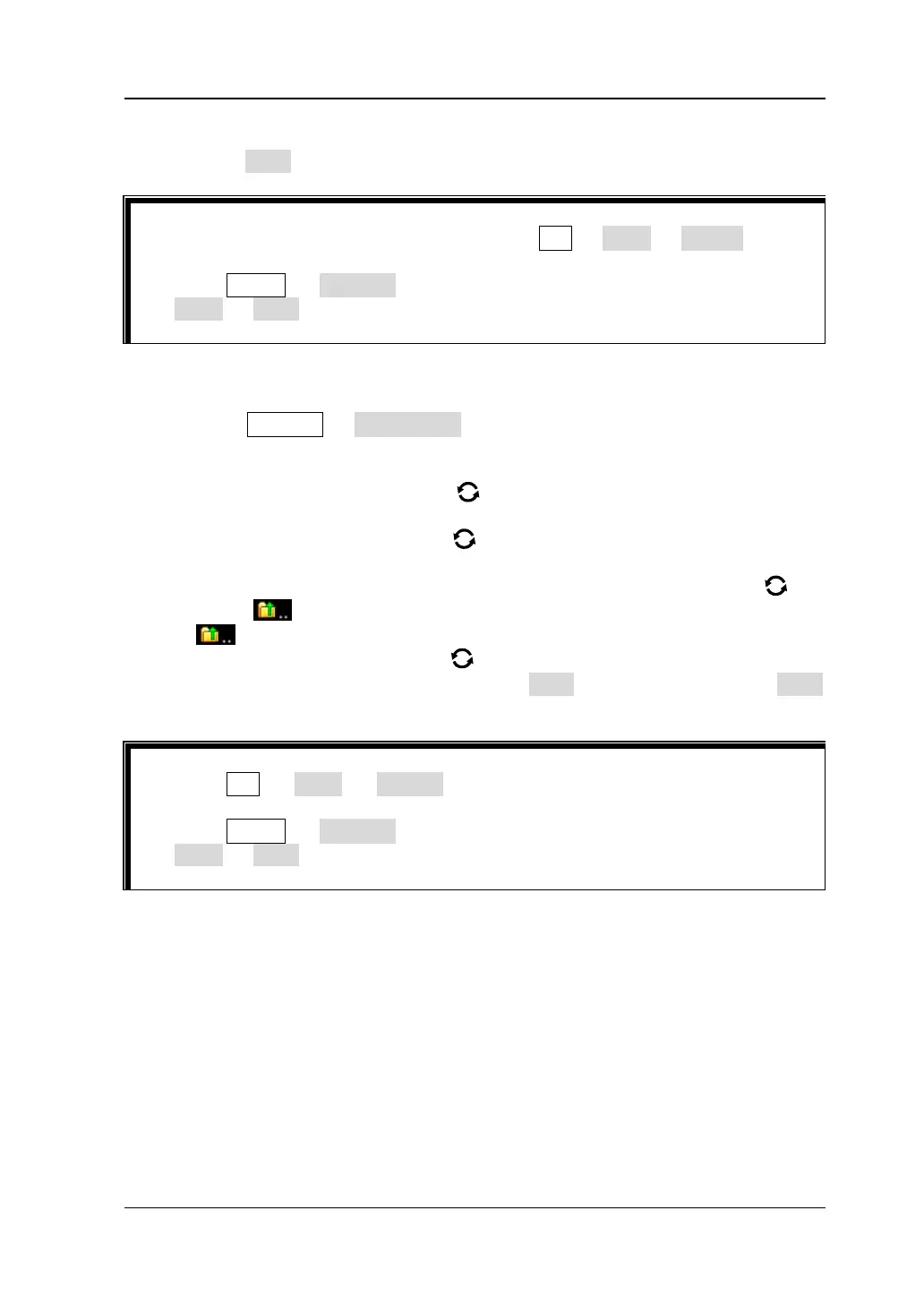Chapter 18 Store and Load RIGOL
MSO7000/DS7000 User Guide 18-5
overwritten and asking you whether to continue or not.
6) Press Save to save the set setup file to the selected folder in "*.stp" format.
Tip
1. After saving the reference waveform, press Ref → More → Export to enter
the disk management interface of reference waveform file storage.
2. Press Utility → PassFail to enable the pass/fail test function. Then press
Mask → Save to enter the disk management interface of pass/fail test mask
file storage.
2. Load the Setup File from the Internal Memory (Take Load Setup as an
Example)
1) Press Storage → Load Setup to enter the setup load interface. The disk
management interface is displayed automatically. By default, "Local Disk(C)"
is selected.
2) Rotate the multifunction knob or enable the touch screen to open the
internal memory storage interface.
3) Rotate the multifunction knob to select the desired storage location,
and then press down the knob to open it. You can also enable the touch
screen to select the storage location. Rotate the multifunction knob to
select , then press down the knob or enable the touch screen to tap
to go to the previous location.
4) Rotate the multifunction knob to select the file to be loaded (the default
file type is in "*.stp" format). Then, the Load menu is enabled. Press Load
to load the selected file. You can also enable the touch screen to operate.
Tip
⚫ Press Ref → More → Import to enter the disk management interface of
reference waveform file load.
⚫ Press Utility → PassFail to enable the pass/fail test function. Then press
Mask → Load to enter the disk management interface of pass/fail test mask
file load.
