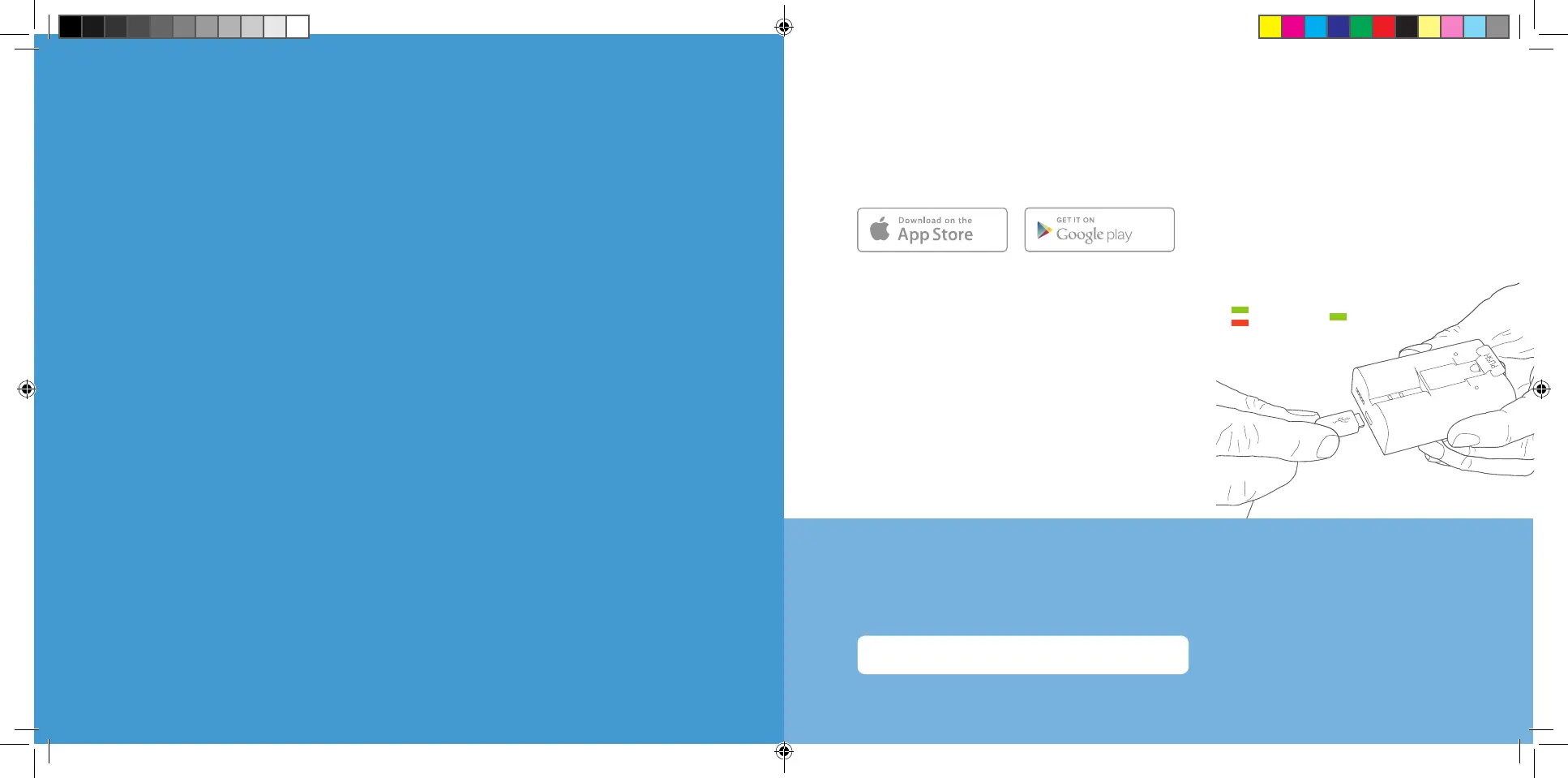1. Set up your Stick Up Cam.
Download the Ring app.
The Ring app walks you through setting up and managing your Stick Up Cam.
Search for “Ring” in one of the app stores below, or visit: ring.com/app
Grab your Wi-Fi password.
You’ll need it to set up your Stick Up Cam.
Write it down below so it’s handy when you need it:
Charge the provided battery.
First, fully charge the battery by plugging
it into a USB power source using the
provided orange cable.
The battery is fully charged when just one
LED is lit.
= Charged
= Charging
Download from
Windows Store
02_Stick_Up_Cam_Battery_MANUAL_BETA.indd 3 6/6/19 2:47 PM
