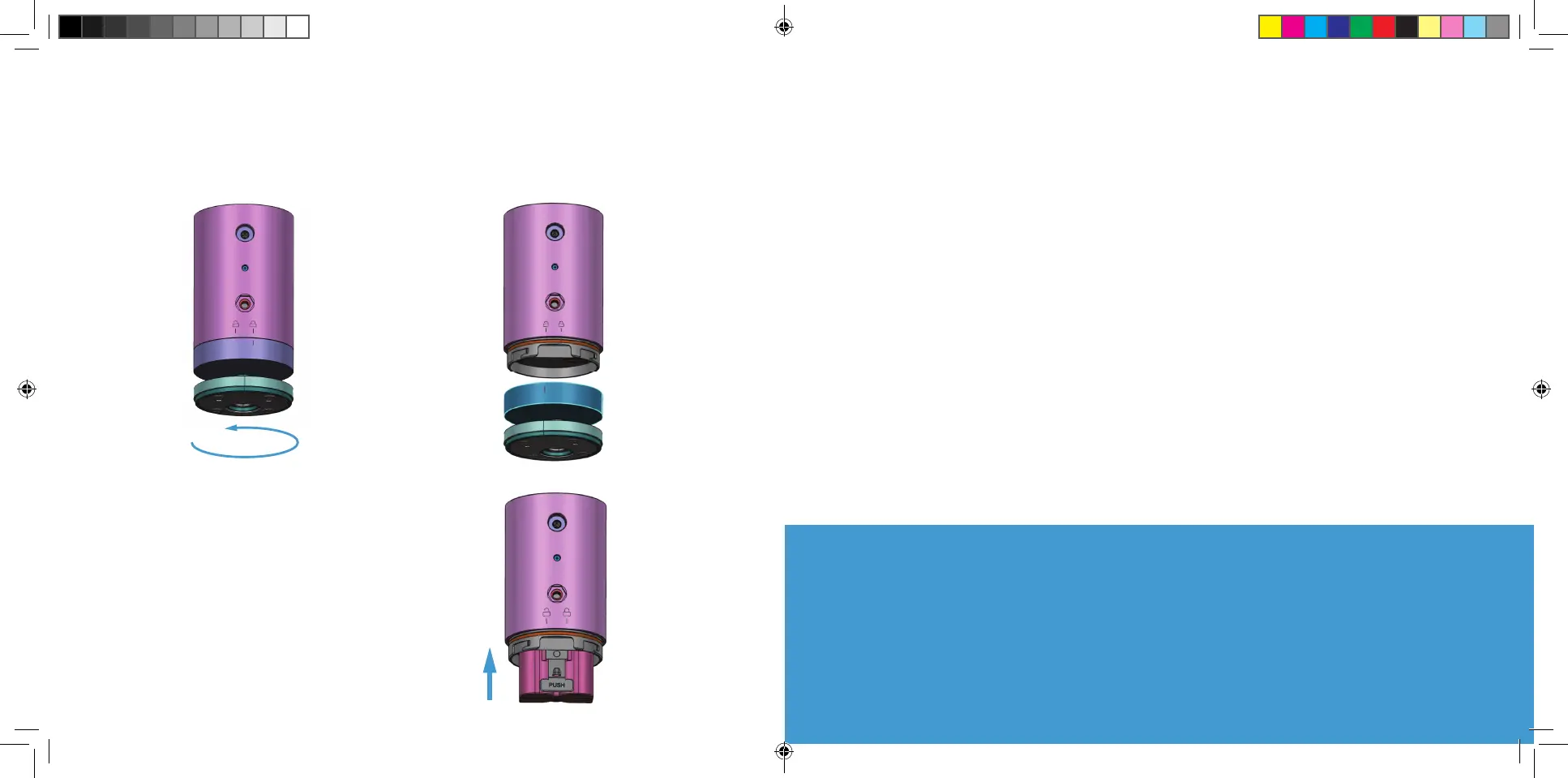Remove the battery cover.
Twist the battery cover counterclockwise to unlock, then remove it from
your Stick Up Cam.
Set up your Stick Up Cam in the Ring app.
In the Ring app, select Set Up a Device.
When prompted, select Security Cams and follow the in-app instructions.
Try it out!
After setup, tap the Live View button in the Ring app to see live video from
your Stick Up Cam.
Blue light flashing?
If the light on the front of your Stick Up Cam is flashing after setup, it’s
updating its software.
Do not remove the battery from your Stick Up Cam while the light is flashing!
Insert the battery.
Insert the charged battery into the bottom
of your Stick Up Cam until it clicks into place.
Now place the battery cover back onto your
Stick Up Cam.
54
02_Stick_Up_Cam_Battery_MANUAL_BETA.indd 4-5 6/6/19 2:47 PM
