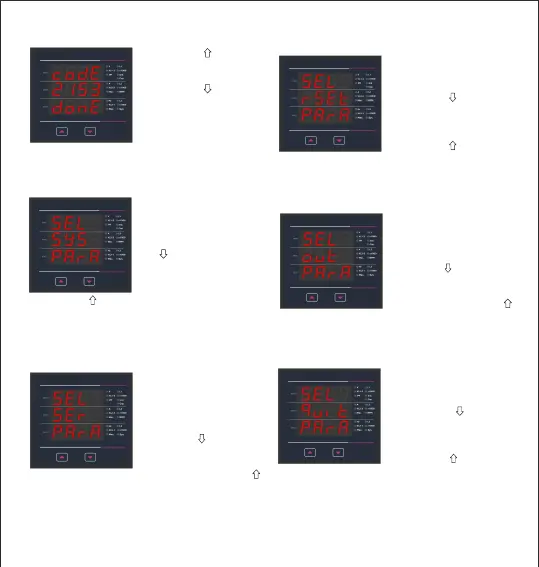Pressing the “ ” key will
return to the “New/Change
Pressing the “ ” key will
advances to the Menu
Selection screen (See
Section 3.2).
New Password Confirmed
3.2 Menu Selection
3.2.1 System Parameter Selection Screen
This screen is used to select
the different system parameter
like “System Type”, “CT
Pressing the “ ” key allows
the user to select & configure
the output option (See Section
V
Sys
A
A
K
L2 M L3 W Ø
r h
V
L1
A h
SY
V
V
A
K
L2 M L3 W Ø
r h
K
V
M
L1
L2
DM
L3
A h
SY
Pressing the “ ” key
Ratio”, “PT Ratio”, pressing
the “ ” key allows the user
to set different system
parameters (See Section
3.2.2 Communication Parameter
Selection Screen
This screen is used to select
the different communication
parameters like “Address ”,
”RS485 Parity” and ”RS485
Baudrate”.
Pressing the “ ” key allows the
user to set different
communication parameters.
3.2.5 Quit Screen
This screen will allow the
user to quit the menu
pressing the “ ” key will
allow the user to quit from
menu & return to
measurement screen.
Pressing the “ ” key will advance to Communication
Parameter Selection screen (See Section 3.2.2).
(See Section 3.2.2.1 to 3.2.2.3). Pressing the “ ”
key will advance to Reset Parameter screen.
(See Section 3.2.3).
3.2.3 Reset Parameter Selection Screen
This screen is used to reset
the different parameters.
Pressing the “ ” key allows
the user to reset different
system parameters
(See Section 3.2.3.1).
Pressing the “ ” key
P
E
A
V
A
K
r h
K
V
M
DM
L3
A h
SY
will advance to Output Option Selection screen
(See Section 3.2.4).
3.2.4 Output Option Selection Screen
This screen will allow the
user to select output option
like “Relay” Output.
key will advance to Quit screen. (See Section 3.2.5)
will advance to System Parameter selection
screen (See Section 3.2.1).
10
Password ”.
3.2.1.1 to 3.2.1.7).
3.2.4.1). Pressing the “ ”