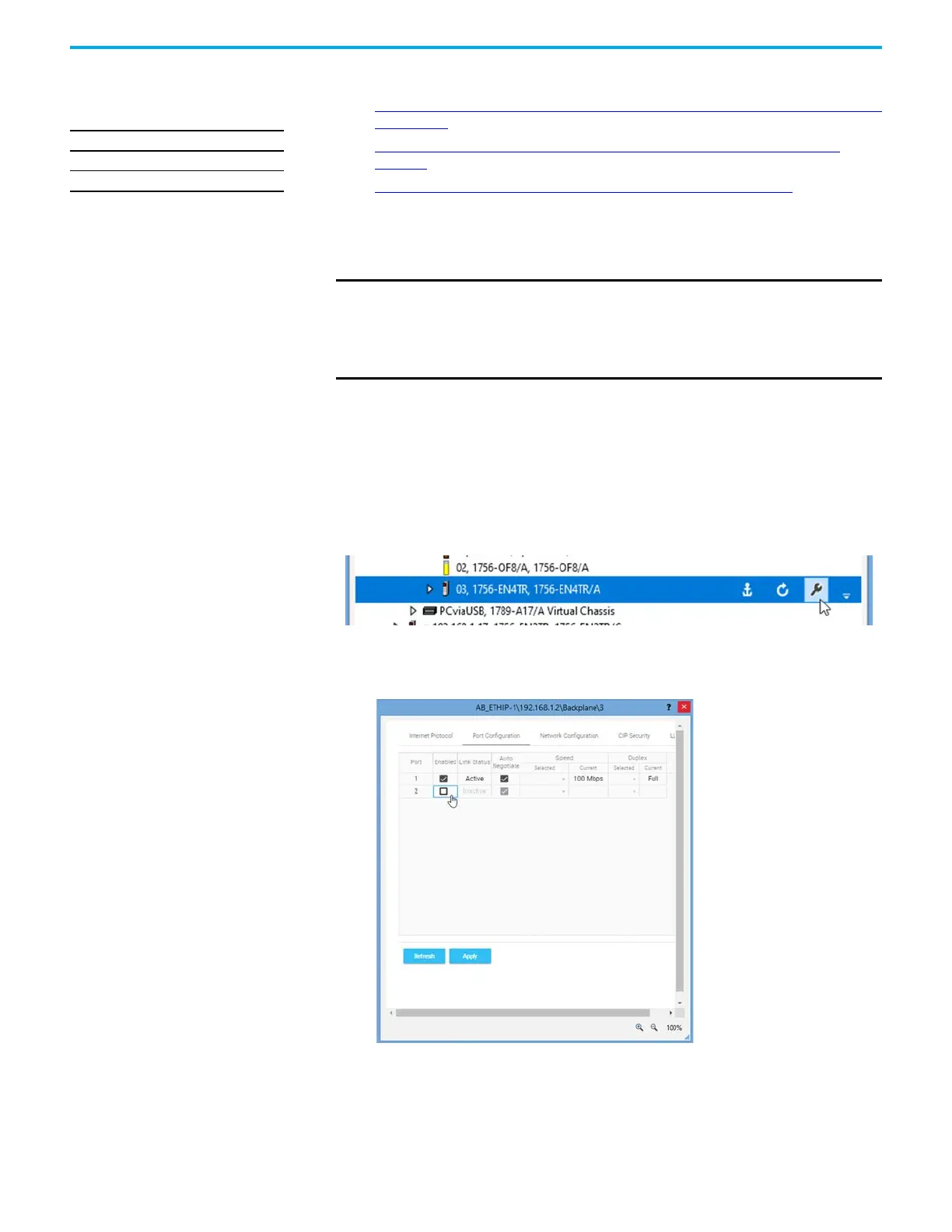Rockwell Automation Publication 1756-UM004D-EN-P - August 2022 43
Chapter 4 Security Options
Disable/Enable an Ethernet
Port
You can disable or enable an Ethernet port three ways:
• Disable/Enable an Ethernet Port with FactoryTalk Linx Network Browser
on page 43
• Disable/Enable an Ethernet Port on the Port Configuration Tab on
page 44
• Disable an Ethernet Port with a MSG Instruction on page 45
Ethernet ports return to the default setting after the module is reset to factory
defaults. You must reconfigure the settings to disable an Ethernet port after
the port returns to its default settings.
Disable/Enable an Ethernet Port with FactoryTalk Linx Network
Browser
You can disable or enable an Ethernet port with FactoryTalk® Linx software,
version 6.30.00 or later.
1. On the Factory Talk Linx Network Browser, select the Ethernet module,
and click Configure Device.
2. On the Port Configuration category:
• To disable an Ethernet port, clear the Enabled checkbox.
• To enable an Ethernet port, select the Enabled checkbox.
3. Click Apply.
4. Click Yes on the confirmation messages that appear. The change takes
effect immediately.
5. Click Refresh.
Applies to these modules:
1756-EN2x
1756-EN4x
IMPORTANT Remember the following:
• Once a port is disabled, you lose any connection that is established
through the controller Ethernet port.
• You cannot disable Ethernet ports if the controller keyswitch is in Run
mode or if the FactoryTalk® Security settings deny this editing option.
