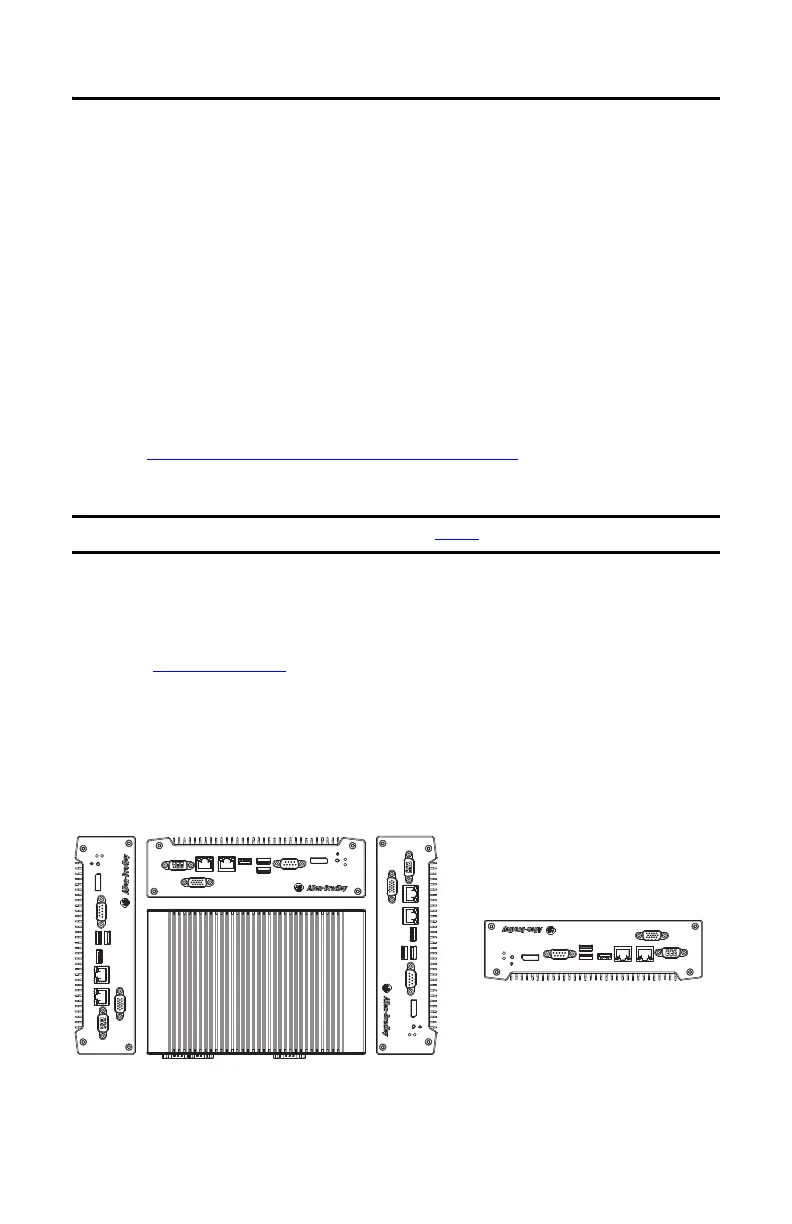Rockwell Automation Publication 6200-IN001A-EN-P - October 2019 11
VersaView 5000 Thin Clients, Industrial Computers, and Accessories for Hazardous Locations
Tools for Installation
You need the following tools to install the VersaView 5000 devices for hazardous locations:
• #2 cross-head screwdriver
• Drill motor and drill bit (for wall, machine, and table mounting)
• T10 Torx key or screwdriver (to install optional brackets)
• Anti-static wrist strap
Install the VersaView 5000 Device in a Hazardous Location
VersaView 5000 devices for hazardous locations ship with a factory-installed mounting plate for
wall mounting. Instructions for other available mounting plates and mounting options are
detailed in Install Accessories for Hazardous Locations
on page 14.
Follow these steps to mount a VersaView 5000 device for hazardous locations.
1. Verify that the power is disconnected.
2. Depending on your application, drill holes to accommodate customer-supplied M5 pan
head screws.
See Figure 1 on page 10
for mounting hole locations and dimensions.
3. Mount the VersaView 5000 device by using four customer-supplied M5 pan head screws.
Tighten to a torque that is appropriate for the screw quality and mounted surface
material.
Figure 2 - Acceptable and Unacceptable Mounting Positions
IMPORTANT Certain mounting restrictions apply. See Figure 2 for details.
NOTE: The VersaView device can also be installed in
this position with I/O connections at the top.
IMPORTANT: Do not mount the VersaView device
in any position that restricts air ow
over the cooling ns.
Acceptable Mounting Positions
Unacceptable Mounting
Position
