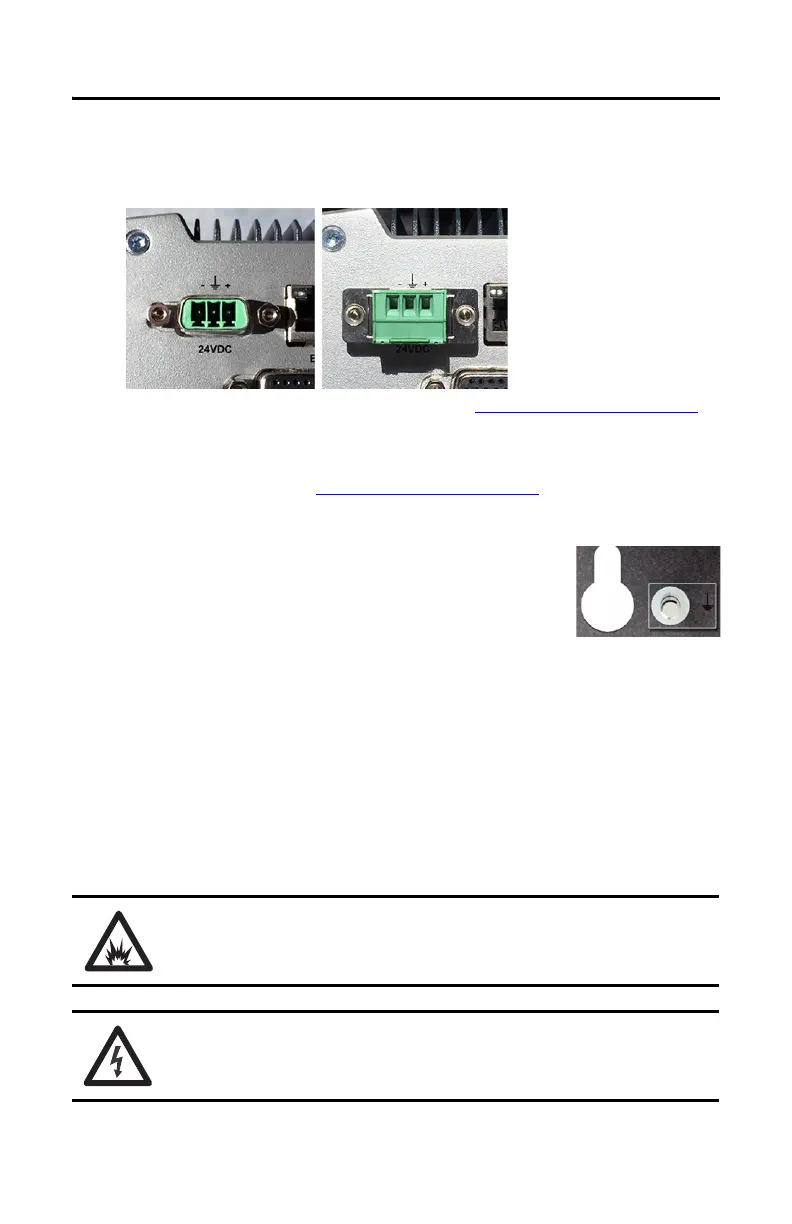14 Rockwell Automation Publication 6200-IN001A-EN-P - October 2019
VersaView 5000 Thin Clients, Industrial Computers, and Accessories for Hazardous Locations
3. Insert each DC power wire into the correct terminal on the supplied DC terminal block.
See the DC power input connector on the VersaView 5000 device for which wires to
connect to the DC terminal block.
4. Torque each power wire to the values in the table in Installation Guidelines
on page 8.
5. Connect the DC terminal block to the DC power input.
6. Connect the VersaView 5000 device to earth ground with a ground wire that meets the
requirements in the table in Installation Guidelines
on page 8.
Use a ground wire with an insulation color that is approved by local inspection authority.
7. Apply 12…24V DC power to the VersaView 5000 device.
Install Accessories for Hazardous Locations
Disconnect Power
Disconnect all power to the VersaView 5000 device for hazardous location before you install or
remove components.
TIP The factory-installed bookshelf mounting bracket has a ground
screw on one end of the bracket, as shown at right.
Use this ground screw to connect the VersaView 5000 device to
earth ground.
ARC FLASH HAZARD: Disconnect all power to VersaView 5000 devices for hazardous locations
and verify that the area is non-hazardous.
Failure to do so could result in an electric arc that can cause an explosion in a hazardous location.
SHOCK HAZARD: Disconnect all power before you remove components.
Failure to do so can result in severe electrical shock to an individual or damage to the equipment.
The photo on left is the DC power input
connector on the VersaView 5000
devices for hazardous locations.
The photo on right is the supplied DC
terminal block installed in the same DC
power input connector (shown without
wires connected).
