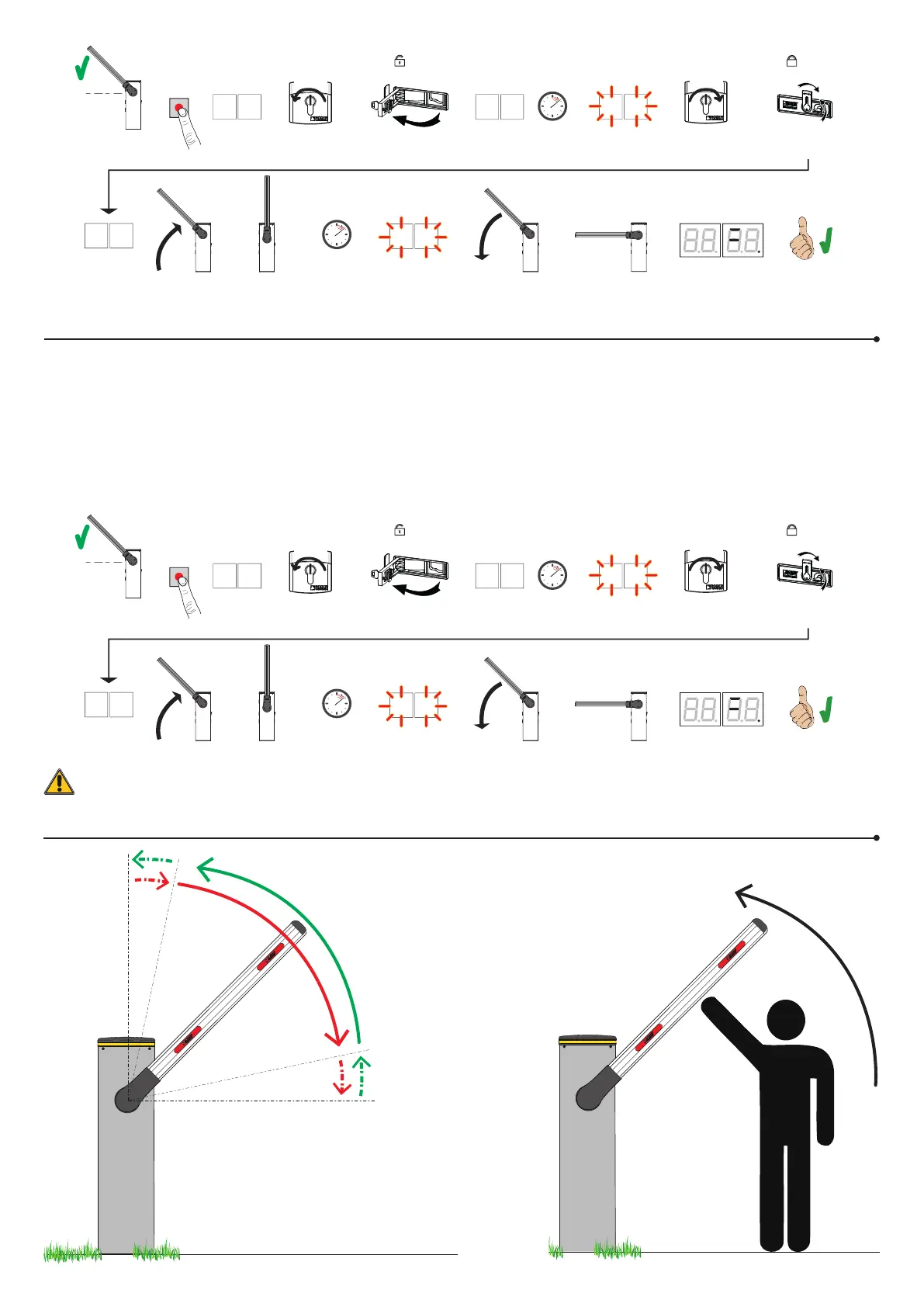6. Setting basic parameters
5. SLAVE acquisition procedure
1. Check that the barrier boom is at 45°.
2. Press and hold PROG for 4 s.
3. APP- appears on the display.
4. Open the release cover.
5. PHAS appears.
6. Wait until the message PHAS flashes.
7. Close the release cover.
8. AUTO appears.
9. The barrier starts to open.
10. Once the barrier is open, the message AUTO flashes on the display after a few seconds and the barrier starts to close.
11. When the barrier is closed, the safety device symbols are displayed.
AP P- PH A5
AU to
PROG
x4 s
OPENING OPEN
CLOSING
CLOSED
Yes
UNLOCK
LOCK
2x360°
2x360°
PH
A5
AU
to
45°
ONLY FOR BI/004
wait...
wait...
ONLY FOR BI/004
BIONIK 4HP, 6,
8, PC, PE
BIONIK 4HP, 6,
8, PC, PE
AP P- PH A5
AU to
PROG
x4 s
OPENING OPEN
CLOSING
CLOSED
Yes
UNLOCK
LOCK
2x360°
2x360°
PH
A5
AU
to
45°
ONLY FOR BI/004
wait...
wait...
ONLY FOR BI/004
BIONIK 4HP, 6,
8, PC, PE
BIONIK 4HP, 6,
8, PC, PE
The parameters concerning the functionality of the central unit are managed exclusively by the MASTER central unit which automatically passes them to the
SLAVE central unit. Only parameters A0,19, 31 and 3 must be set on the SLAVE control unit.
Obstacle detection function setting
Setting opening
start acceleration
Setting opening speed
Setting closure speed
Setting closure
start acceleration
Setting deceleration
Setting deceleration
during closure
Opening approach
distance setting
Closing approach
distance setting
