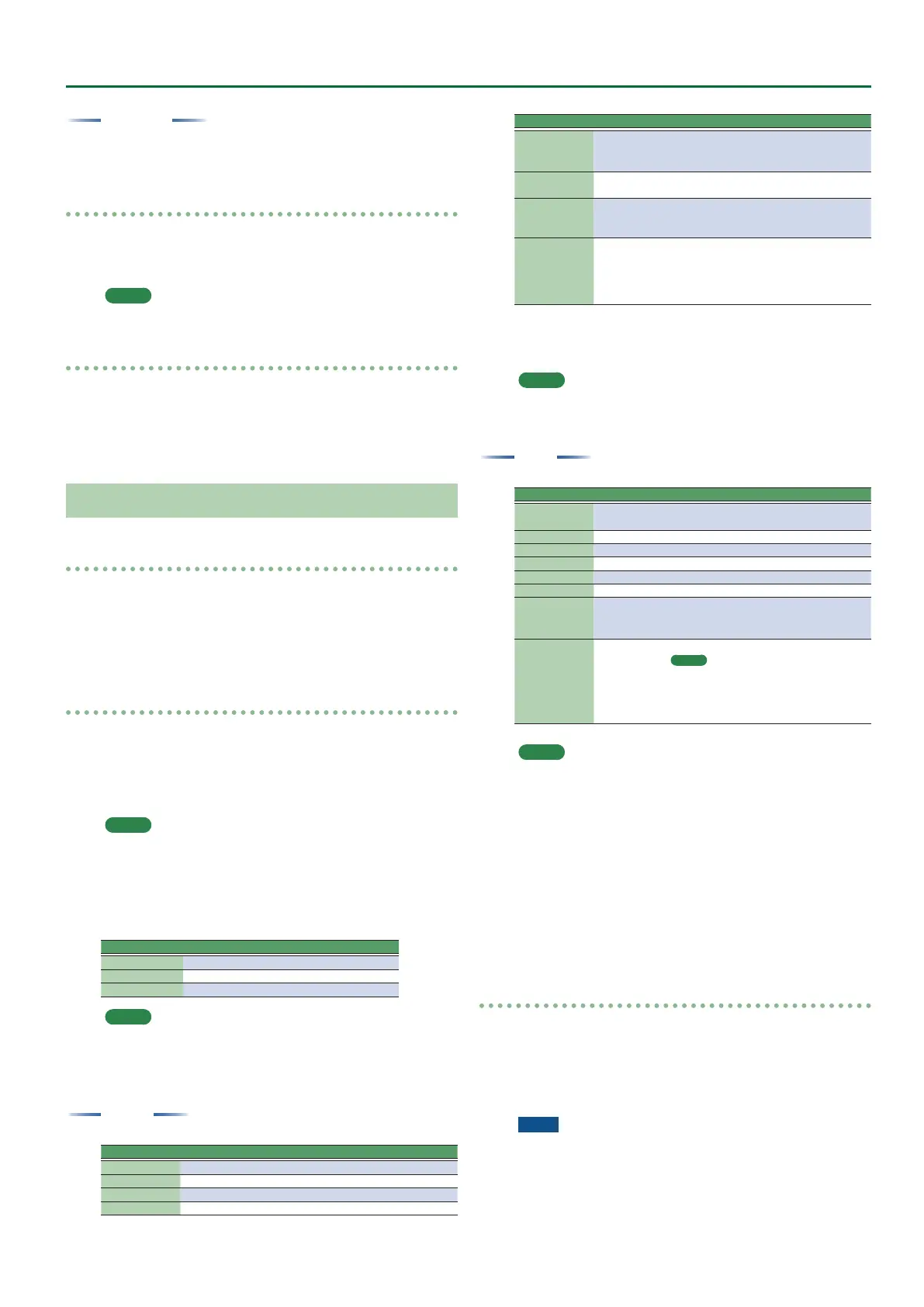19
User Program Edit Parameters
Play Tones
You can play a specic note number (keyboard location) of a tone.
This is a convenient way to play sound eects or drum sounds.
Playing the Pads
1. Press any one of the Pad [1]–[6] buttons.
A sound or phrase is heard according to the settings of Pad Setting 1.
&
“Editing the Pad Settings” (p. 19)
MEMO
You can play up to six pads simultaneously.
Stopping the Pad Sound
1. Press the Pad [Stop] button to stop all sound.
If multiple pads are sounding, pressing one of the sounding pad
buttons stops the sound of only that pad button.
If you press a pad button while a tone is sounding, the tone begins
sounding again.
Pad Settings
Viewing the Pad Settings
1. With the [Scale Tune/Pad] button unlit, press the View
button.
The Pad Assign View screen appears.
In this screen you can view the phrases or tones that are assigned to
each pad.
Editing the Pad Settings
1. With the [Scale Tune/Pad] button unlit, press [Setting]
button.
The Pad Setting screen for the selected pad appears.
If you want to switch the Pad number, select “Pad number” with
direct button, then use the Value [-] [+] buttons.
MEMO
You can also access this via [Menu]
0
“User Program Edit”
0
“Pad Setting.” You can also access from “Pad Assign View”
screen.
2. Use the direct buttons to select Pad Type.
3. Use the Value [-] [+] buttons to edit the Pad Type.
Pad Type Explanation
O No assign
Phrase A phrase is assigned to Pad
Tone A tone is assigned to Pad
MEMO
5 The setting items dier depending on the Pad Type.
5 If you specify O, pressing that pad does not produce sound.
4. Use the direct buttons to make other settings.
The following items are available for each Pad Type.
Phrase
Parameter Value Explanation
Phrase Phrase Name Select a Phrase.
Volume 0–127 Volume of the phrase.
Reverb Send 0–127 Adjusts the reverb send amount.
Chorus Send 0–127 Adjusts the chorus send amount.
Parameter Value Explanation
MFX O, Mfx, A, B
Select the routing to Eect
Mfx: Eect used on Keyboard Parts
A or B: Eect used on Accomp Parts
Loop O, On
If this is On, the phrase continues playing
repeatedly.
Sync Switch O, On
If this is On, the phrase starts at the begin-
ning of measure divisions in the Arranger
or SMF.
Sync Start O, On
If this parameter set ON, Style and SMF
playback start then also begins to ring
Phrase at the same time.
While Style and SMF stop, Pads what this
param set ON is blinking.
Selecting a Phrase
If you select the Phrase parameter, the Phrase List screen appears.
Use the direct buttons to select a phrase.
MEMO
You can switch Sync Start setting On/O, when you hold down
the Pad [Sync Start] button and press the Pad [1]–[6] button.
* Valid only when the Pad Type is set to Phrase.
Tone
Parameter Value Explanation
Tone
Tone Num,
Name
Tone number, name
Note 0 (C-)–127 (G9) Note number
Velocity 1–127 Velocity
Volume 0–127 Tone volume
Reverb Send 0–127 Adjusts the reverb send amount.
Chorus Send 0–127 Adjusts the chorus send amount.
MFX O, Mfx, A, B
Select the routing to Eect
Mfx: Eect used on Keyboard Parts
A or B: Eect used on Acomp Parts
Hold On, O
Holds the sound.
MEMO
A sample that is set to Loop On can be played
continuously (Loop setting: p. 19). A short audio
phrase or a drum pattern can be imported as a
sample, and then assigned to a tone so that you
can play it from the pads.
MEMO
In the case of a tone, you can’t specify Loop or Sync.
Selecting a Tone
If the Pad Type is set to Tone, the Tone List screen appears in the right
display.
Use the direct buttons of the right display to select a Tone.
You can also select a user tone or user drum kit.
However you might not hear any sound if the sample has been
deleted or if the user tone number has changed.
5. When you have nished making settings, press the
[Exit] button several times to return to the previous
screen.
Saving the Pad Settings
Pad settings are saved in a user program or in a One Touch memory.
&
“Saving Settings as a User Program” (Owner’s Manual: p. 46)
&
“Creating Your Own One Touch Memories (One Touch
Settings)” (Owner’s Manual: p. 26)
Normally, when the Write operation is executed, it will be saved as a
User Program parameters.
NOTE
If one of the One Touch settings is selected (one of the One Touch
[1]–[4] buttons lit), writing a user program will save the One
Touch settings to the user program (the Pad settings are also
included).
