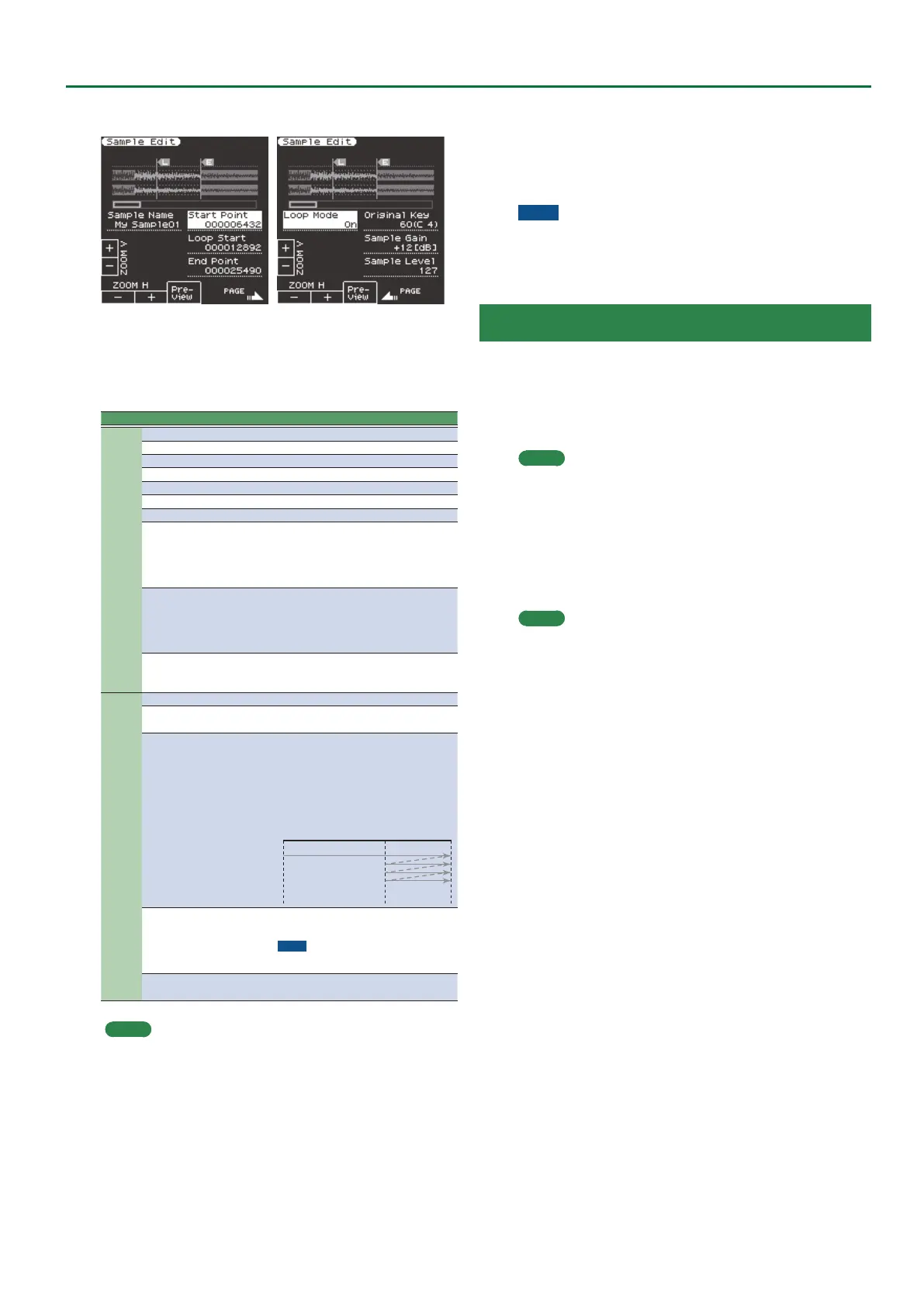27
Sampling Menu
The Sample Edit screen appears.
6. Edit the sample.
Use the direct buttons to select the parameter that you want to edit.
Use the Value [-] [+] buttons to edit the value. Alternatively, you can
use the [Balance/Value] knob (when the Value function is active /
LED unlit) to edit the value.
Page Button Explanation
1
[F1] (Zoom H -) Zooms-out horizontally.
[F2] (Zoom H +) Zooms-in horizontally.
[F3] (Preview) Auditions the currently-edited sample.
[F5] (Page+) Moves to the next page.
[L3] (Sample Number) Displays the sample number.
[L4] (Zoom V +) Zooms-in vertically.
[L5] (Zoom V -) Zooms-out vertically.
[R3] (Start Point)
This is the playback start point. By
editing this you can skip an unwanted
portion at the beginning of the wave-
form so that the sample starts at the
right moment.
[R4] (Loop Start)
This is the point at which repeated
playback (the second and subsequent
plays) will start. Set this if you want to
loop from a point that is dierent than
the start point.
[R5] (End Point)
This is the playback end point. By
editing this you can omit an unwanted
portion at the end of the sample.
2
[F5] (Page -) Moves to the previous page.
[R3] (Original Key)
Species the note number that plays
the sample at its original pitch. C0–B8
[L3] (Loop Mode)
Turns loop playback on/o.
If the loop start position has been
specied
After the Sample played back from
START to END, it will then be repeatedly
played back in the forward direction,
from the LOOP to END.
[R4] (Sample Gain)
Adjusts the gain of the sample.
0, +6, +12 dB
NOTE
In some cases, raising Sample Gain will make
the sound clip (distort).
[R5] (Sample Level)
Adjusts the volume of the sample.
0–127
MEMO
A sample or multisample can be played from the keyboard while
you edit it. In this case, the sample or multisample is assigned to
the UP1 part. The sound will be aected by the eect settings of
the UP1 part, by the Split status, and by the on/o status of the
other parts.
7. To save the sample, press the [Write] button.
A screen appears in which you can name the sample.
&
“Assigning Names” (Owner’s Manual: p. 16)
If you decide to cancel, press the [Exit] button.
8. Press the [F5] (Exec) button.
9. Use the direct buttons and function buttons to select
the save-destination.
10. Press the [Enter] button.
A conrmation message appears.
11. To save, select “ Ye s .”
If you want to change the save-destination, select “No” to return to
the page where you can specify the save-destination.
NOTE
If a sample already exists in the save-destination, the previous
sample is deleted.
If you want to keep that sample, use the UST Export or UDK
Export function to save it (p. 33, p. 37).
Deleting a Sample
1. Press the [Sampling] button.
The Sampling Menu screen appears (you can also access this via the
Menu).
2. Press the [R1] (Sample List) button.
The Sample List screen appears.
MEMO
By using the direct buttons to select a sample and pressing the
[F3] (Preview) button, you can audition that sample.
3. Press the [Option] button.
The Sample Option screen appears.
4. Use the direct buttons to select “Delete.”
5. Use the direct buttons to select the sample that you
want to delete.
MEMO
You can select multiple samples.
If you choose [F1] (Select All), all samples are selected. Press the
button again to clear the selection.
6. Press the [Enter] button.
A conrmation message appears.
7. Use the function buttons to select “YES.”
The sample is deleted.
If you decide not to delete, select “NO.”