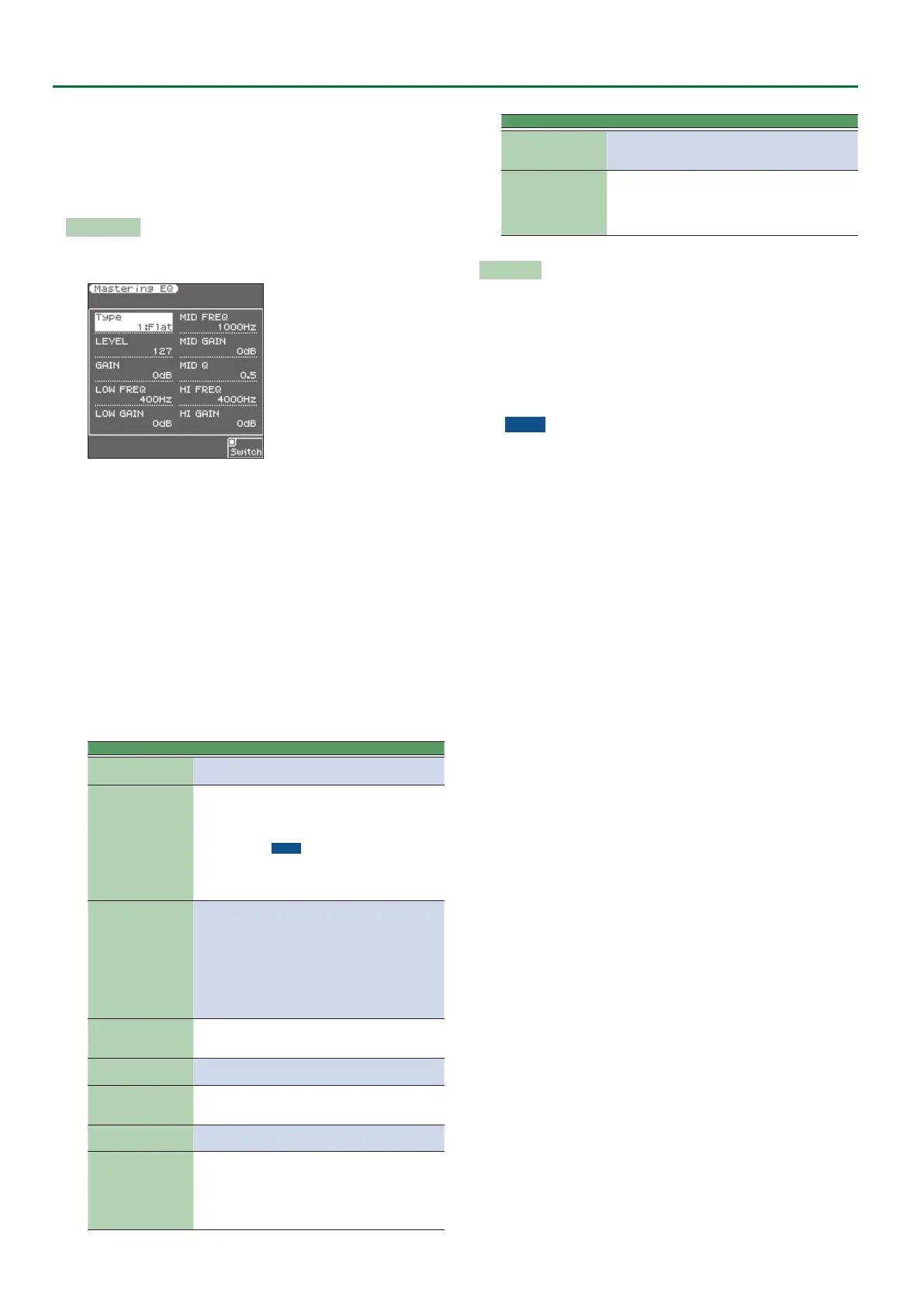58
Mastering Tools
“User” but the parameters are saved in the same state as
“Standard.”
5 When you write the Mastering Comp settings, the Mastering EQ
settings are also written as the User settings.
5 When you switch on the E-A7, it automatically loads the “User”
settings.
Mastering EQ
To edit the Equalizer parameters, use [MENU]
0
“Mastering Tools”
0
“Mastering Eq.”
The equalizer has the same function as the TREBLE, MID and BASS
knobs on a mixer: it allows you to color the sound, or to apply tonal
corrections.
1. Open the Mastering Eq screen.
2. Use the [F5] (Switch) button to set it “On” to activate
the equalizer.
The equalizer is now active. (Select “O” to switch the equalizer back
o.)
3. Use the direct buttons to select the “Type” parameter.
4. Use the Value [-] [+] buttons to select one of the
available presets.
5. If none of the preset memories contains the settings
you need, use the direct buttons and Value [-] [+]
buttons to select and set the following parameters.
Parameter Value Explanation
Type
Type 1–5,
Standard, User
LEVEL 0–127
Use this parameter to set the equaliz-
er’s input level. This may be necessary
when the level of the input signals is
so high that the sound distorts.
NOTE
Do not set this parameter to “0” if the
equalizer is switched on, because doing
so means that the keyboard parts, SMF
song/style is/are no longer audible.
GAIN -9–0–9 dB
Use this parameter to correct the
level at the equalizer’s outputs. If the
settings of the remaining parameters
lead to a signicantly lower level,
select a positive value. If your settings
lead to a signicantly higher level,
select a negative value.
“0” means that the level is neither
boosted nor attenuated.
LOW FREQ
50, 80, 100,
150, 200, 250,
300, 400 Hz
Allows you to set the cuto frequency
of the low band (this is a shelving
lter).
LOW GAIN -15–15 dB
Use this parameter to set the level of
the selected “Low” frequency.
MID FREQ 200–8000 Hz
Allows you to set the cuto frequency
of the middle band (this is a peaking
lter).
MID GAIN -15–15 dB
Use this parameter to set the level of
the selected “Mid” frequency.
MID Q 0.5, 1, 2, 4, 8
Use this parameter to specify the
width of the “Mid Frequency” band
that you want to boost or cut. Smaller
values mean that neighboring fre-
quencies above/below that value are
also aected.
Parameter Value Explanation
HI FREQ 2000–12000 Hz
Allows you to set the cuto frequency
of the high band (this is a shelving
lter).
HI GAIN -15–15 dB
Use this parameter to set the level
of the selected “High” frequency.
Positive values boost (increase the
volume of) that frequency band,
negative values cut (attenuate) it.
Write User
This function allows you to save the settings you made on the
“Equalizer” page.
1. Press the [WRITE] button.
A conrmation message appears.
2. Press the [F5] (YES) button to save the current settings.
If you decide to cancel, press the [F1](NO) button.
The E-A7 then returns to the “Equalizer” page.
NOTE
5 There is only one “User” memory for your own settings. By saving
new settings, you therefore overwrite the previous ones.
Once you save the settings as User, the Type will subsequently
always be “User.” For example, if you want to return to the
“Standard” settings, select “Standard” as the Type and then
perform the Write operation. After writing, the indication shows
“User” but the parameters are saved in the same state as
“Standard.”
5 When you write the Mastering Eq settings, the Mastering Comp
settings are also written as the User settings.
5 When you switch on the E-A7, it automatically loads the “User”
settings.