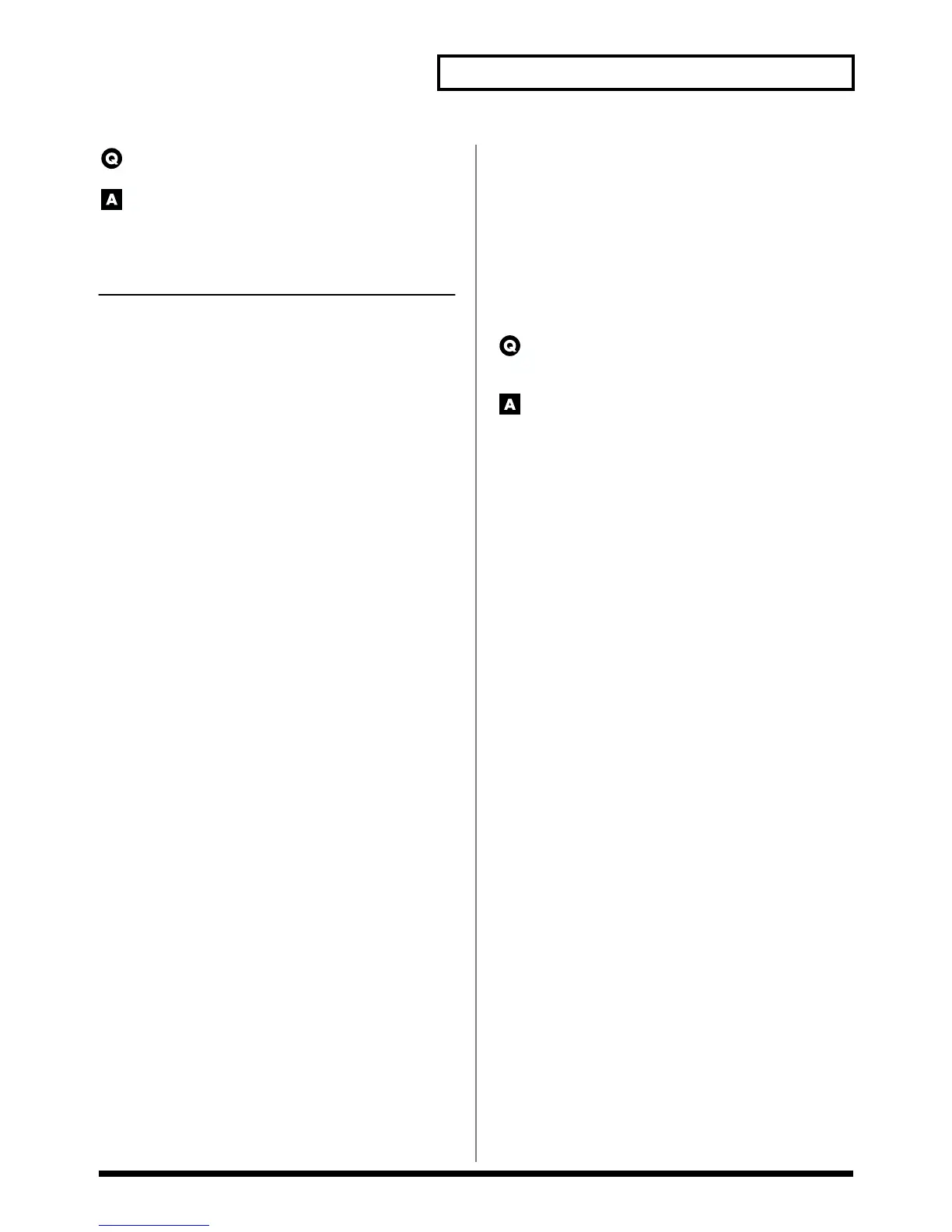19
Taking advantage of the Fantom
How can I synchronize changes in a multi-
effect with the sequencer tempo?
If one of the following types has been selected for the MFX
Type parameter (PATCH/MFX), the multi-effect parameter
can be controlled in synchronization with the tempo of the
sequencer.
Multi-effect type
Parameter that can be synchronized
to tempo parameter
16: STEP FLANGER Step Rate
19: TRIPLE TAP DELAY Delay Center, Delay Left,
Delay Right
20: QUADRUPLE TAP DELAY Delay 1–4
41: STEREO PHASER Rate, Step Rate
42: KEYSYNC FLANGER Rate, Step Rate
43: FORMANT FILTER Rate
45: MULTI TAP DELAY Delay 1–4
46: REVERSE DELAY Delay 1–4
47: SHUFFLE DELAY Delay
48: 3D DELAY Delay Center, Left, Right
58: SLICER Rate
60: 3D CHORUS Rate
61: 3D FLANGER Rate, Step Rate
62: TREMOLO Rate
63: AUTO PAN Rate
64: STEREO PHASER Rate, Step Rate
65: STEREO AUTO WAH Rate
66: ST FORMANT FILTER Rate
67: MULTI TAP DELAY 2 Delay 1–4
68: REVERSE DELAY 2 Delay 1–4
69: SHUFFLE DELAY 2 Delay
70: 3D DELAY 2 Delay Center, Delay Left,
Delay Right
71: ROTARY 2 Woofer Slow Rate,
Woofer Fast Rate,
Tweeter Slow Rate,
Tweeter Fast Rate
72: ROTARY MULTI Rot Woofer Slow Rate,
Rot Woofer Fast Rate,
Rot Tweeter Slow Rate,
Rot Tweeter Fast Rate
73: KEYBOARD MULTI Phaser Rate, Delay Left,
Delay Right
74: RODES MULTI Phaser Rate, Cho/Flg Rate,
Tre/Pan Rate
81: GUITAR MULTI A Delay Left, Delay Right,
Cho/Flg Rate
82: GUITAR MULTI B Cho/Flg Rate
83: GUITAR MULTI C Wah Rate, Delay Left,
Delay Right, Cho/Flg Rate
84: CLEAN GUITAR MULTI A Delay Left, Delay Right,
Cho/Flg Rate
85: CLEAN GUITAR MULTI B Wah Rate, Delay Left,
Delay Right, Cho/Flg Rate
86: BASS MULTI Cho/Flg Rate
89: 3D AUTO SPIN Speed
Procedure
1. Set the Patch Clock Source parameter (PATCH/General) to
“SEQUENCER.’
2. Set the parameter as a note value relative to the tempo to
which you will synchronize.
3. Set the Sync Mode parameter (SYSTEM/Sequencer) to
“MASTER.”
Miscellaneous
I’d like to record performance or patch
settings into the Fantom’s sequencer as system
exclusive messages. How can I do this?
Use the Data Transfer function to send sound settings to the
Fantom’s sequencer.
Use the following procedure.
1. Press [REC] to access the Recording Standby window, and
enter record-ready mode (Owner’s Manual; p. 129).
2. Access the Data Transfer window, and make the following
settings (Owner’s Manual; p. 194).
• Source: Specify the data that you want to transfer.
• Destination: Set this to “MIDI.”
3. Press [STOP/PLAY] to begin recording.
4. Press [8 (Execute)] to execute the data transfer.
5. When the display indicates “Complete !,” the transfer has
been completed. Press [STOP/PLAY] to stop recording.