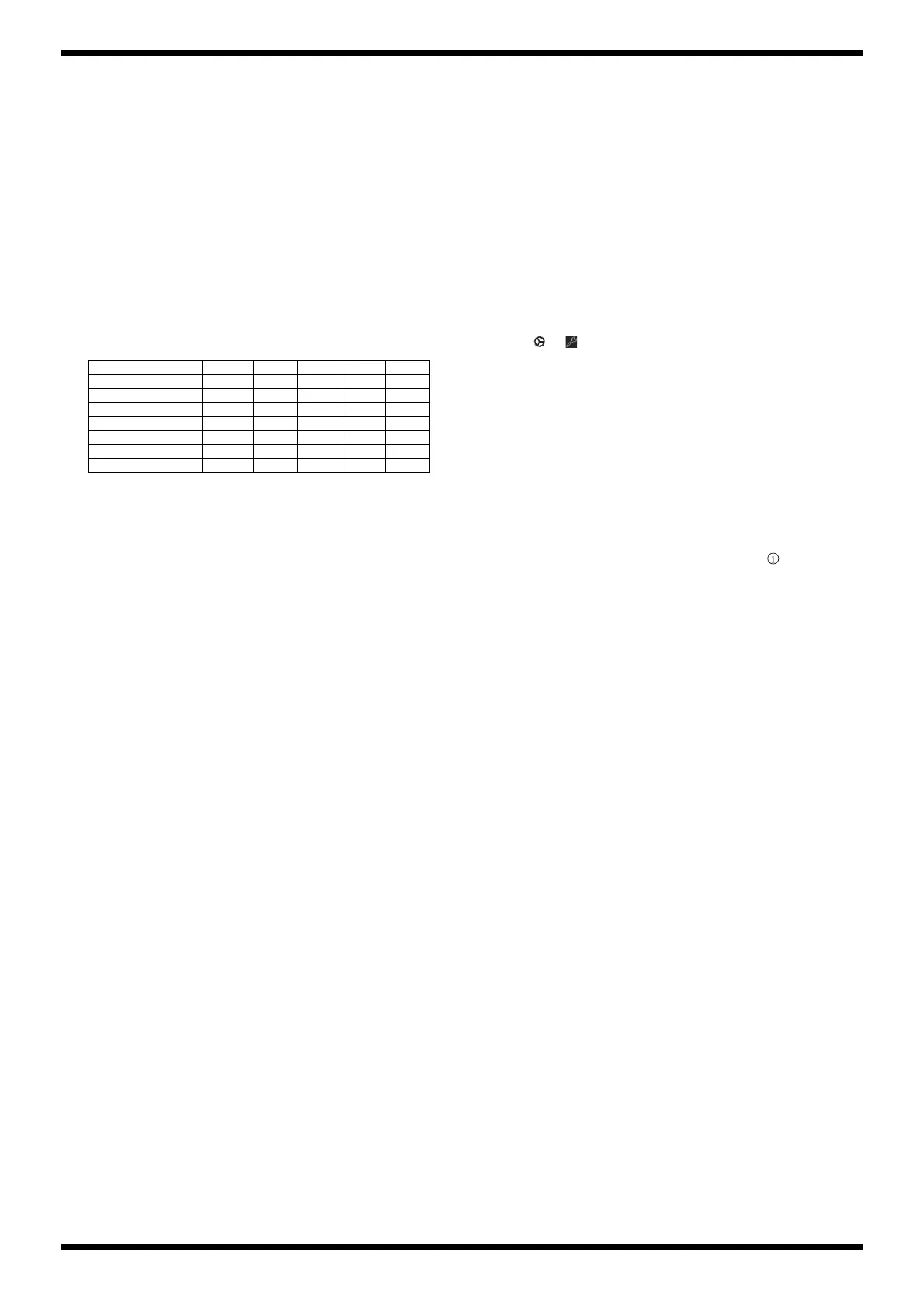26
FP-10-BK/BKL, KSCFP10-BKFeb. 2019
11. Device Test
This item tests the operation of each device automatically.
When the unit enters this test item, Vol 2 and Vol 4 flash momentarily.
Vol 1–Vol 5 are light up, while testing is in progress. When the testing is
completed correctly, Vol 1–Vol 5 go dark.
When the result is not OK, Vol 1–Vol 5 flash.
When Vol + is pressed, the test result for each device is displayed in the
following sequence.
General Result
→ Program ROM0 → Program ROM1 → Effect RAM →
Wave ROM
→ Keyboard CPU → Bluetooth LE
At this time, the rest result for each device (OK or not OK) is displayed
by Vol 3–Vol 5, lighting (OK) or flashing (not OK) as shown in the table
below.
o: lights up (OK), -: goes off, *: flashes (not OK)
When all devices are OK, FUNCTION flashes.
Press FUNCTION to advance to the next test item.
12. Bluetooth Function
This item verifies the setting of the Bluetooth function and the
destination.
When the unit enters this test item, Vol 1, Vol 2 and Vol 4 flash
momentarily.
1. Verify the setting of the Bluetooth function by the status of Vol 1 and Vol
2.
Vol 1 lights up: Bluetooth function is enable.
Vol 2 lights up: Bluetooth function is not enable.
2. Press FUNCTION to advance to the next test item.
13. Factory Reset
This performs a factory reset.
When the unit enters this test item, Vol 3 and Vol 4 flash momentarily.
1. Press Vol +.
The factory reset is executed.
Vol 1–Vol 5 are lighting while testing is in progress.
When the testing is finished, Vol 1–Vol 5 go dark and FUNCTION
flashes.
2. Press FUNCTION.
Vol 1, Vol 3 and Vol 4 flash momentarily.
Vol 1–Vol 5 and FUNCTION go dark.
3. Switch off the power.
This completes the testing in the Test Mode.
The following tests are performed in the normal mode.
14. Bluetooth Test
This item tests the Bluetooth function.
* For explanation in this section, we will use iPhone as an example of the mobile
device equipped with Bluetooth function and GarageBand as an example for
Bluetooth MIDI application.
1. On the iPhone, enter Settings and set Bluetooth off.
2. Place the iPhone near the FP-10.
3. Turn on the power to the FP-10.
4. Hold down FUNCTION of the FP-10 and press C#7 on the keyboard. (the
rightmost key is C8.)
The Bluetooth function of the FP-10 becomes on.
5. On the iPhone, enter Settings and set Bluetooth on.
6. Start GarageBand on the iPhone.
7. Tap (or ) upper right of the GarageBand screen and tap Song
Settings.
* Based on iOS or GarageBand version, function or command arranging might be
different.
8. Tap Advanced, and then tap Bluetooth MIDI Devices.
9. Tap FP-10, and when you are requested to pair, tap Pair.
When pairing succeeds, Connected is displayed on the right of FP-10.
10. Adjust the volume of the FP-10 to minimum.
11. Play the keyboard of the FP-10 to verify that sound is produced from the
iPhone.
* To adjust the sound volume, use volume buttons on the iPhone.
12. Tap Settings and Bluetooth on the iPhone, and tap at the right of
FP-10 to forget this device.
13. Follow the procedure in 13. Factory Reset (p. 26) to execute a factory
reset.
* By executing the factory reset, the pairing information of the mobile device with
Bluetooth function which was used for the inspection is deleted from the FP-10.
However, the information of the Bluetooth device paired by the customer is also
erased. When returning the product to the customer, request him/her to pair by
himself/herself again.
Vol 5 Vol 4 Vol 3 Vol 2 Vol 1
General Result * * * * *
Program ROM0 o/* - - - -
Program ROM1 - o/* - - -
Effect RAM o/* o/* - - -
Wave ROM - - o/* - -
Keyboard CPU o/* - o/* - -
Bluetooth LE - o/* o/* - -
