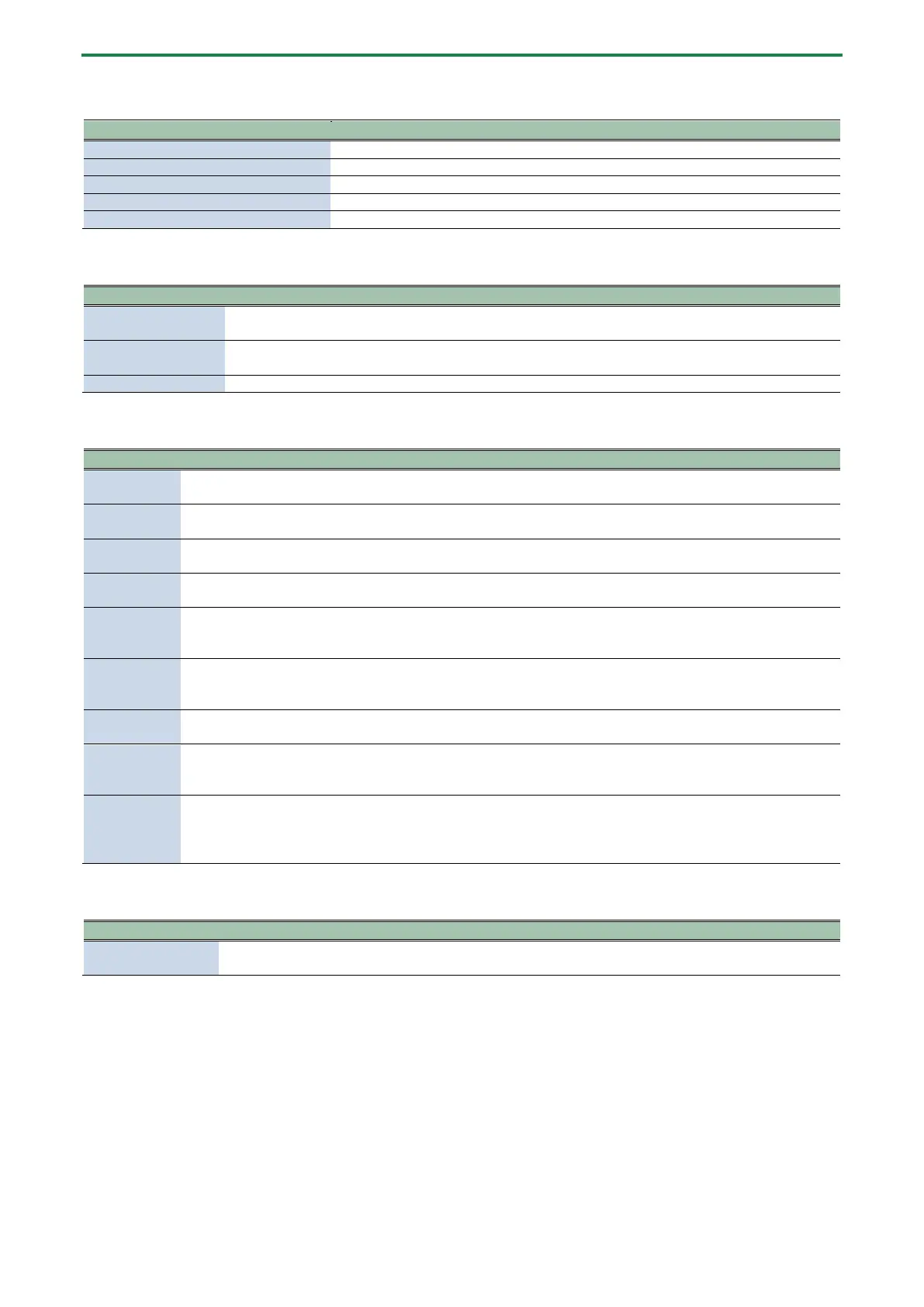Panel Descriptions
4
2. Common
This is a four-digit, seven-segment LED display.
Changes the values shown in the display.
Use this in combination with other controllers.
Switches the unit to sound selection mode.
Switches the unit to pattern selection mode.
3. Sequencer
[ø] (PLAY) button
Plays the pattern.
Press the button again to stop playback.
[ó] (REC) button
Switches the unit to recording standby.
Press the play button to begin recording.
You can record chord data by holding down these buttons and pressing a keyboard button.
4. Filter/effect/phrase functions
[FILTER] knob
Adjusts the filter’s cutoff frequency.
Adjust the filter resonance by turning the [FILTER] knob while holding down the [SHIFT] button.
Adjusts the envelope release.
Adjust the envelope attack by turning the [ENVELOPE] knob while holding down the [SHIFT] button.
[DELAY] knob
Adjusts the delay volume.
Adjust the delay time by turning the [DELAY] knob while holding down the [SHIFT] button.
[REVERB] knob
Adjusts the reverb volume.
Adjust the reverb time by turning the [REVERB] knob while holding down the [SHIFT] button.
[STYLE] knob
Selects the phrase style. The chords play differently depending on the style that you select.
Hold down the [SHIFT] button and turn the [STYLE] knob to show the style and variation that are currently set in
[VARIATION]
knob
Selects the phrase style variation.
Hold down the [SHIFT] button and turn the [VARIATION] knob to show the style and variation that are currently
Turns the phrase function on/off.
The phrase function automatically generates various phrases based on the chords you input.
[HOLD] button
When this is turned on (lit), the last buttons you pressed stay pressed even after you take your finger off the
keyboard.
Turn this off (unlit) to cancel.
[CHORD]
button
Switches the keyboard to chord mode. When you press a keyboard button in this mode, the chord registered to
that button plays. To switch between registered chord sets, hold down the [SHIFT] button and press the
[CHORD] button.
Refer to “Using Chord Mode(P.14)” for details.
5. Keyboard
Keyboard buttons
Use these buttons to play or to input notes into the sequencer.
Press the buttons in combination with the [SHIFT] button to access a variety of functions.
