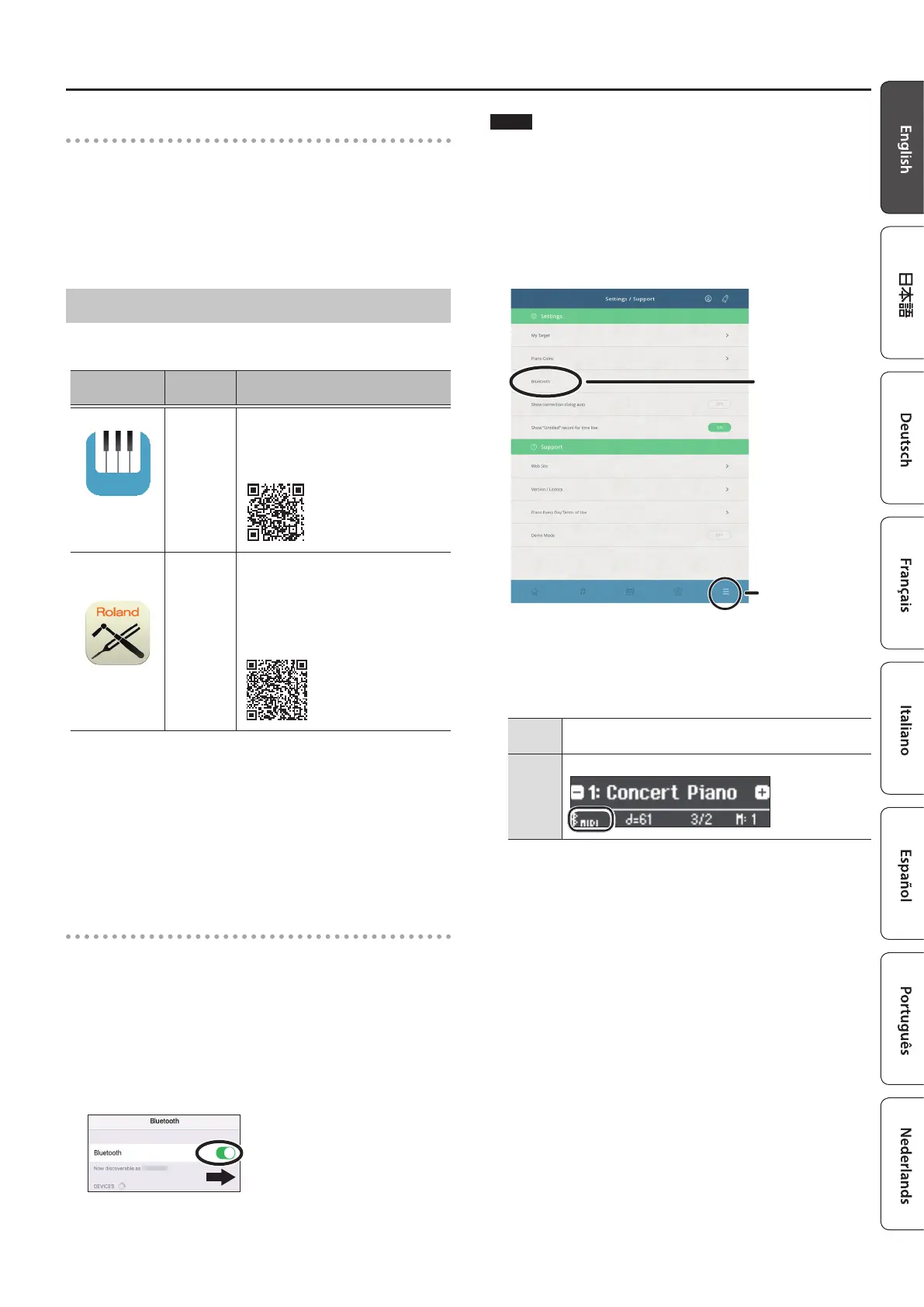21
Connecting the Piano and a Mobile Device via Bluetooth
Connecting an already-paired mobile device
1. Turn on the Bluetooth function of the mobile
device.
The piano and mobile device are connected wirelessly.
* If the above step does not establish a connection, tap “MP200
Audio” that are shown in the “DEVICES” eld of the mobile device.
Using the Piano with an App
Apps you can use with this piano
App name
Supported
OS
Explanation
Piano Every
Day
iOS
Android
This app lets you download
electronic scores, practice songs as if
you were playing a game, or keep a
record of your practicing.
Piano Designer
iOS
Android
This app lets you customize the
piano sound to your taste. It provides
touch-based editing within the app
for the various elements of the sound
in “Creating Your Own Piano Tone
(Piano Designer)” (p. 17).
* Apps can be downloaded from the App Store (iOS products) or
from Google Play (Android products).
* In addition to the above, you can also use music apps (such as
Garage Band) that are compatible with Bluetooth MIDI.
* The information provided about apps made by Roland was current
when this manual was published. For the latest information, refer to
the Roland website.
Pairing
You can make settings for using the piano together with an app that’s
installed on your mobile device. As an example, we’ll explain the
procedure for using an iOS product with the “Piano Every Day” app.
* In the case of “using the piano with an app,” settings on the piano
are not necessary. Perform operations in the app to pair it with the
piano.
1. Turn on the Bluetooth function of the mobile
device.
NOTE
Even if the “DEVICES” eld shows the name of the device you’re
using (such as “MP200 MIDI”), do not tap it.
2. Start the app that you installed on your mobile
device.
3. Tap the menu located in the lower right of the
app screen, and then in the menu screen tap
“Bluetooth.”
Menu
Bluetooth
The screen of your mobile device shows “MP200 MIDI.”
4. Tap “MP200 MIDI.”
The piano and mobile device are paired. When pairing is
completed, a display like the following appears.
Mobile
device
“MP200 MIDI” are added in the “MY DEVICES” eld
Piano
The “MIDI” is shown beside the Bluetooth symbol
