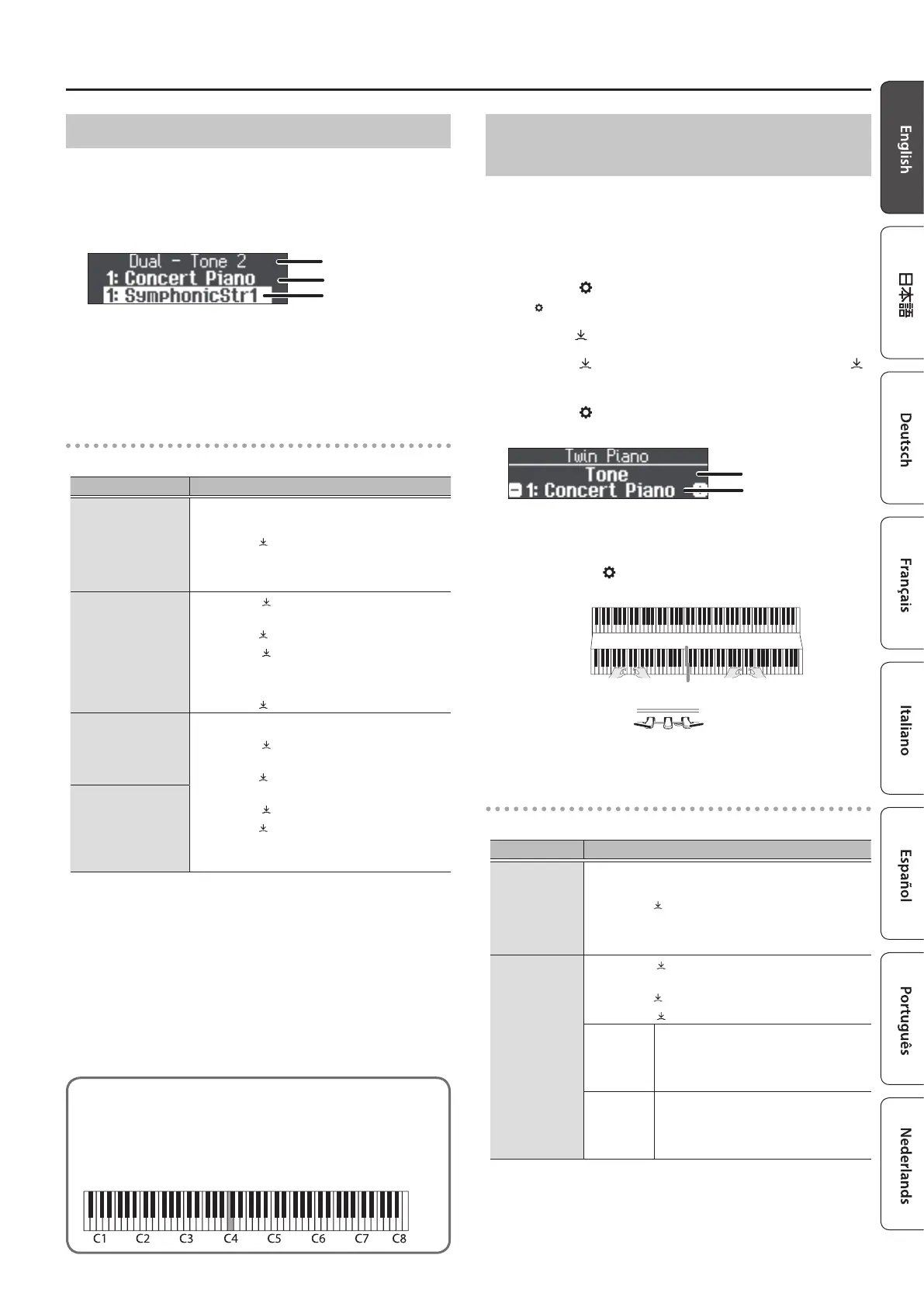9
Performing
Layering Two Tones (Dual Play)
You can play two tones simultaneously from a single key. This
function is called “Dual Play.”
1. Press the [Split/Dual] button several times to access
the Dual screen.
Tone 1
Tone 2
Item
When you turn on the power, “Concert Piano” is selected as the
tone 1 and “Symphonic Str1” is selected as the tone 2.
2. To exit the Dual Play, press the [Split/Dual] button
several times to go dark.
Changing the settings for Dual Play
To edit the following settings, access the Dual screen.
Operation
Changing tone 2
(Dual–Tone 2)
1. Press a tone button.
The tone group is selected.
2. Turn the [ ] knob to select a tone.
* Depending on the combination of tones, the eect
might not apply to tone 2, causing the sound to
appear dierently than usual.
Changing tone 1
(Dual–Tone 1)
1. Press the [ ] knob so that “-” “+” is shown in
the top line of the screen.
2. Turn the [ ] knob to access “Tone 1” screen.
3. Press the [ ] knob to conrm.
4. Press a tone button.
The tone group is selected.
5. Turn the [ ] knob to select a tone.
Changing the
volume balance of
the two tones
(Dual–Balance)
1. Press the [ ] knob so that “-” “+” is shown in
the top line of the screen.
2. Turn the [ ] knob to access the screen of the
item you want to set.
3. Press the [ ] knob to conrm.
4. Turn the [ ] knob to select the value that you
want to change.
Changing the
octave of the two
tones
(Dual–Tone 1/Tone
2 Shift)
Dividing the Keyboard for Two People
(Twin Piano)
You can divide the keyboard into left and right areas so that two
people can play the same range of pitches. One person can play a
model performance, and the other person can practice along with
that model performance. You can also change the way (Mode) in
which notes are sounded in Twin Piano.
1. Press the [ ] button.
The [ ] button is lit, and the piano is in function mode.
2. Turn the [ ] knob to access the Twin Piano screen.
3. Press the [ ] knob to conrm, and then turn the [ ]
knob to turn the Twin Piano “On.”
4. Press the [ ] button to exit function mode.
The Twin Piano screen is shown.
Tone
Item
When you turn on the power, “Concert Piano“ is selected.
5. To exit the Twin Piano, enter function mode by
pressing the [ ] button, and then turn the Twin
Piano “O.”
The damper
pedal for the
left area
The damper
pedal for the
right area
Conventional
keyboard
Twin Piano
divide point
C4 C5 C6 C7 C8C3C2C1
C4 C5 C6C3C4 C5C3 C6
Changing the settings for Twin Piano
To edit the following settings, access the Twin Piano screen.
Operation
Changing tone
1. Press a tone button.
The tone group is selected.
2. Turn the [ ] knob to select a tone.
* Depending on the combination of tones, the eect
might not apply to tone 2, causing the sound to appear
dierently than usual.
Changing
mode
1. Press the [ ] knob so that “-” “+” is shown in the
second line of the screen.
2. Turn the [ ] knob to access “mode” screen.
3. Press the [ ] knob to conrm.
Pair
Notes played in the right area are
louder in the right speaker; notes
played in the left area are louder in
the left speaker.
Individual
Notes played in the right area are
heard only from the right speaker;
notes played in the left area are heard
only from the left speaker.
Reading the note name (e.g., C4)
The alphabetical indication for settings such as “split
point” shows the name of the note.
For example, the indication “C4” means “the fourth ‘C’ from
the left edge of the keyboard.”
