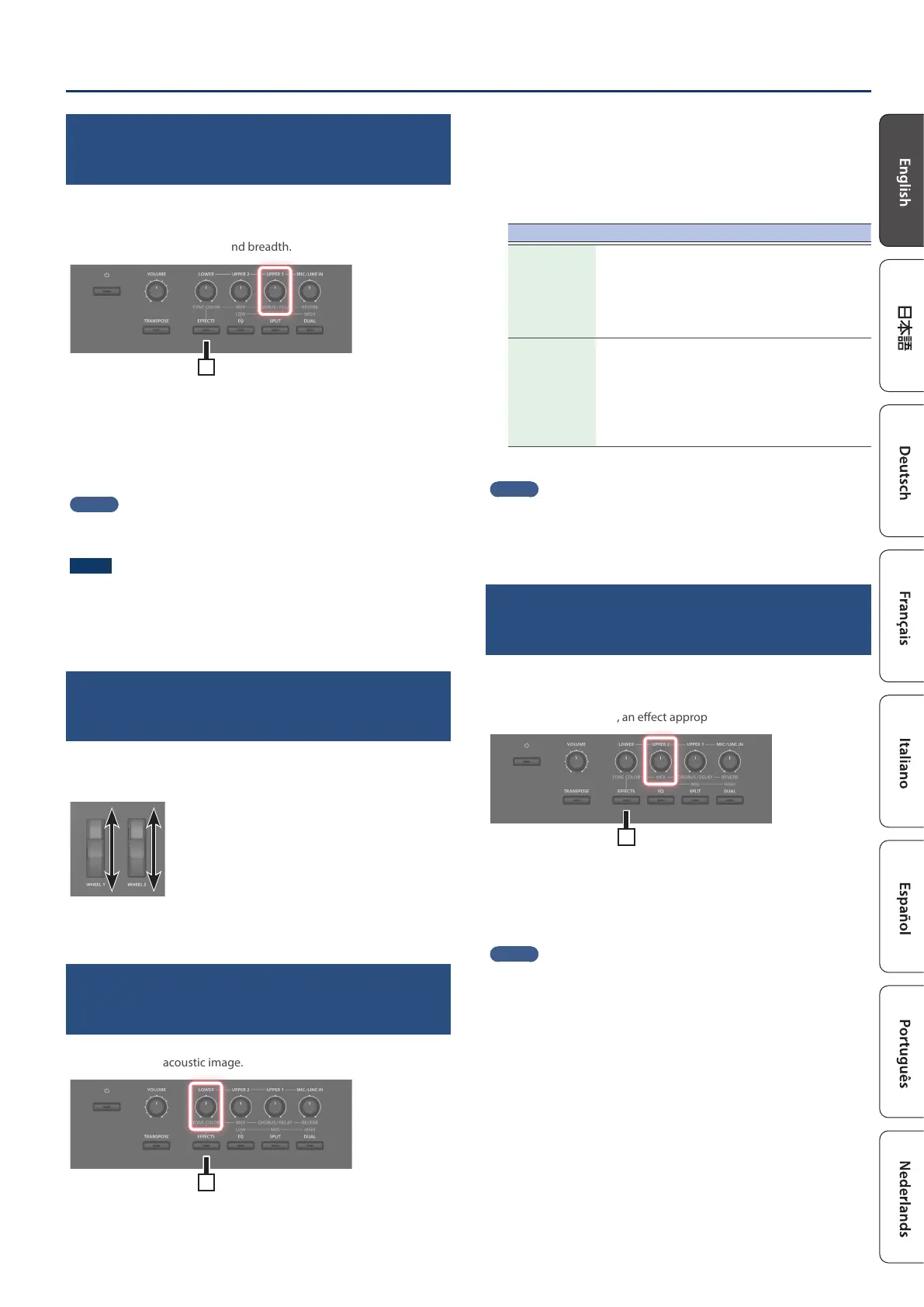1515
Performance
Adding breadth to the sound
(CHORUS/DELAY)
You can apply a chorus and delay eect to the notes you play on the
keyboard.
By adding the chorus and delay eect, you can give the sound greater
dimension, with more fatness and breadth.
1
1. Press the [EFFECTS] button, and then turn the
[UPPER1] (CHORUS/DELAY) knob.
The depth of the chorus/delay eect changes.
You can adjust chorus/delay depth in a range of 0–127.
MEMO
You can select the type of chorus/delay in the MENU screen Ó “SYSTEM
EFFECTS” Ó “Sys Chorus” page.
NOTE
In the [MENU] Ó [SCENE EDIT] Ó [ZONE EDIT] Ó “INTERNAL” page, if the
“Cho Send (chorus send)” value is set to “0”, no chorus/delay eect is
applied. Also, depending on the settings of the Scene, there might be
cases in which turning the knob does not apply an eect. For details, refer
to “Making detailed settings for tones” (p. 20).
Modifying the sound in real time
(WHEEL1/2)
By turning wheel 1 or 2 while playing the keyboard you can modify
the sound in real time. By default, wheel 1 applies a pitch bend eect
(pitch change) and wheel 2 applies a modulation eect (vibrato).
You can freely change the eects that are applied by wheels 1/2. For
details, refer to ““Assigning the function of each controller” (p. 19).
Adjusting the character of the sound
(TONE COLOR)
Turning the [TONE COLOR] knob will modify an aspect of the sound, such
as its character or acoustic image.
1
1. Press the [EFFECTS] button, and then turn the
[LOWER] (TONE COLOR) knob.
The eect assigned to the knob is applied.
You can assign one or the other of the following eects to the
[TONE COLOR] knob.
Parameter Explanation
Stereo Width
If the sound is being output in stereo, turning the
knob to the left gradually transforms the audio
output to mono, and turning the knob to the
right transforms it to stereo. Depending on your
performing situation, the mono sound might be
better for listening.
EQ
This lets you adjust the EQ using a single knob.
Turning the knob to the left boosts the mid-
frequency region, and turning the knob to the
right boosts the high-frequency and low-frequency
regions. Adjusting this appropriately for your
performing situation might make the sound better
for listening.
MEMO
The Tone Color assignment is specied in [MENU] Ó [SCENE EDIT] Ó
[ZONE SOUND] Ó TONE COLOR. If you want to save the setting, save the
Scene (p. 20).
Applying various eects to the sound
(MFX)
In addition to chorus (p. 15) and reverb (p. 14), the RD-08 lets you
apply a “multi-eect”. The multi-eect lets you choose from a variety of
eect types including distortion and rotary.
With the factory settings, an eect appropriate for each tone is assigned.
1
1. Press the [EFFECTS] button, and then turn the
[UPPER2] (MFX) knob to adjust the eect.
The multi-eect specied for the selected tone is applied.
MEMO
The eect is applied to the MFX of the currently selected zone. The value
that changes when you turn the knob is pre-specied according to the
type. For some eect types, it might be dicult to notice the eect.
If the tone’s MFX setting is set to “Thru”, no eect is applied.
MFX settings can also be specied for individual Scenes. For details, refer
to “Parameter Guide” (PDF).
