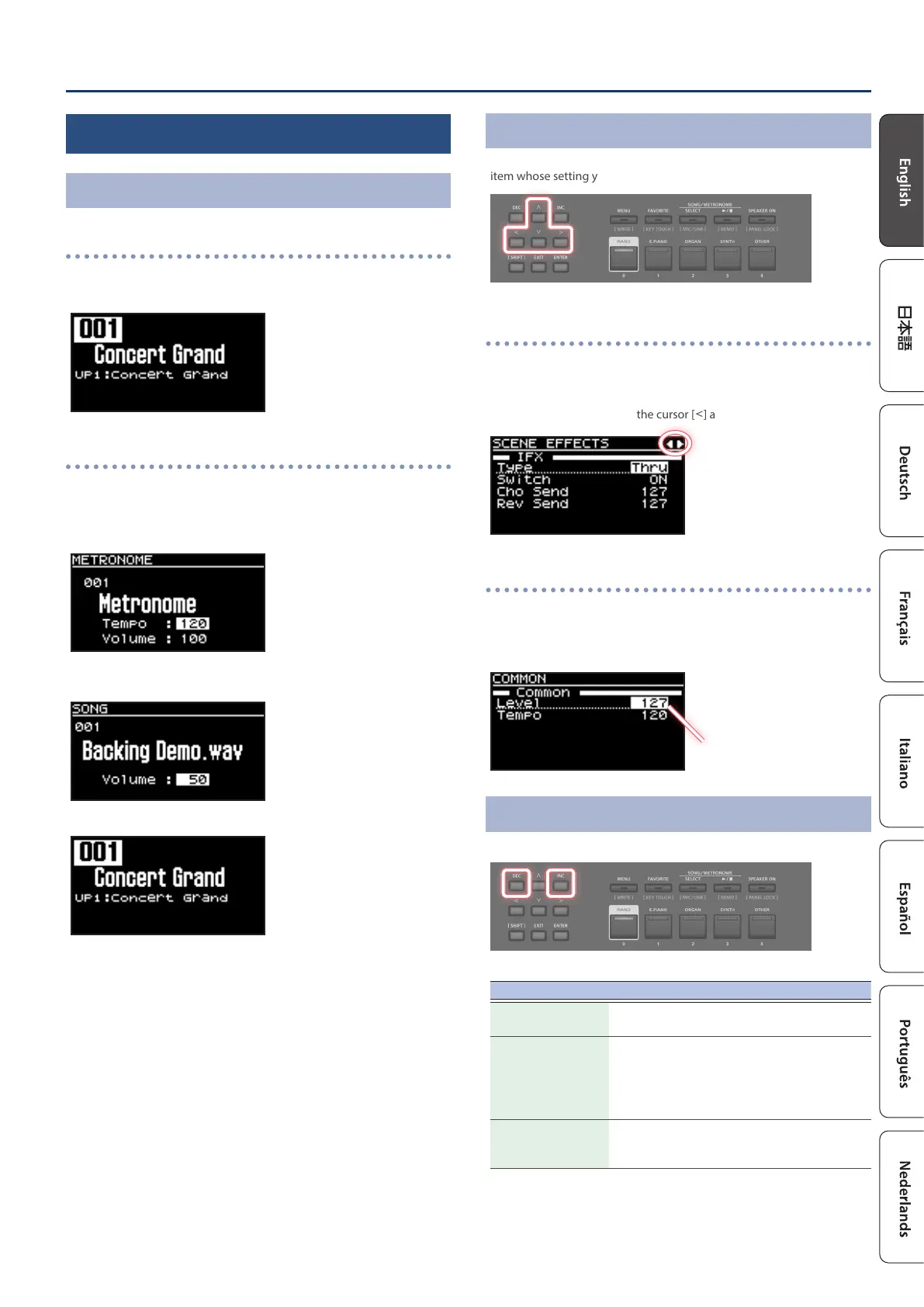99
Overview of the RD-08
Basic operation
Main screens
Scene screen (Basic Screen)
The currently selected Scene is displayed (p. 11).
You can edit this Scene.
Song/metronome screen
When the SONG/METRONOME [SELECT] button is pressed, this screen is
displayed.
You can change metronome patterns, the tempo and the volume
(p. 18).
You can also connect USB ash drive (sold separately) to the USB FOR
UPDATE port and play audio les that you’ve saved in the USB ash drive.
Press the [EXIT] button to return to the Scene screen.
About the cursor buttons
The cursor buttons are used for switching screens, and for moving to an
item whose setting you want to change (by moving the cursor).
Moving between display pages
When arrow symbols (“ã” and “â”) appear at the upper right of the
display screen, it indicates that there are additional pages in the
directions shown by the arrows.
You can switch screens with the cursor [ç] and [æ] buttons.
Navigating among items to be set (cursor)
When more than one parameter is present in a screen, the name and
value of the parameter to be changed is shown with a box around it.
This box is referred to as the “cursor”. The cursor is moved with the cursor
buttons.
Cursor
Editing a value
When changing settings values, you can use the [DEC] and [INC] buttons.
Purpose Operation
To continuously
change the value
Hold down the [DEC] button or [INC] button.
To rapidly increase/
decrease the value
While holding down the [INC] button, press the
[DEC] button.
Conversely, you can rapidly decrease the value
by holding down the [DEC] button and pressing
the [INC] button.
To increase/
decrease the value
in large steps
While holding down the [SHIFT] button, press
the [DEC] button or the [INC] button.
