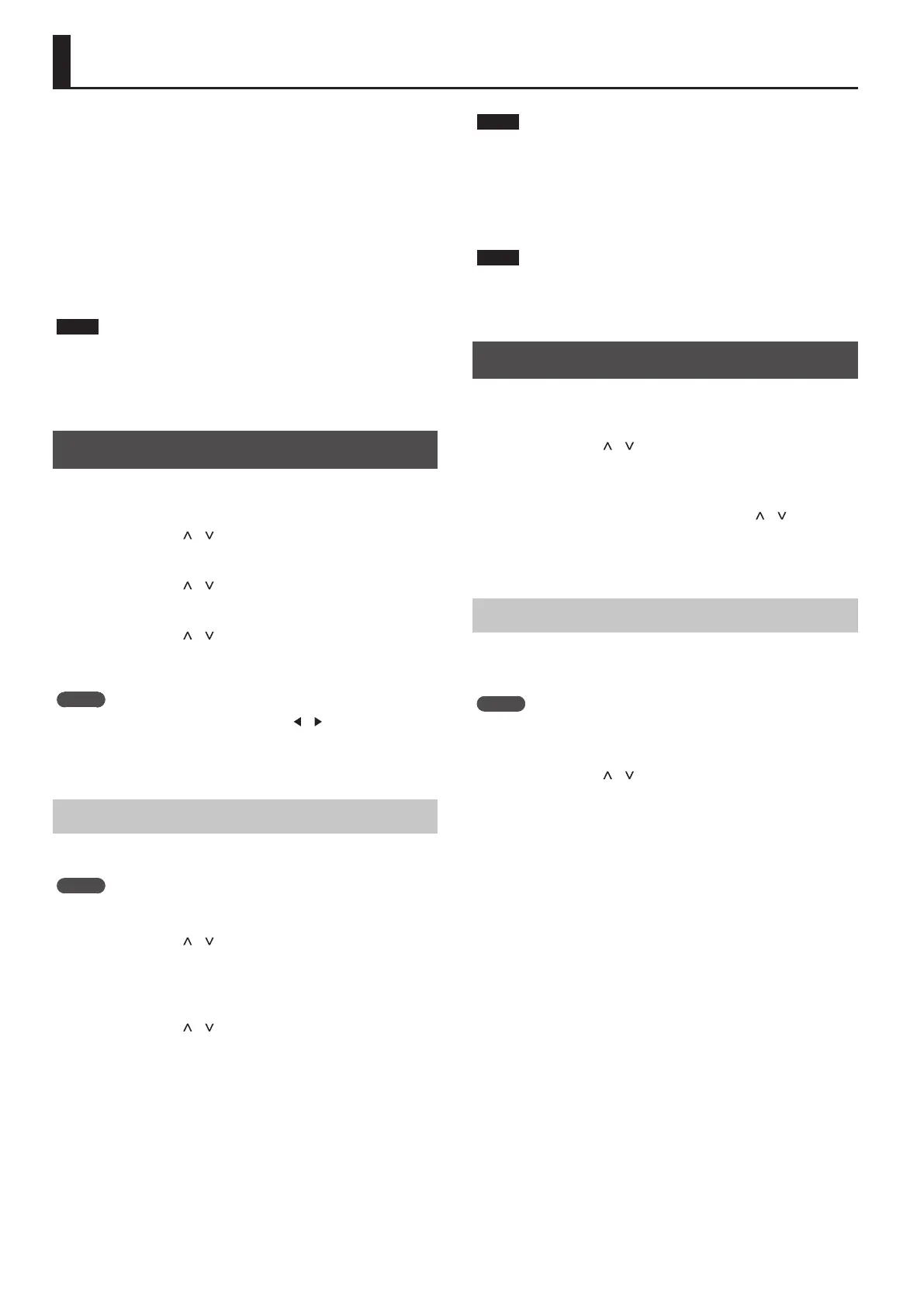22
Making Detailed Settings for Tones
The RD-88 has two types of sound-related editing.
Scene edit
Here you can edit parameters for a Scene. These parameters include
the on/o setting and level adjustment of each zone, eect settings
for each Scene.
System eect edit
Here you can edit settings for the eects that apply to the overall
output sound (system eects).
The system eects provide chorus/delay, reverb, EQ, and compressor.
NOTE
5 The edited settings will disappear unless you save (write) them. If
you want to keep the settings, save them as follows.
5 A Scene that you’re editing is indicated by an edit symbol (*) beside
the Scene number.
Editing a Scene
1. Press the [MENU] button.
2. Use the cursor [ ] [ ] buttons to select “SCENE EDIT,”
and press the [ENTER] button.
3. Use the cursor [ ] [ ] buttons to select the item that
you want to edit, and press the [ENTER] button.
4. Use the cursor [ ] [ ] buttons to select a parameter,
and use the [DEC] [INC] buttons to edit the value.
For details, refer to “Parameter Guide” (PDF).
MEMO
If there are multiple pages within an item, “
” “ ” symbols are shown
at the upper right of the screen. Use the cursor [<] [>] buttons to
move between pages.
Saving a Scene (Write)
5. To save the changes, press the [WRITE] button.
MEMO
If you edit the Scene, an “*” symbol appears beside “SCENE.”
6. Use the cursor [ ] [ ] buttons to select “SCENE,” and
then press the [ENTER] button.
A screen appears where you can select the save-destination
Scene.
7. Use the cursor [ ] [ ] buttons to select the save-
destination Scene, and then press the [ENTER]
button.
The Scene name entry screen appears.
8. Use the cursor [<] [>] buttons to move the cursor,
and use the [DEC] [INC] buttons to change the
character.
9. When you’ve nished editing the name, press the
[ENTER] button.
The SCENE WRITE conrmation screen appears.
NOTE
When you save, the Scene of the selected save-destination is
overwritten, and the previous data is lost.
10.
To execute, use the cursor [<] [>] buttons to select
“WRITE,” and then press the [ENTER] button.
If you decide to cancel, press the [EXIT] button.
NOTE
The changes in the Scene you’re editing are lost if you turn the power
o or select another Scene. If you want to keep the settings, save the
Scene.
Editing the System Eects
1. Press the [MENU] button.
2. Use the cursor [ ] [ ] buttons to select “SYSTEM
EFFECT,” and then press the [ENTER] button.
3. Use the cursor [<] [>] buttons to select the eect
that you want to edit, use the cursor [ ] [ ] buttons
to select a parameter, and use the [DEC] [INC]
buttons to edit the value.
For details, refer to “Parameter Guide” (PDF).
Saving the System Eects (Write)
4. If you want to save the changes, press the [WRITE]
button.
MEMO
If you edit the system settings, an “*” symbol appears beside
“SYSTEM.”
5. Use the cursor [ ] [ ] buttons to select “SYSTEM”
and then press the [ENTER] button.
The SYSTEM WRITE conrmation screen appears.
6. To execute, use the cursor [<] [>] buttons to select
“WRITE,” and then press the [ENTER] button.
If you decide to cancel, press the [EXIT] button.
