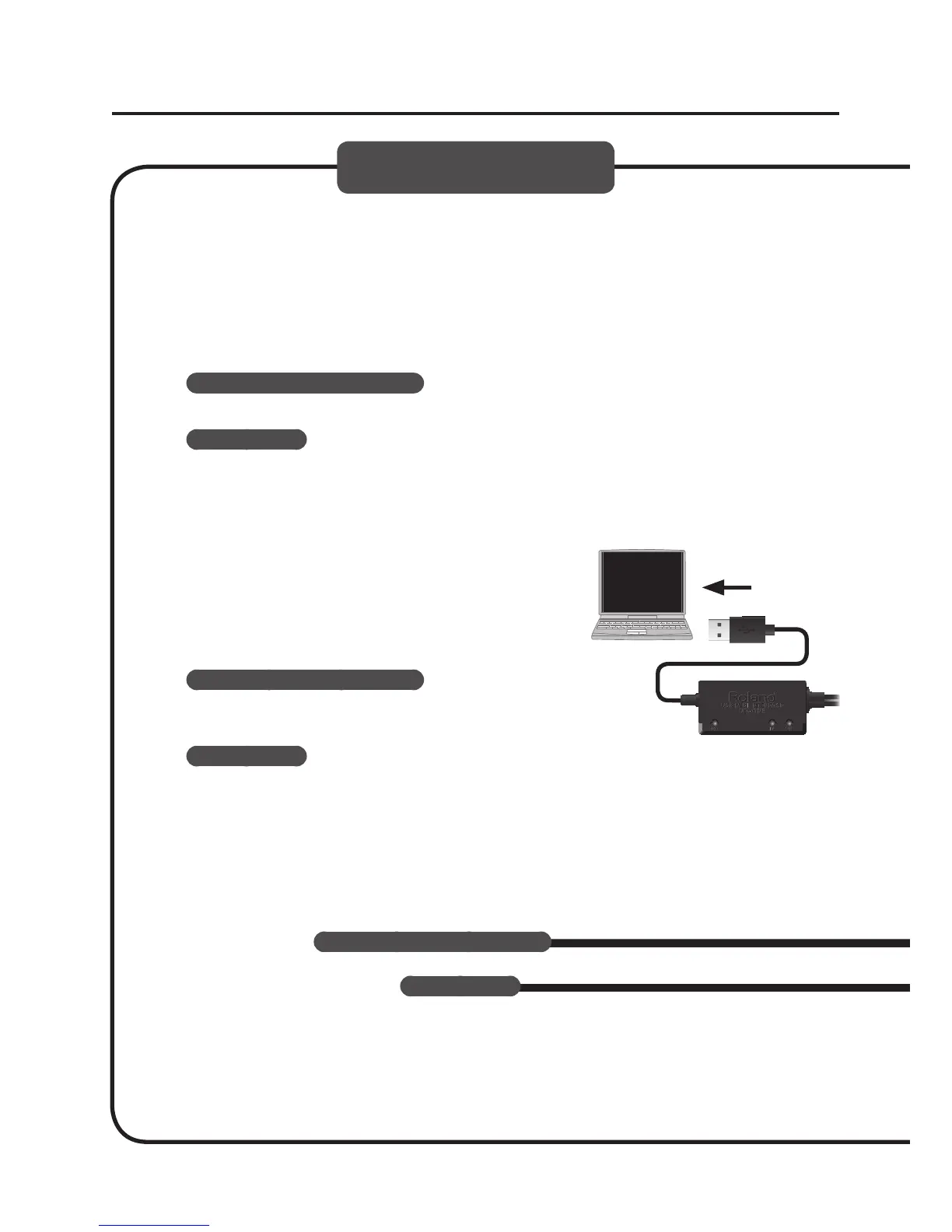10
Driver Installation
5. When a conrmation screen regarding user account control appears, click [Yes]
or [Continue].
6. When “The UM-ONE Driver will be installed on your computer” appears, click
[Next].
7. Click [Next] again.
Windows 7/Windows Vista
If a dialog box regarding Windows security appears, click [Install].
Windows XP
If the “Software Install” dialog box appears, click [Continue] to proceed with the
installation.
If you cannot proceed, click [OK] to cancel the installation. Change the settings as
described in “Driver Signing Options Setting (Windows XP)” (p. 20) and try installing again.
8. When “Ready to install the driver.” appears,
connect the USB cable of the UM-ONE to the
computer.
It may take several minutes for the driver to be
installed.
Windows 7/Windows Vista
If other messages appear, follow the instructions on the
screen. The driver will be installed automatically.
Windows XP
“Found new hardware” will appear in the lower-right
corner of the screen.
Windows
Windows 7/Windows Vista
Windows XP
