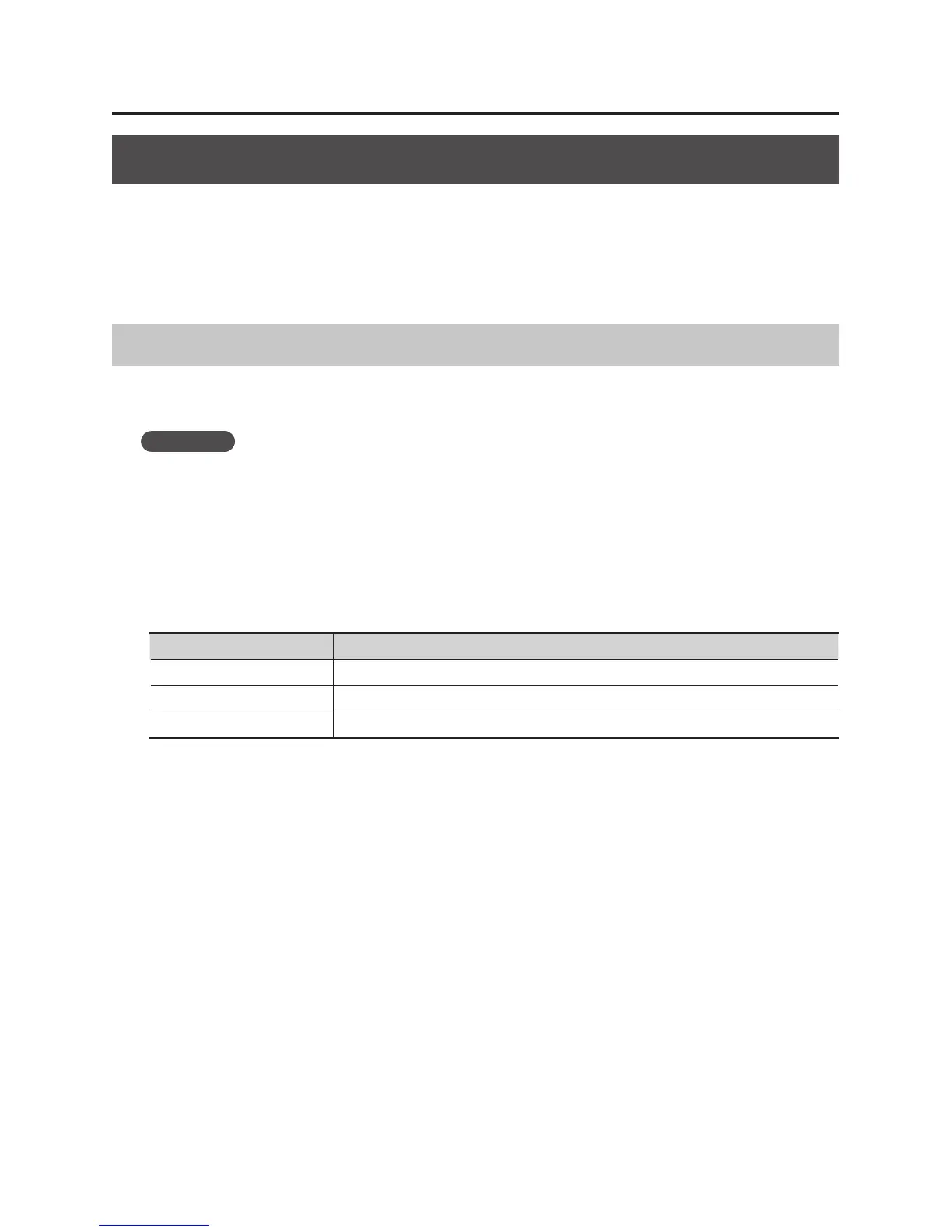22
Troubleshooting
Reinstalling the Driver
If you experience problems installing the driver, use the following procedure and reinstall the driver.
1. Delete the UM-ONE’s driver.
2. Install the driver again as described in “Driver Installation” (p. 9).
Deleting the Driver
If the computer does not detect the UM-ONE correctly, use the following procedure to delete the
driver, and then install the driver again as described in “Driver Installation” (p. 9).
Windows
1. Start up the computer without the UM-ONE connected.
Disconnect all USB cables other than those for a USB keyboard and/or USB mouse (if used).
2. Log on to the computer with a user account that has administrator privileges.
3. Insert the included CD-ROM into the computer’s CD-ROM drive.
4. Double-click the [Uninstal] icon in one of the following folders on the included
CD-ROM.
Operating System Folder
Windows 7 Open [Driver], and then [Win7]
Windows Vista Open [Driver], and then [Vista]
Windows XP Open [Driver], and then [XP]
5. When a conrmation screen regarding user account control appears, click [Yes] or
[Continue].
6. When “The installed UM-ONE driver will be uninstalled.” appears, click [OK].
If other messages appear, follow the instructions on the screen.
7. When “Uninstallation was completed.” appears, click [OK] and restart the computer.
