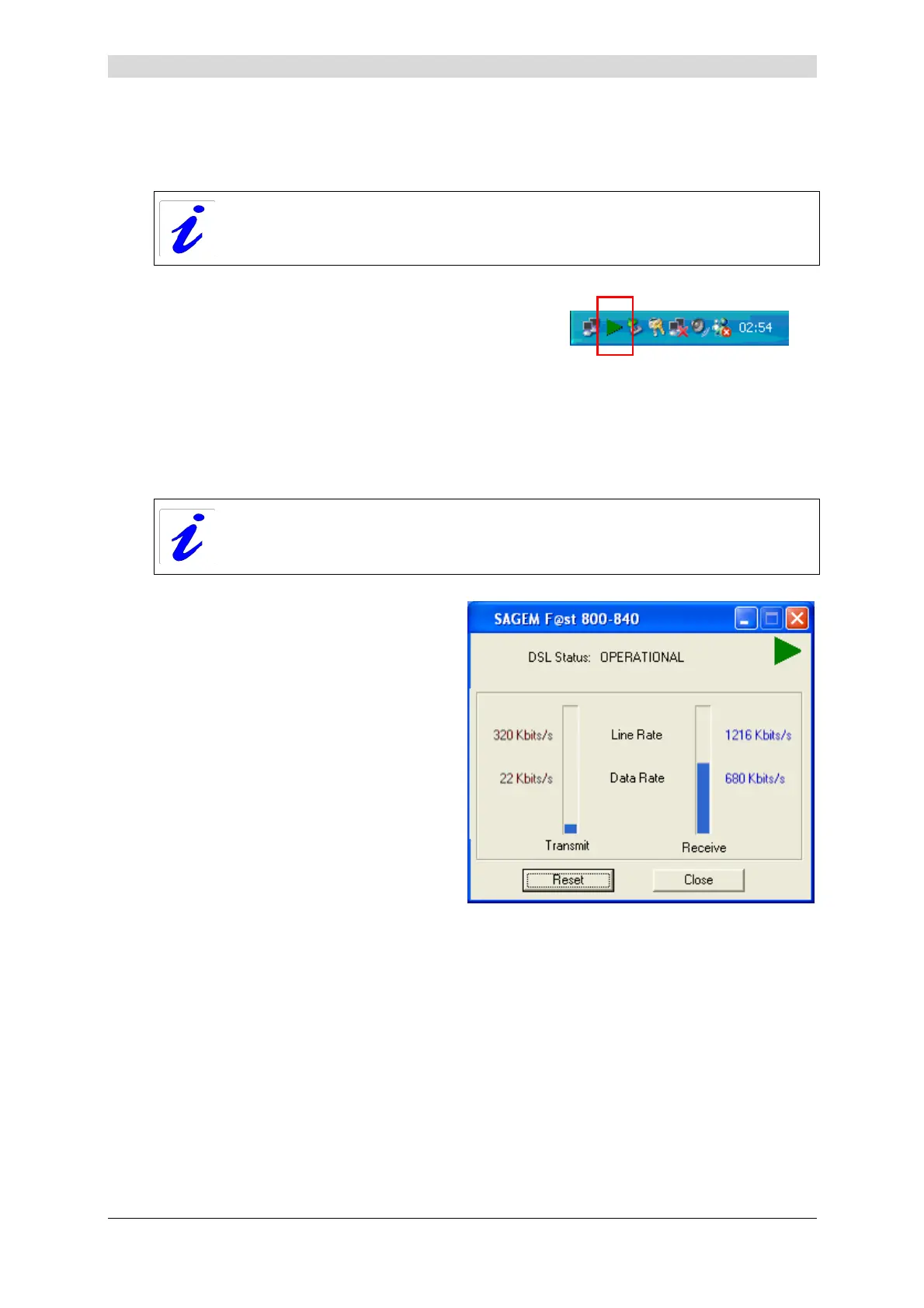3 - Installation in Microsoft Windows
SAGEM F@st™ 800 / 840 (PPP) User Guide - 288 047 975-03
Sagem Communication document. Reproduction and disclosure prohibited Page 3-7
3.3.2 "Diagnostics" tools
This application lets you monitor the status of the ADSL line.
1After having installed the modem and
connected it to the PC using its USB cable, the
diagnostics icon shown opposite (framed)
appears toward the right end of the task bar at
the bottom of your desktop.
Double-click the Diagnostics icon.
Note: If the Diagnostics icon does not appear in the task bar, from the Start menu select:
All Programs / SAGEM F@st
TM
800-840 / DSLMON.
This tool is run automatically when Windows is started.
The color of the icon indicates the current status of the modem (see next table)
2 The following SAGEM F@st 800-840
diagnostics screen appears.
