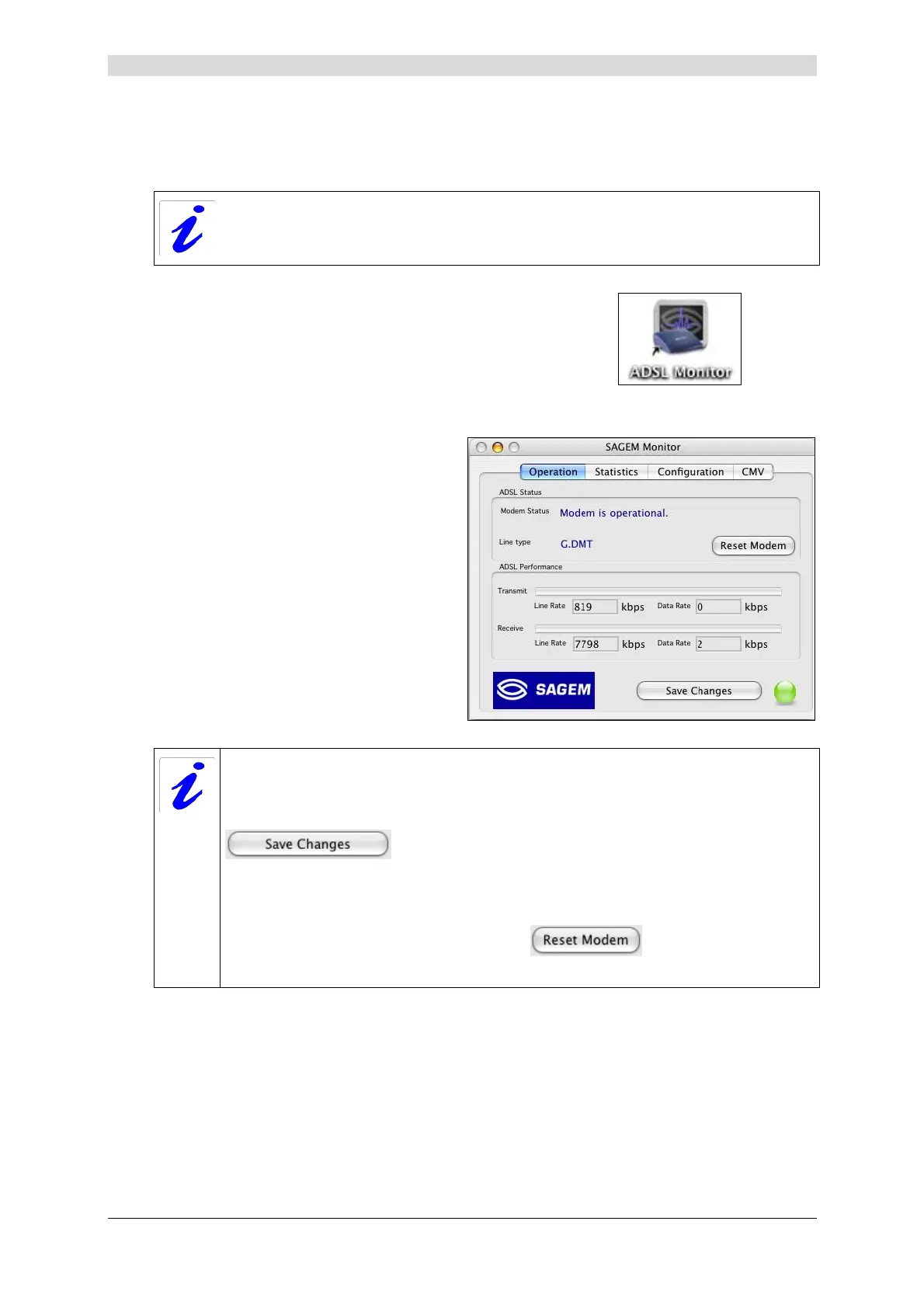4 - Installation in Mac OS X
SAGEM F@st™ 800 / 840 (PPP) User Guide - 288 047 975-03
Sagem Communication document. Reproduction and disclosure prohibited Page 4-11
4.3.2 "Diagnostics" tools
This application lets you monitor the status of the ADSL line and configure the
SAGEM F@st
TM
800 / 840 modem. This application is present on all Operation
Systems listed at § 1.2 - System requirements.
1After having installed the modem and
connected it to the Macintosh using its USB
cable, the diagnostics icon appears on your
desktop.
Double-click the diagnostics tool icon.
2
The diagnostics screen appears.
In each of the tabbed screens, the bottom right corner has a spherical icon, the
background color of which indicates the status of the modem (see table below).
In each of the tabbed screens, toward the bottom center, there is a
button.
When you make the change, this button becomes "active". Click this button to register
the changes; a window prompting you to restart appears.
Click OK to close the window, then click the
button, in the
"Operation" tabbed screen, to restart your modem.
