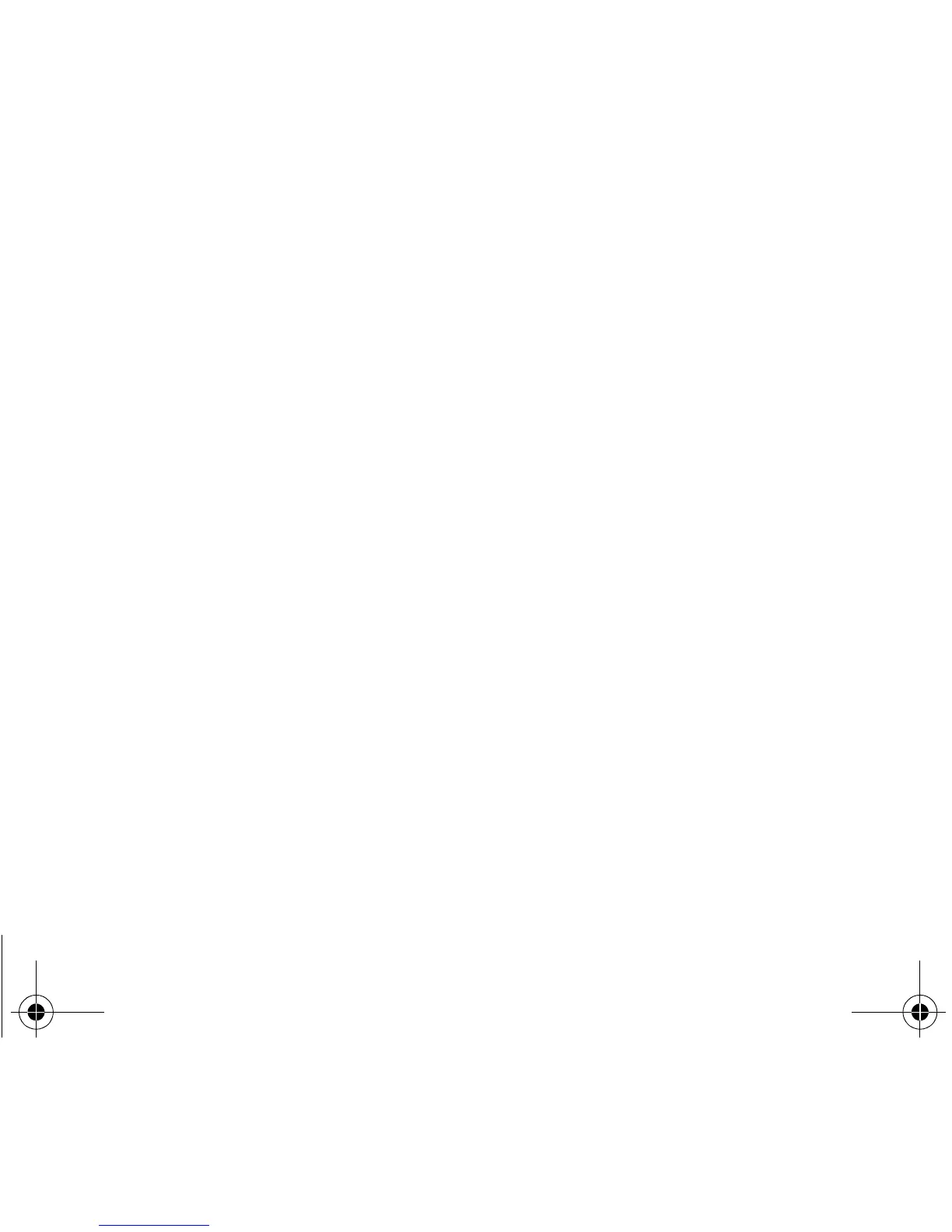Phonebook 23
Sending a vCard
It is possible to send a vCard from each contact stored in the phonebook.
The availability of this function depends on the model of your phone.
vCards can be sent to another phone using SMS.
From a contact in the phonebook, select the
Send contact by SMS
option menu item.
If the vCard is sent successfully, the SMS sending screen is displayed.
vCards can be sent to another phone using MMS (depending on model).
From a contact in the phonebook, select the
Send contact by MMS
option menu item.
If the vCard is sent successfully, the MMS sending screen is displayed.
vCards can be sent as an attachment to an MMS message. See
Compose MMS (depending on model)
on page 27.
Receiving a vCard
The availability of this function depends on the model of your phone.
When a vCard is received in an SMS message, the message “You have received 1 message” is displayed.
View the vCard by opening the SMS from the inbox. Add this contact to the phonebook by pressing Softkey 2. A message is
displayed to confirm the action.
When a vCard is received in an MMS message (depending on model), the message “You have received 1 message” is
displayed.
Open the MMS from the inbox. Go to
Options
by pressing Softkey
2
, and select
Extract
; select the vCard among the list of
objects attached to this MMS, and add this contact to the phonebook by pressing Softkey
2
. A message is displayed to confirm
the action.
252211278_myC2-3_en.book Page 23 Vendredi, 12. août 2005 1:27 13
