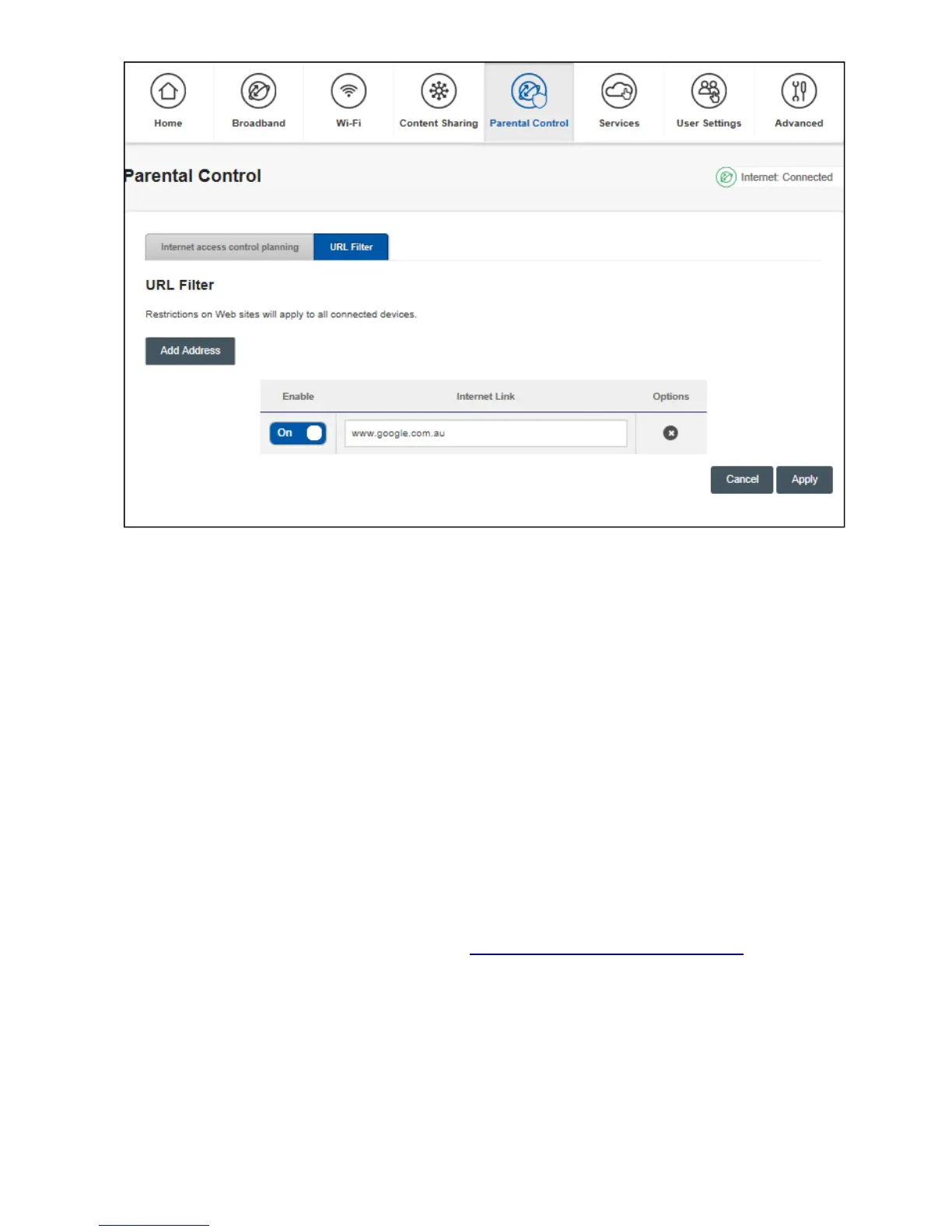The URL filter tab is where access to malicious sites can be blocked for all devices. The example above
blocks access to google.
Click on the Add Address to add a site. Enter its URL
If there are more sites to be blocked Click Add Address and enter its URL.
Repeat for all the sites to be blocked.
Click on Apply when all sites to be blocked have been entered.
Connecting Wi-Fi Devices.
1. Using WPS
Press and hold the Pair button on the front of the gateway until it starts flashing blue. Follow the
instructions supplied with the Wi-Fi device.
Note WPS needs to be turned on in GUI (See Change Wi-Fi SSID and Password)
2. Manually using SSID and Network Key.
There is a label with the SSID and Network key located on the bottom of the gateway. The Base
cover has to be removed to access the label.
The SSID and Network key are also displayed on the home page of the gateway.
Follow the Wi-Fi device’s instructions for manually connecting to a Wi-Fi network.