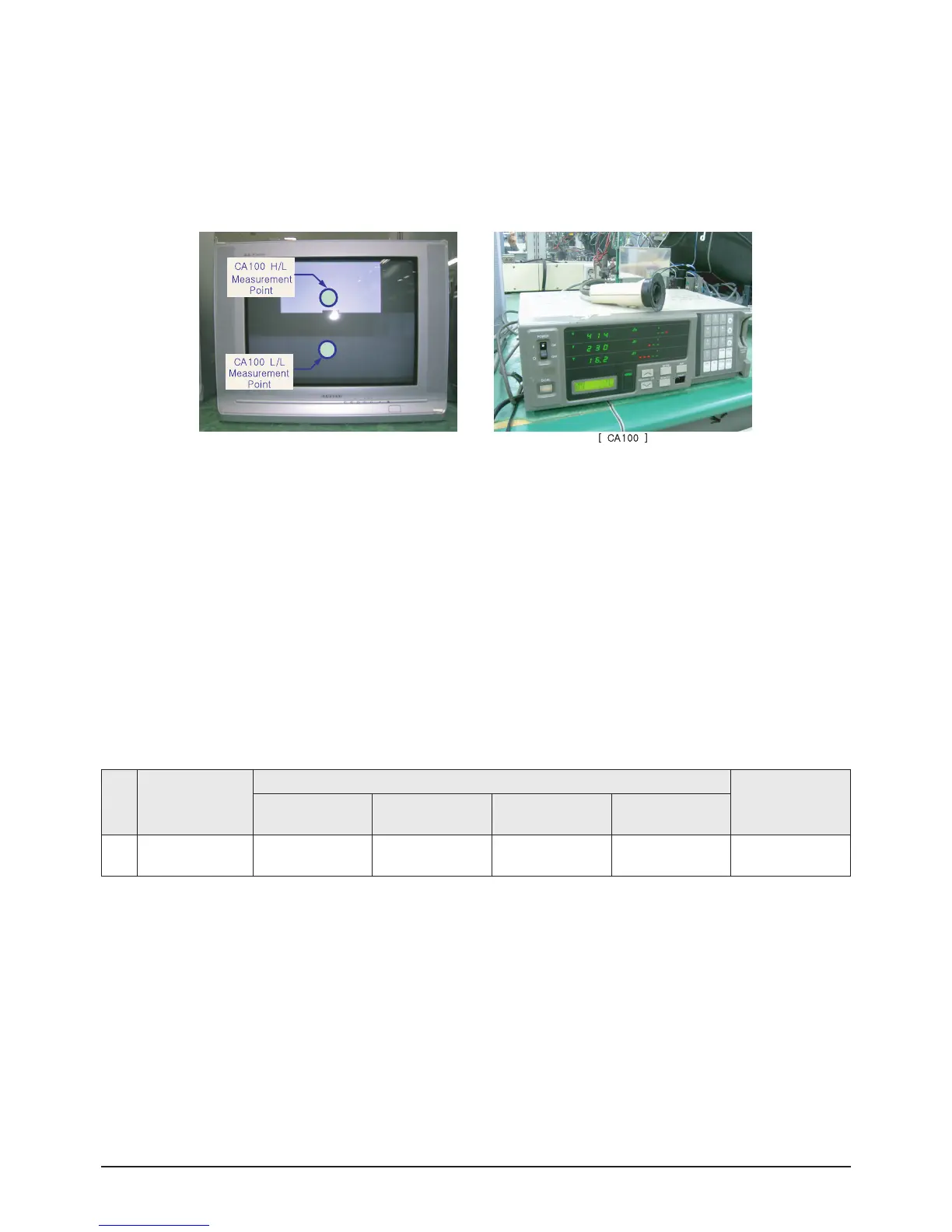Alignment & Adjustment
3-18 Samsung Electronics
3-6-3 Adjusting the White Balance
1. Select "Power Off → Mute → 1 → 8 → 2 → Power On" to enter Service Mode.
2. Initialize all settings to the values appropriate to the corresponding model.
3. Display the Toshiba pattern and adjust the White Balance using CA100 with the coordinates of the corresponding model.
4. Enter Video Adjust1 of Service Mode. Adjust Low/Light.
- Adjust Sub Bright to set Y.
- Adjust B Cutoff to set y.
- Adjust R Cutoff to set x.
5. Enter Video Adjust1 of Service Mode. Adjust High/Light.
- Adjust Sub Contrast to set Y.
- Adjust B Drive to set y.
- Adjust R Drive to set x.
6. Check Low/Light and readjust it if its value has been changed.
7. If you have readjusted Low/Light, readjust High/Light until the two values are identical to the coordinates of the corresponding
model.
※ White Balance Standard Data
3-6-4 Check List for the Screen Voltage and White Balance Adjustment
1. The Screen Voltage and White Balance are connected each other, and both of them have to be configured to the correct values.
2. Adjust the White Balance after the Screen Voltage was adjusted, and check if the Screen Voltage is normal after adjusting the
White Balance.
3. If the White Balance is readjusted, check the Screen Voltage again.
4. When the adjustment is finished, check the following checklist.
- If there is a spot on the screen when turning the TV set off/on, adjust the Screen Voltage again.
- If there is a ghost line on the screen, adjust the Screen Voltage again.
No Item
Model
Required Adjustment
CL21M21EQ2XXAX
CL21T21EQ2
CL21M21MQ2
CL21M2MQ2
CL21M21MQ2XXAZ CL21M6MQ2X/XAZ
1 White Balance
275/275/50ft
265/265/2.5ft
275/275/50ft
265/265/2.5ft
275/275/47ft
265/265/2.3ft
275/275/47ft
265/265/2.3ft
White Balance
(Standard Data)
