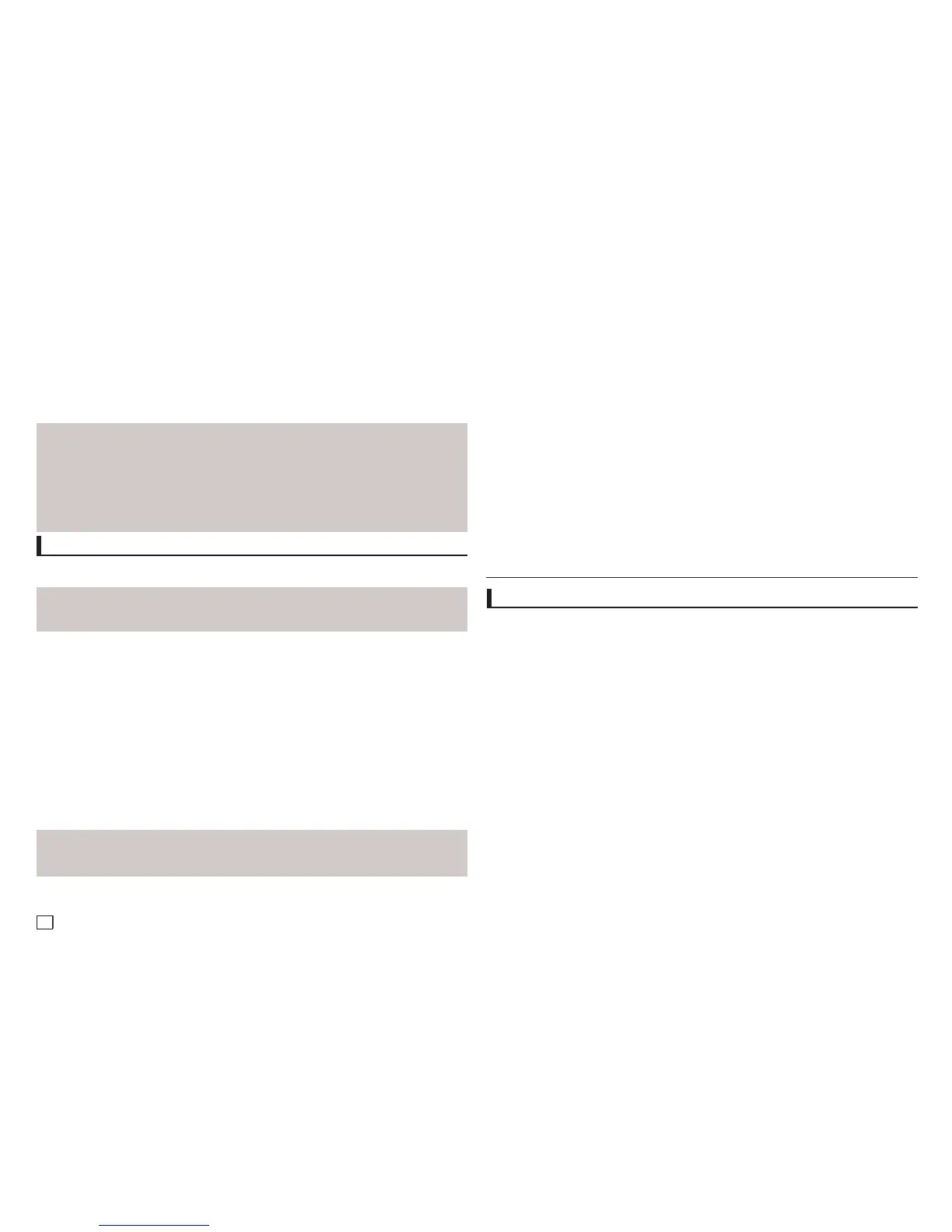10
Note
- To cancel copying in progress, press the ENTER button.
- To return to the CDDA screen, press the TOOLS button again.
- While the CD is being ripped, the player will automatically enter stop mode.
- The ripping process is 2.6 times of normal speed.
- The DVD player can only rip Audio CD (CD DA) discs.
- The USB button does not work while you’re in the Ripping menu.
- CD ripping function may not supported for some MP3 players device.
Picture CD Playback
1. Select the desired folder.
2. Press the π/† buttons to select a Picture file in the clips menu and then press the ENTER button.
Note
- Press the STOP button to return to the clips menu.
- When playing a Kodak Picture CD, the unit displays the Photo directly, not the clips menu.
Note
-
Depending on a file size, the amount of time between each picture may be different from the manual.
-
If you don’t press any button, the slide show will start automatically in about 10 seconds by default.
Rotation
- Press the TOOLS button to select Rotate, and then press the ENTER button.
- Each time the √/® buttons are pressed, the picture rotates 90 degrees clockwise.
- Each time the π button is pressed, the picture will reverse to the upside down to show a mirror
image.
- Each time the † button is pressed, the picture will reverse to the right side to show a mirror
image.
Zoom
- Press the TOOLS button to select Zoom, and then press the ENTER button.
- Each time ENTER button is pressed, the picture is enlarged. Zoom mode : X1-X2-X3-X4-X1.
- Press the √/®/π/† buttons to move the enlarged picture so you can view different portions.
Slide Show
- When you press the PLAY at JPEG file, it will go to full screen mode and automatically slide
show.
CD-R JPEG Disc
- Only files with the “.jpg” and “.JPG” extensions can be played.
- If the disc is not closed, it will take longer to start playing and not all of the recorded files may be
played.
- Only CD-R discs with JPEG files in ISO 9660 or Joliet format can be played.
- The name of the JPEG file may not be longer than 8 characters and should contain no blank spaces
orspecialcharacters(./=+).
- Only a consecutively written multi-session disc can be played. If there is a blank segment in the multi-
session disc, the disc can be played only up to the blank segment.
- A maximum of 500 images can be stored on a single CD.
- Kodak Picture CDs are recommended.
- When playing a Kodak Picture CD, only the JPEG files in the pictures folder can be played.
- Kodak Picture CD: The JPEG files in the pictures folder can be played automatically.
- Konica Picture CD: If you want to see the Picture, select the JPEG files in the clips menu.
- Fuji Picture CD: If you want to see the Picture, select the JPEG files in the clips menu.
- QSS Picture CD: The unit may not play QSS Picture CD.
- If the number of files in 1 Disc is over 500, only 500 JPEG files can be played.
- If the number of folders in 1 Disc is over 500, only JPEG files in 500 folders can be played.
Echo/Microphone Volume/Key Control (Tone control)
1. Play the karaoke disc containing the songs you want.
- Press the KARAOKE (†) button, and then press π/† to select ECHO, VOL or KEY.
2. Press the √/® buttons to change the desired item.
Karaoke Functions
Karaoke functions (Only DVD-E360K)
Operation Sequence
1. Connect the terminals Mixed Audio Out to TV or Amplifier.
2. Connect the microphone plug to Mic (microphone) and set Karaoke score to On. When MIC is
connected and Karaoke score is On, the karaoke functions can be used.
Karaoke Scoring (Score)
The scoring will appear as :
1. The microphone is connected and Karaoke score is On.
2. At the end of each chapter/title of karaoke disc.
- If the DVD karaoke have any information on the scoring drive.
- In case of VCD, the device can not differentiate between hard karaoke or movies, then the
scoring will always appear.
3. Karaoke score will appear at the end of time for each chapter/title for about 6s.
Karaoke Sound Recording
1. Insert USB storage media into USB jack and then connected the microphone plug to Mic.
2. To star karaoke recording, choose one of VCD/DVD/SVCD file, then press RECORD button.
3. When recording, user can only press STOP button and PAUSE button to cancel the recording.
4. If user do cancelation, then file result will be saved.
3. Press the √ and † button to select START, then press the ENTER button begin ripping.
The Ripping menu contain the following buttons :
- Mode (Fast/Normal)
- Bitrate, press ENTER to change : 128kbps ➞ 192kbps ➞ 128kbps.
•Standard:128kbps
•BetterQuality:192kbps
- Device selection, press ENTER to change between partitions on the USB device (max 4).
- Select - Unselect, press ENTER to change from Select all (files) or Select none.