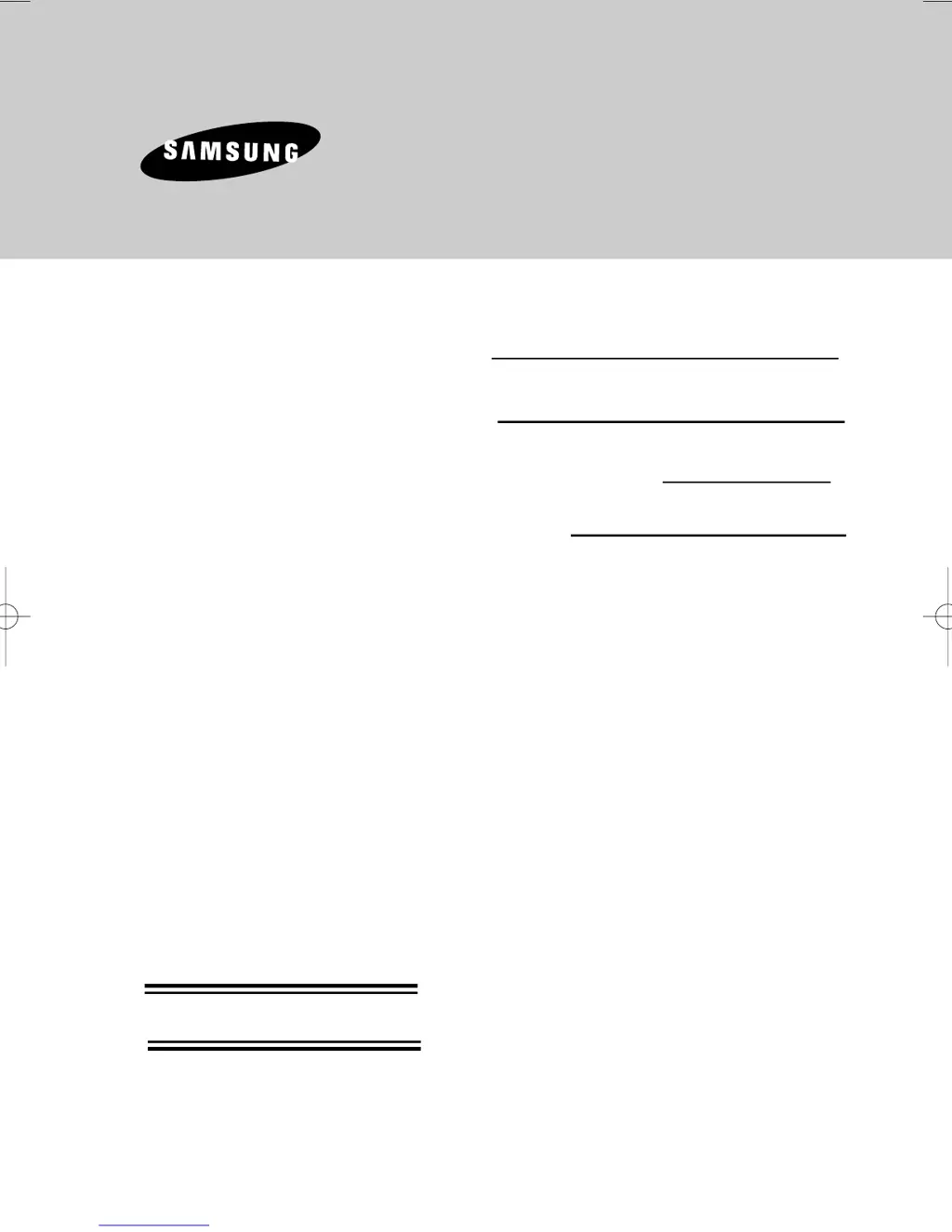How to fix Samsung DVD-V6700- DVD Player remote control not working?
- RRaymond CarterJul 29, 2025
If your Samsung DVD Player remote control isn't working, first check the batteries and replace them if needed. Ensure you're within 20 feet of the unit. If problems persist, remove the batteries, press and hold any button(s) for several minutes to reset the remote's microprocessor, then reinstall the batteries.