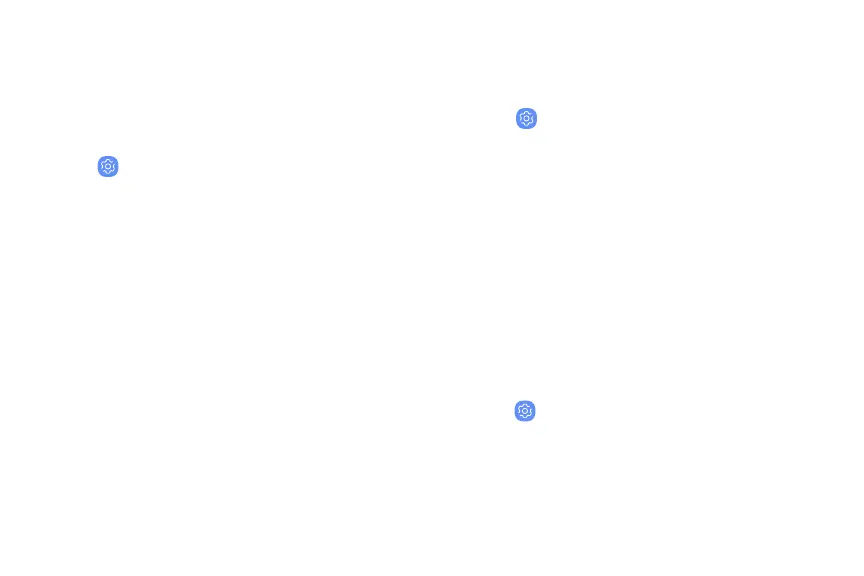Secure Folder
Lock your private content and apps to enhance
security. You must sign in to your Samsung account
in order to use Secure Folder. You must also set a
secure lock for your device.
u
From Settings, tap Biometrics and security >
Secure Folder and follow the prompts to secure
content on your device.
App permission monitor
Get notified when permissions you select are being
used by apps running in the background.
1.
From Settings, tap Biometrics and security >
Apppermission monitor.
2. Tap On/Off next to the apps you want to be
notified about when they use certain
permissions.
Secure startup
Protect your device by requiring a numeric PIN,
pattern, or password to be entered before it starts
up. You must have a secured screen lock for this
option to be available.
u
From Settings, tap Biometrics and security >
Secure startup and select an option.
Settings 156
