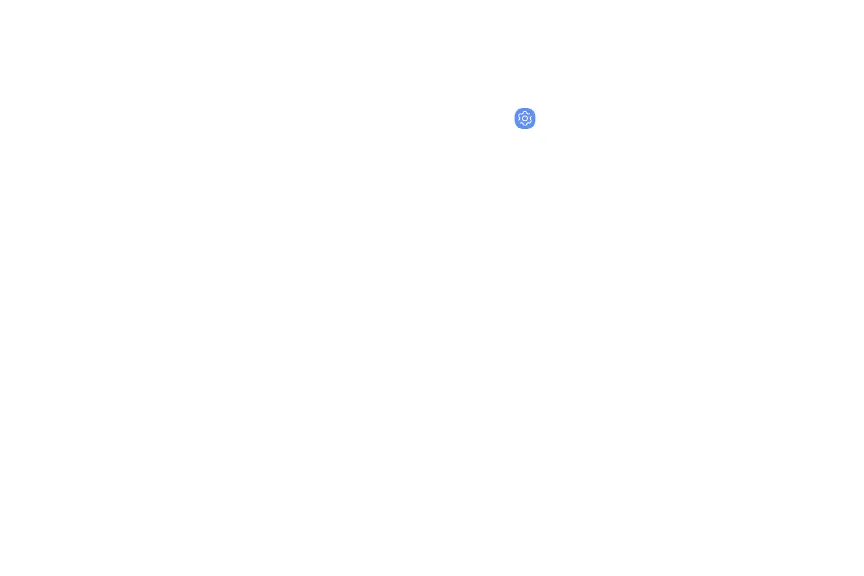l Magnifier window: Magnify content shown on
the screen.
l Magnification: Use exaggerated gestures such
as triple-tapping, double pinching, and
dragging two fingers across the screen.
l Large mouse/touchpad pointer: Enable a large
pointer for a connected mouse or touchpad.
l Negative colors: Reverse the display of colors
from white text on a black background to
black text on a white background.
l Color adjustment: Adjust the color of the
screen if you are color blind or have difficulty
reading the display because of the screen
color.
l Color lens: Adjust the screen colors if you have
difficulty reading the text.
Hearing
You can turn on Accessibility features to assist with
audio aspects of the device.
u
From Settings, tap Accessibility > Hearing and
tap an option:
l Flash notification: Set the camera light or
screen to blink whenever you receive a
notification.
l Mute all sounds: Turn off all notifications and
audio for privacy.
l Hearing aids: Improve the sound quality for
use with hearing aids.
l Samsung subtitles (CC): Use Samsung subtitles
with multimedia files when available.
l Google subtitles (CC): Use Google subtitles
with multimedia files when available.
Settings 166
