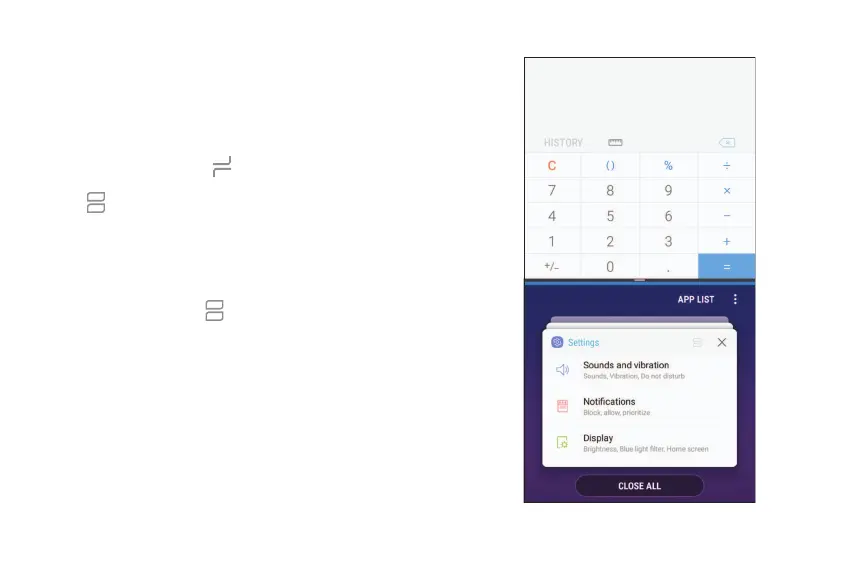Multi window
Multitask by using two apps at the same time. Apps
that support Multi window
™
can be displayed
together on a split screen. You can switch between
the apps and adjust the size of their windows.
1.
From any screen, tap Recent apps.
2.
Tap Multi window in the title bar to launch an
app in split screen view.
• Recently opened apps are displayed in the
lower window. Apps that support Multi
window have the Multi window icon in their
title bar.
• If there are no recently opened apps that
support Multiwindow, or if you want to launch
a different app, tap App list.
3. Tap an app in the lower window to add it to the
split screen view.
Getting started 32
