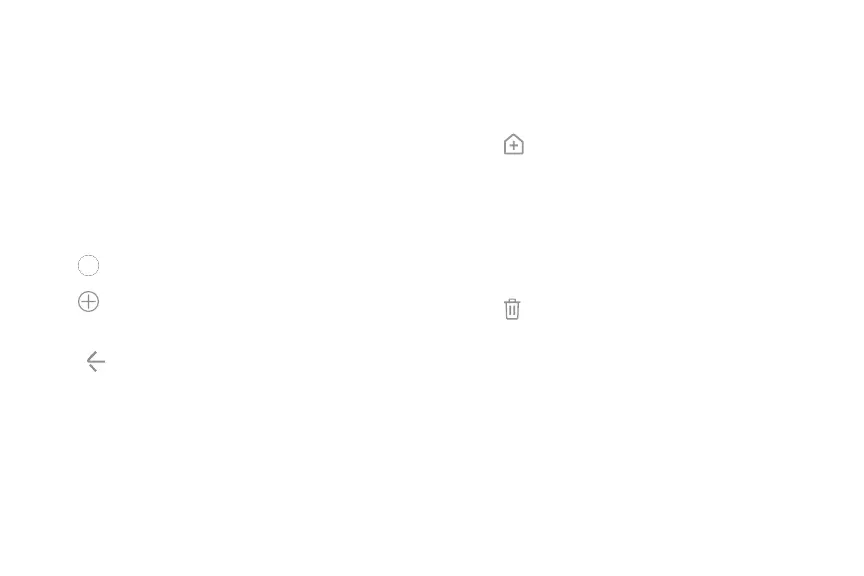Create and use folders
Create a folder to organize App shortcuts on an
Appslist screen.
1. From Apps, touch and hold an app shortcut, and
then drag it on top of another app shortcut until
it is highlighted.
2. Release the app shortcut to create the folder.
• Enter folder name: Name the folder.
•
Palette: Change the folder color.
•
Add apps: Place more apps in the folder.
Tap apps to select them, and then tap Add.
3.
Tap Back to close the folder.
Copy a folder to a Home screen
Create a folder and copy it to a Home screen.
1. From Apps, touch and hold a folder to open the
options menu.
2.
Tap Add to Home.
Delete a folder
When you delete a folder, the app shortcuts are
returned to the Apps list screen.
1. From Apps, touch and hold a folder to delete.
2.
Tap Delete folder, and confirm when
prompted.
Apps 43
