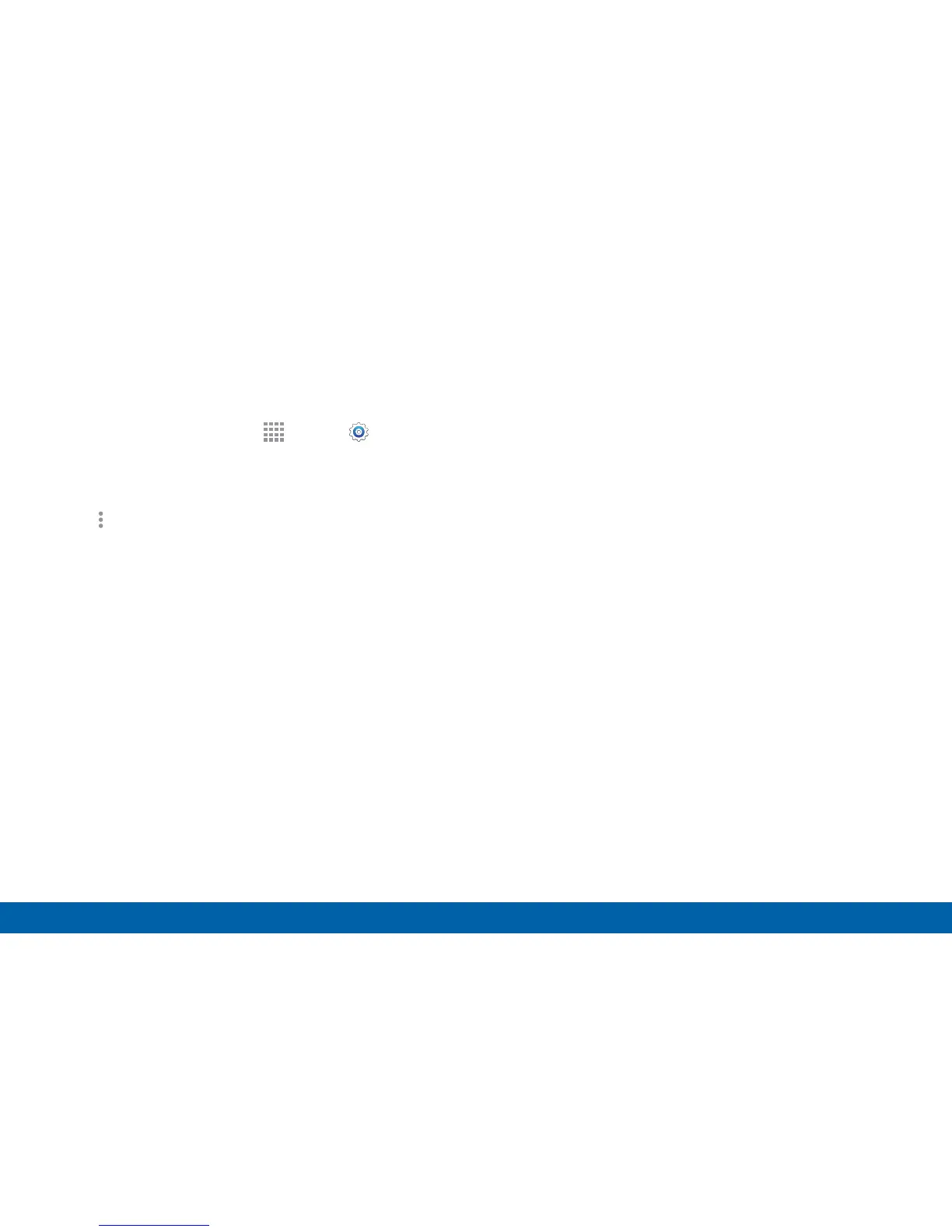112
Wi-Fi and Wi-Fi Direct
Settings
Wi-Fi Settings
The Wi-Fi settings menu allows you to set up many of
your device’s advanced Wi-Fi services.
1. From a Home screen, tap
Apps > Settings>
Wi-Fi.
2. Tap ON/OFF to turn on Wi-Fi.
3. Tap More options for options:
•
Scan: Start another scan for nearby Wi-Fi
networks.
•
Wi-Fi Direct: Configure a Wi-Fi Direct connection
with a nearby device.
•
Manage networks: Manage your saved Wi-Fi
network connections.
•
WPS push button: Set up a connection to a
WPS (Wi-Fi Protected Setup) router or other
equipment.
•
WPS PIN entry: View the PIN used by your
device to set up a PIN-secured connection
to a Wi-Fi router or other equipment (not
configurable).
•
Share Wi-Fi profile: Share saved Wi-Fi network
credentials with other devices that support
thisfeature.
•
Advanced:
-
Wi-Fi notifications: Receive a notification
when new Wireless Access Points (WAPs) are
available.
-
Passpoint: Connect to passpoint-enabled
Wi-Fi Access Points automatically. Tap to
enable Passpoint. Tap Passpoint to see other
available Passpoint-enabled Wi-Fi APs.
-
Sort by: Sort Wi-Fi networks by Alphabet or
Signal strength.
-
Keep Wi-Fi on during sleep: Specify when to
disconnect from Wi-Fi.
-
Always allow scanning: Allow Google
location service and other apps to scan for
networks, even when Wi-Fi is turned off.
-
Smart network switch: Automatically switch
between mobile data and Wi-Fi to maintain a
stable Internet connection.