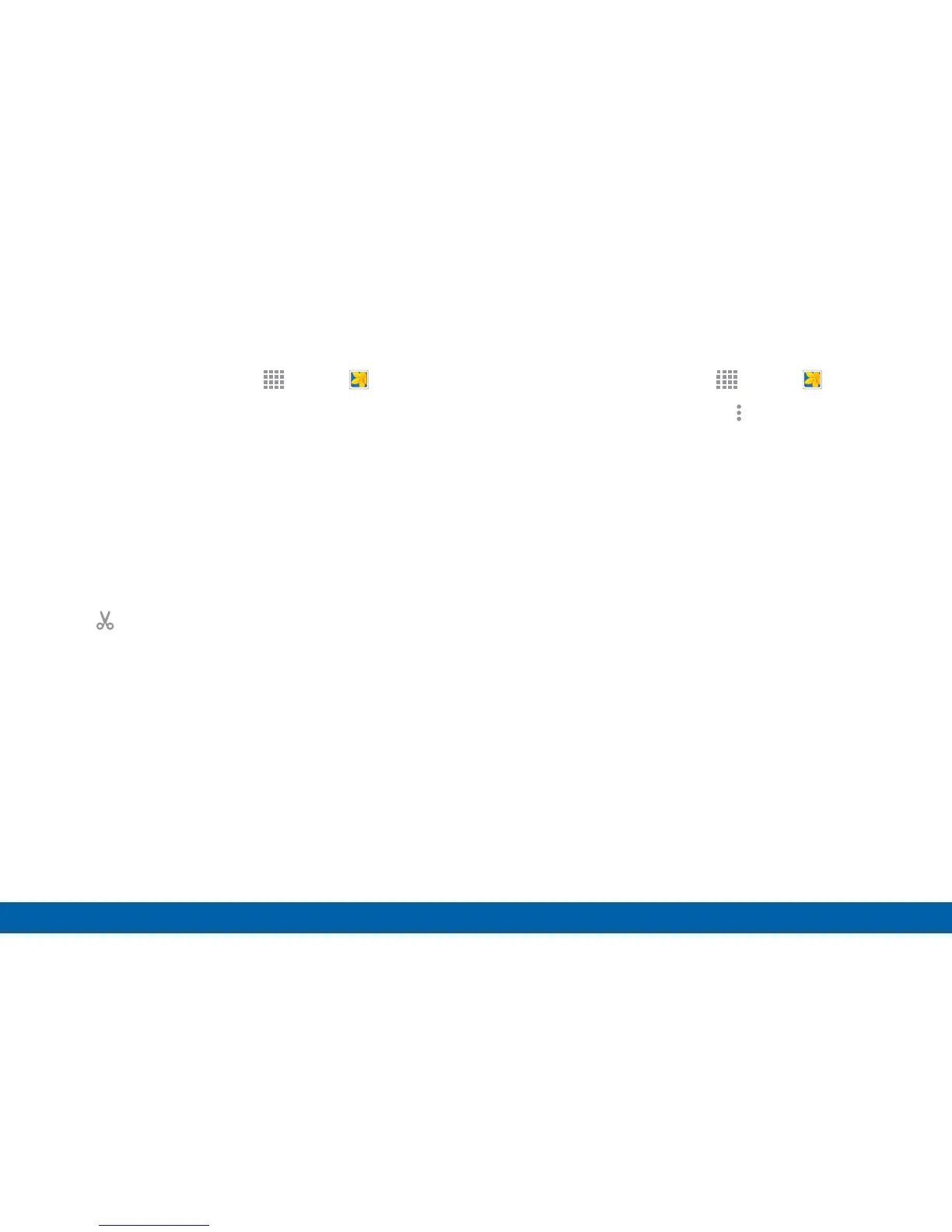78
Gallery
Applications
Play Videos
1. From a Home screen, tap Apps > Gallery.
2. Tap a folder to open it.
3. Tap a video to view it.
4. Tap the Play icon to play the video.
Trim Segments of a Video
1. Select a video, and then tap the screen once to see
the video options.
2. Tap Trim.
3. Move the start bracket to the desired starting point,
or move the end bracket to the desired ending
point.
4. Tap DONE to save the video.
Edit Images
1. From a Home screen, tap Apps > Gallery.
2. While viewing an image, tap More options for the
following functions:
•
Edit: Use basic tools to edit your photo.
•
More info: View image details.
•
Write on image: Draw, write, and do edits on the
photo and save it as a separate file.
•
Rotate left: Rotate counter-clockwise.
•
Rotate right: Rotate clockwise.
•
Crop: Resize the frame to crop and save the
image in it.
•
Rename: Rename the file.
•
Slideshow: Start a slideshow with the images in
the current folder.
•
Add tag: Add a content tag to the photo.
•
Studio: Edit your photo with advanced tools.
•
Set as: Set the image as wallpaper or a contact
image.