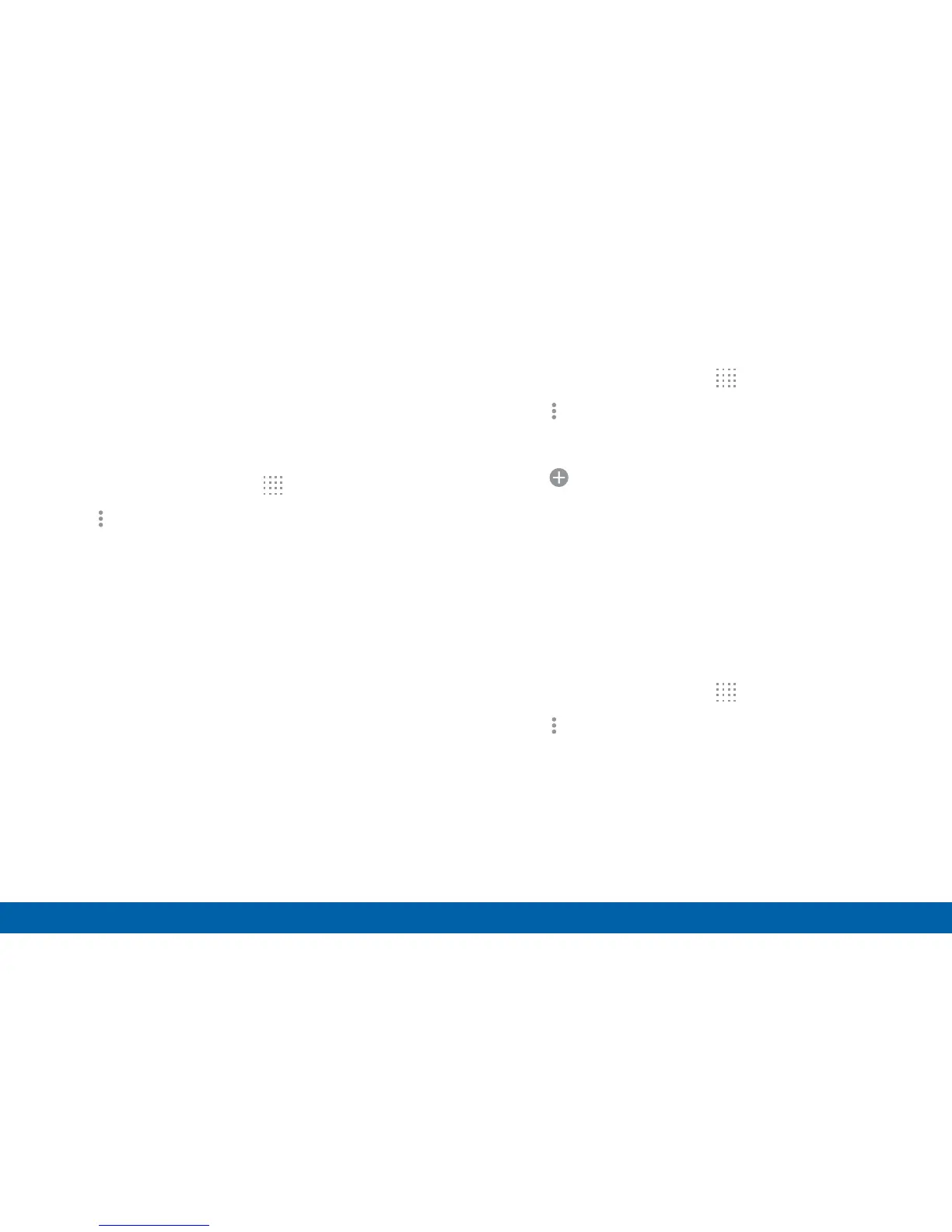47
Apps Screen
Applications
Organize Your Apps
The Apps icons can be organized in folders and listed
alphabetically or in your own custom order.
Change the Order Apps Are Listed
1. From a Home screen, tap Apps.
2. Tap More options > Sort by.
3. Tap an option:
•
Custom: The default view, which allows you
to touch and hold on apps to move them from
screen to screen.
•
Alphabetical order: Icons are arranged in
A-Zorder.
Use Folders to Organize Apps
1. From a Home screen, tap Apps.
2. Tap More options > Create folder.
3. Enter a folder name.
4. Tap Add application, select apps to include in
the folder, and then tap DONE.
5. Touch a folder to view its apps. Touch an app to
launch it.
Hide Apps from View
You can hide (rather than uninstall or disable) any
apps you do not want to see on the App screen.
1. From a Home screen, tap
Apps.
2. Tap More options > Hide apps.
3. Tap apps to hide, and then tap DONE.