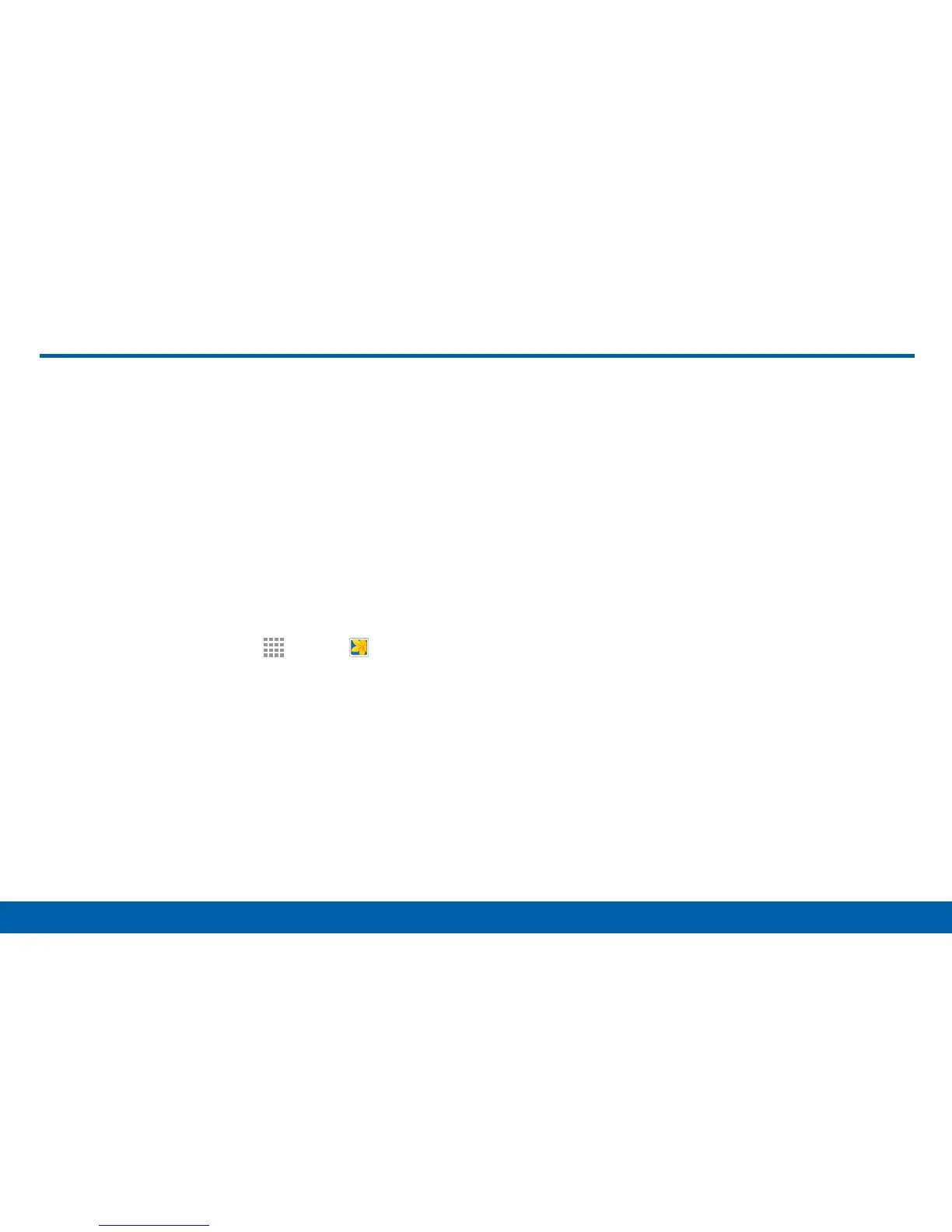77
Gallery
Applications
Gallery
View, edit, and manage pictures and
videos.
View Images
Launching Gallery displays available folders. When
another application, such as Email, saves an image,
the Download folder is automatically created to
contain the image. Likewise, capturing a screenshot
automatically creates a Screenshots folder.
1. From a Home screen, tap
Apps > Gallery.
2. Tap the drop down menu in the upper left corner,
and then tap Time or Album to choose the way
items display.
•
In Album view, you can create albums to
organize your images. On the drop down
menu, tap Album, and then tap MORE >
Create album.
3. Depending on the view mode selected, either tap
an image or video to view it, or first tap an album or
folder and then tap an image or video.
4. When viewing an image or video, you can scroll left
or right to view the next or previous image orvideo.
Zoom In and Out
Use one of the following methods to zoom in or out on
an image:
•
Double-tap anywhere on the screen to zoom in or
zoom out.
•
Spread two fingers apart on any place to zoom in.
Pinch the screen to zoom out.