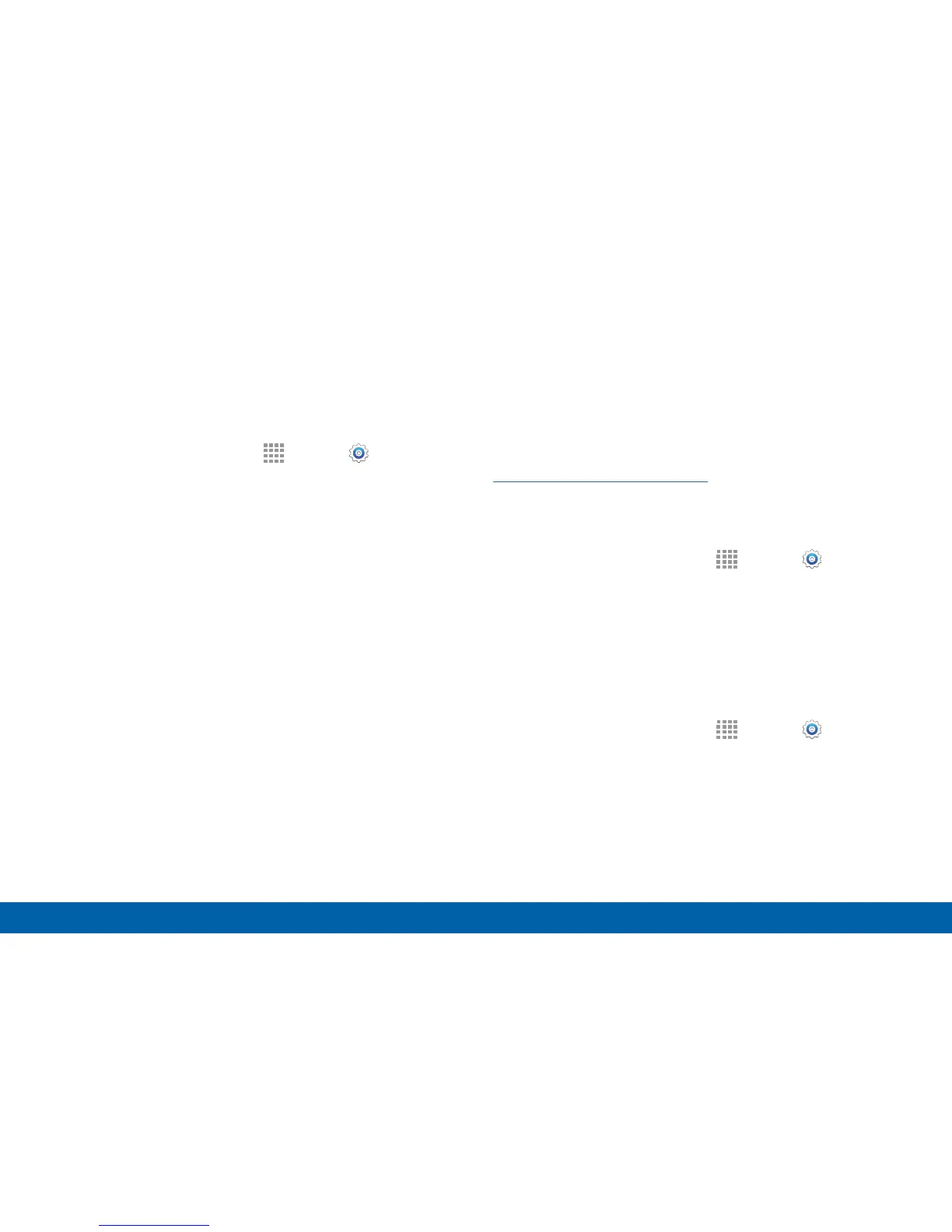124
More Networks
Settings
Tethering
Use Tethering to share your device’s Internet
connection with a computer that connects to your
device with a USB cable or by Bluetooth.
1. From a Home screen, tap
Apps > Settings >
More networks > Tethering.
2. Choose a tethering method:
•
USB tethering: Connect the computer to
the device with a USB cable, and then tap
USBtethering to turn tethering on.
•
Bluetooth tethering: Use Bluetooth to pair
your device with the computer. (Consult the
computer’s documentation for more information
about configuring your computer to pair with
Bluetooth.) Tap Bluetooth tethering to turn
tethering on.
Note: Using tethering requires a separate subscription.
For information, contact Verizon Wireless.
VirtualPrivate Networks (VPNs)
You can set up and configure Virtual Private Networks
on your device.
Note: You must set a screen lock PIN or password
before setting up a VPN. For more information, see
“Lock Screen” on page 139.
Add a VPN
1. From a Home screen, tap Apps > Settings >
Morenetworks > VPN.
2. Tap Basic VPN or Advanced IPSec VPN and follow
the prompts to set up yourVPN.
Connect to a VPN
1. From a Home screen, tap Apps > Settings >
Morenetworks > VPN.
2. Tap either Basic VPN or Advanced IPSec VPN.
3. Tap the VPN you want to connect to, enter your log
in information, and tap Connect.