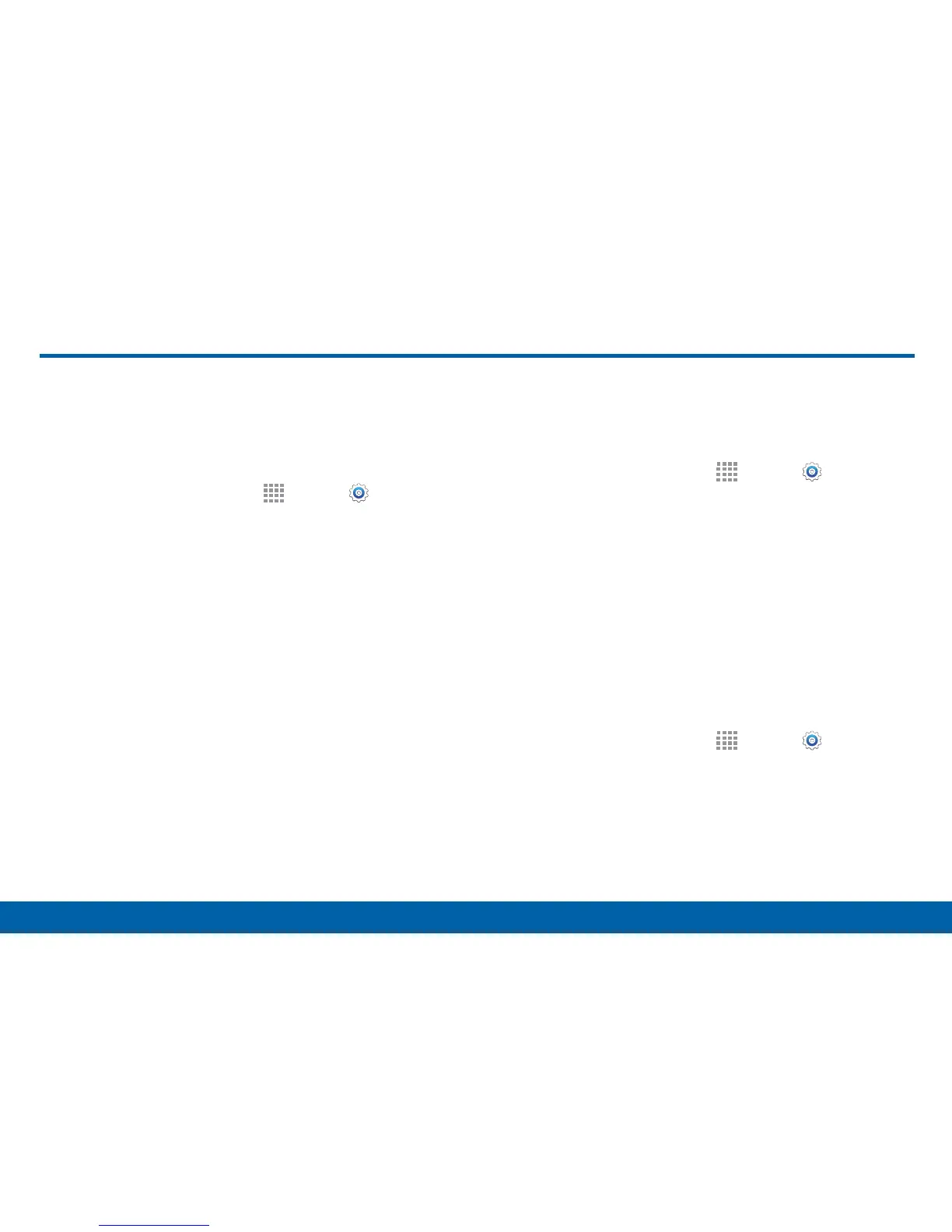134
Display Settings
Settings
Display Settings
Adjust the Screen Brightness
Adjust the screen brightness to suit your surroundings,
or to your personal preference. You may also want to
adjust screen brightness to conserve battery power.
1. From a Home screen, tap
Apps > Settings.
2. Tap Display > Brightness for options:
•
Tap Automatic brightness to allow the device to
adjust brightness automatically.
•
To set a custom brightness level, clear the
Automatic brightness check mark and then tap
and drag the Brightness level.
Note: You can also control Brightness from the
Notification panel. Drag down the Status bar at the top of
the screen to find the Brightness options.
Change the Font Style and Size
You can set the font style and size for all text that
displays on the screen.
1. From a Home screen, tap
Apps > Settings.
2. Tap Display > Font to choose a Font style.
•
Tap Download to find new fonts from the
GooglePlayStore.
3. Tap Font size and tap a font size to select it.
Screen Rotation
Set the screen to rotate when the device is rotated
(landscape or portrait).
1. From a Home screen, tap
Apps > Settings.
2. Tap Display > Screen rotation to turn screen
rotation on or off.