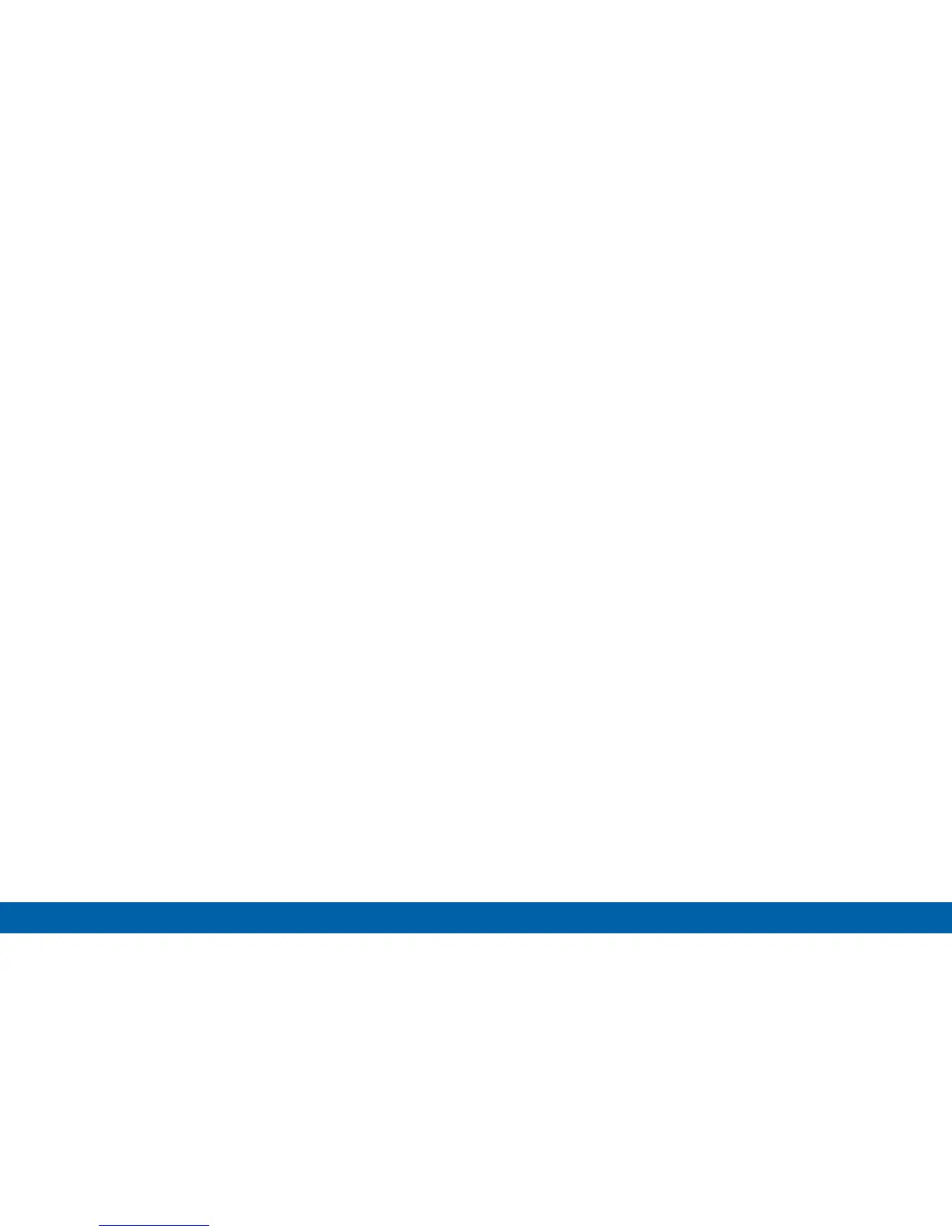140
Lock Screen
Settings
-
Clock size: Select the size of the clock on the
lock screen.
-
Weather: Tap the check box to show or hide
local weather information.
-
Pedometer: If the Pedometer feature in
SHealth is in use, you can set the lock screen
to show your step count.
-
Owner Information: Show owner information
on the lock screen.
-
Help text: Show help information on unlocking
the screen on the Lock screen.
•
Phone shortcut: Place a shortcut to the phone
on the lock screens so you can access the
phone keypad without unlocking your device.
•
Camera shortcut: Place a shortcut to the
camera on the lock screen so you can access
the camera without unlocking your device.
•
Action memo on lock screen: Enable the use of
action memos on the lock screen.
•
Unlock effect: Set the visual effect used when
unlocking the screen.
Pattern Options
These options are available when Pattern is selected:
•
Show information: View options for showing
information on the lock screen. The following are
available:
-
ON/OFF button: Tap to turn the Show
information feature on or off.
-
Show clock and date: Tap the check box to
show or hide the clock and date.
-
Dual clock: Have both local and your home
times appear when you are traveling.
-
Clock size: Select the size of the clock on the
lock screen.
-
Weather: Tap the check box to show or hide
local weather information.
-
Pedometer: If the Pedometer feature in
SHealth is in use, you can set the lock screen
to show your step count.
-
Owner Information: Show owner information
on the lock screen.
•
Pattern type: Select a pattern type.