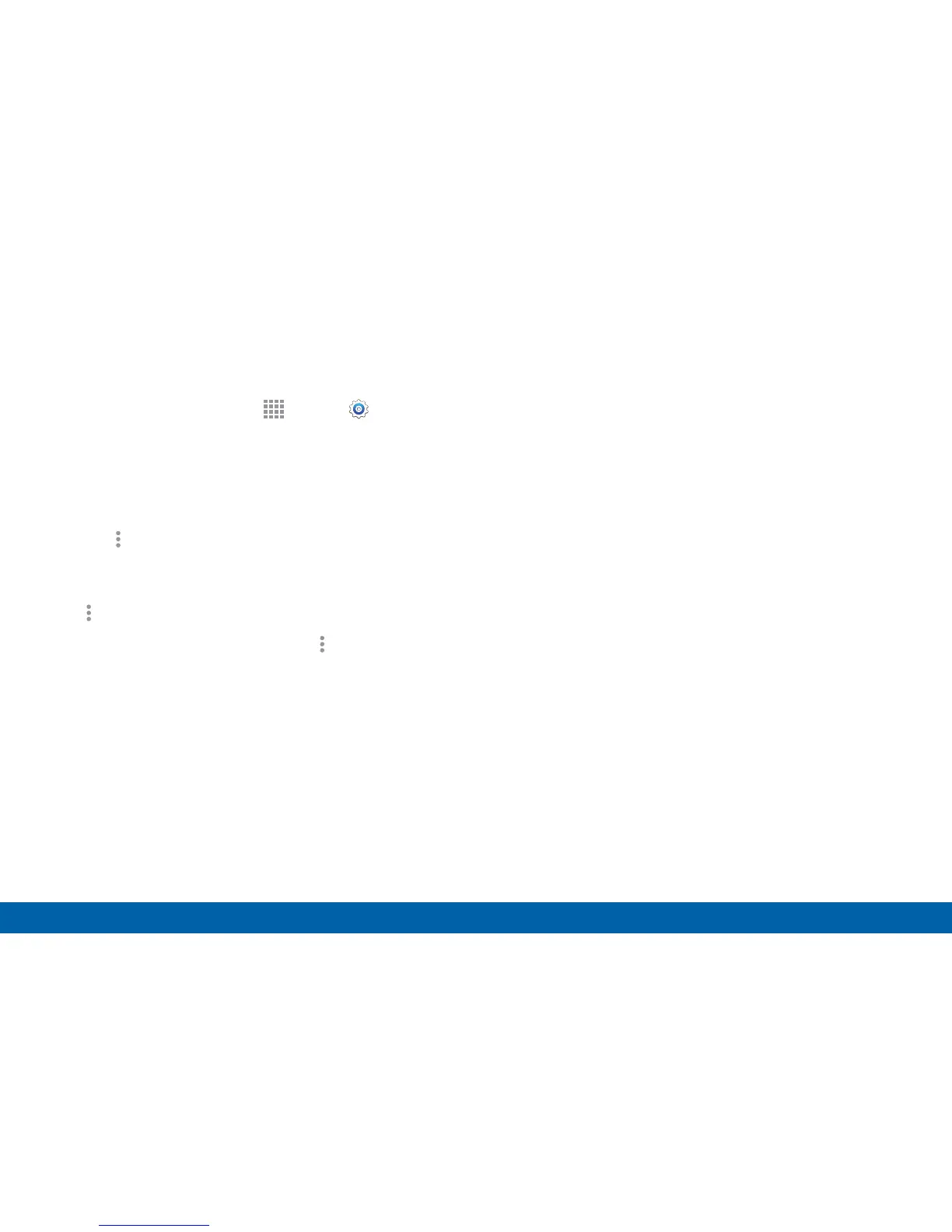152
Application Manager and Default Applications
Settings
Downloaded
Displays apps you have downloaded onto your device.
1. From a Home screen, tap
Apps> Settings >
Applications > Applicationmanager.
2. Tap DOWNLOADED to view a list of all the
downloaded applications on your device.
•
To switch the order of the DOWNLOADED list,
tap More options > Sort by size or Sort by
date.
•
To reset your application preferences, tap
More options > Reset app preferences.
•
To uninstall multiple apps, tap More options >
Uninstall multiple.
3. Tap an application to view and update information
about the application, including memory usage,
default settings, and permissions.
•
FORCE STOP: Stop an app that is misbehaving.
Restart your device if stopping an app, process,
or service causes your device to stop working
correctly.
•
UNINSTALL: Delete the application from the
device.
•
MOVE TO SD CARD: Move this app to your
microSD card.
•
CLEAR DATA: Clear application data from
memory.
•
CLEAR CACHE: Clear an application’s
temporary memory storage.
•
CLEAR DEFAULTS: Clear an application’s
customization.
•
Permissions: View information about the
application’s access to your device and data.
