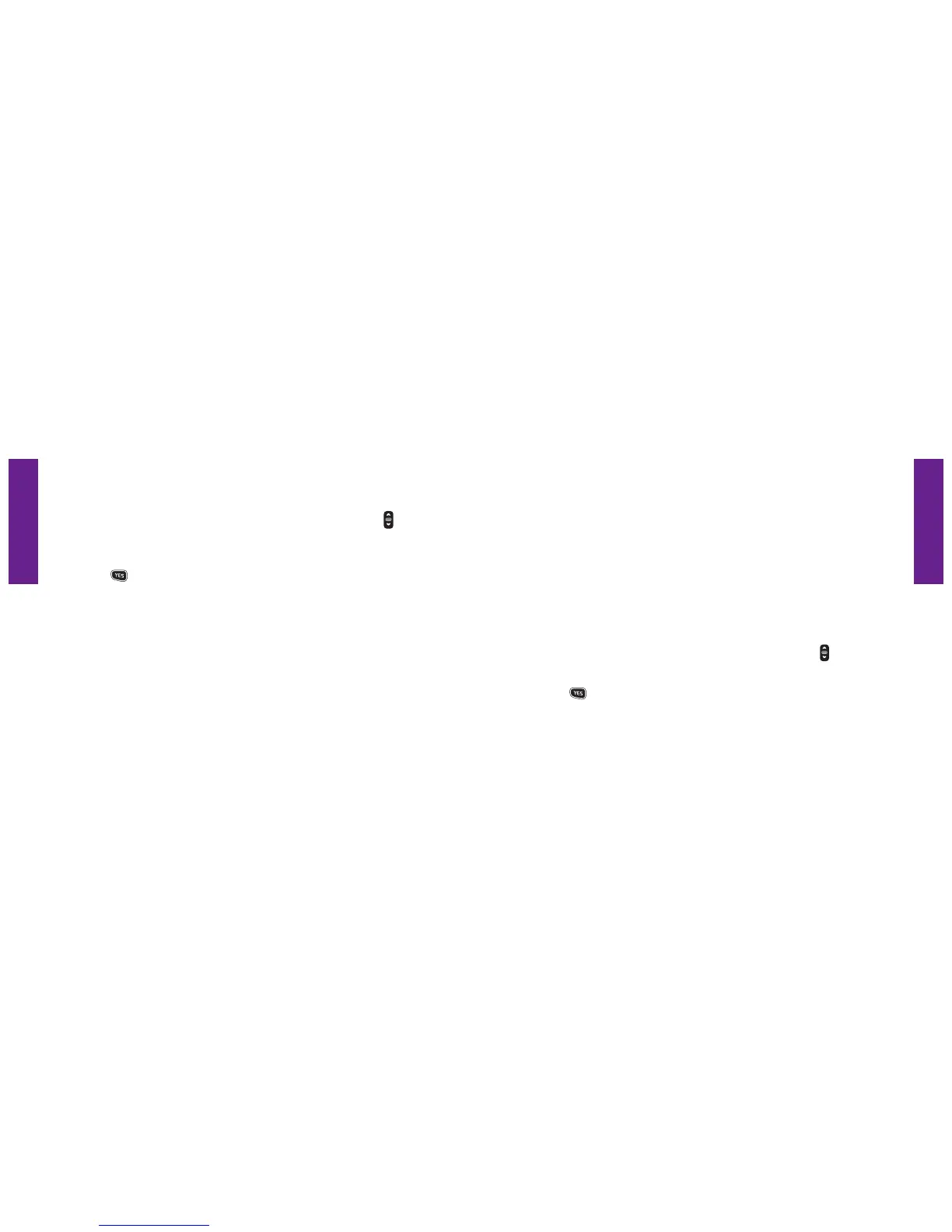Section 5
Section 5
Settings 8180 Settings
Using Your Settings
1. To access Settings, start in the Main Screen and press the “Up/Down” button to
scroll to “Settings” until it appears highlighted in gray in the middle of the Inside
Display.
2. Press the button to select “Settings.”
The following items can be changed using the Settings feature:
Selecting The Color Of The Inside Display
1. Red – your new Jitterbug will come set to the color Red.
2. Black
3. Gray
4. Green
5. Blue
Follow these steps to change the color of your Inside Display:
1. Starting from within the Settings feature, use the “Up/Down” button to
scroll through all of the available options.
2. Press the
button once the “Color” option is highlighted in gray in the
middle of the Inside Display.