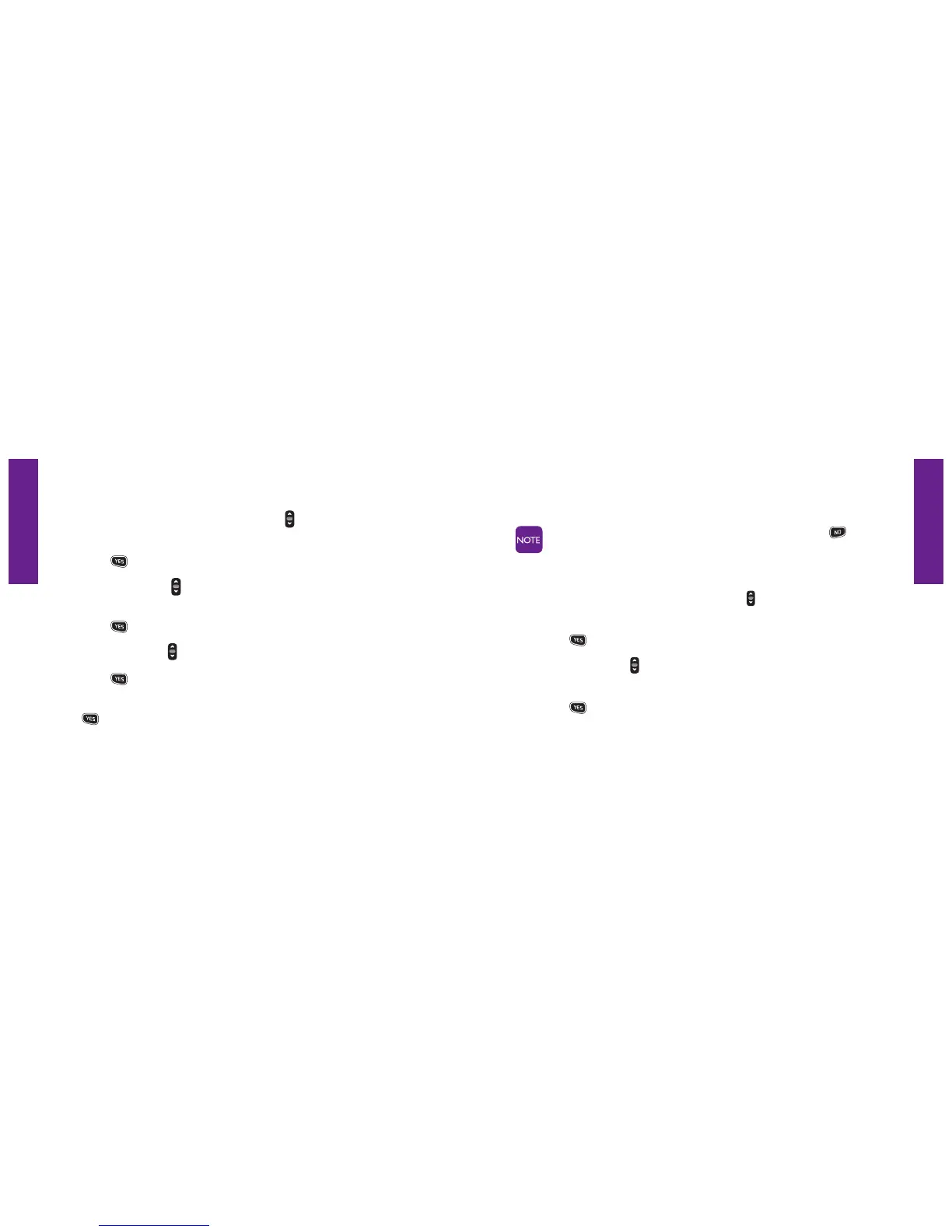Section 8
Section 8
Jitterbug SimpleText 113112 Jitterbug SimpleText
Deleting An Old Text From Your Saved Messages
1. Starting from the Main Screen, use the “Up/Down” button and scroll to
“Text Messages” until it appears highlighted in gray in the middle of the Inside Display.
2. Press the button to select “Text Messages.”
3. Using the “Up/Down” button, scroll to “Delete” until it appears highlighted
in gray in the middle of the Inside Display.
4. Press the button to select “Delete.”
5. Using the “Up/Down” button, scroll to the Text Message you want to delete.
6. Press the button to delete the Text Message you’ve selected.
7.
the
8. “Message Successfully Deleted” will appear on the Inside Display and you
will be returned to your saved messages.
If you choose not to delete a Text Message, just press the button to
return to the previous screen.
Sending A New Text Message
1. Starting from the Main Screen, use the “Up/Down” button and scroll to “Text
Messages” until it appears highlighted in gray in the middle of the Inside Display.
2. Press the button to select “Text Messages.”
3. Using the “Up/Down” button, scroll to “Send” until it appears highlighted
in gray in the middle of the Inside Display.
4. Press the
button to “Send”.
