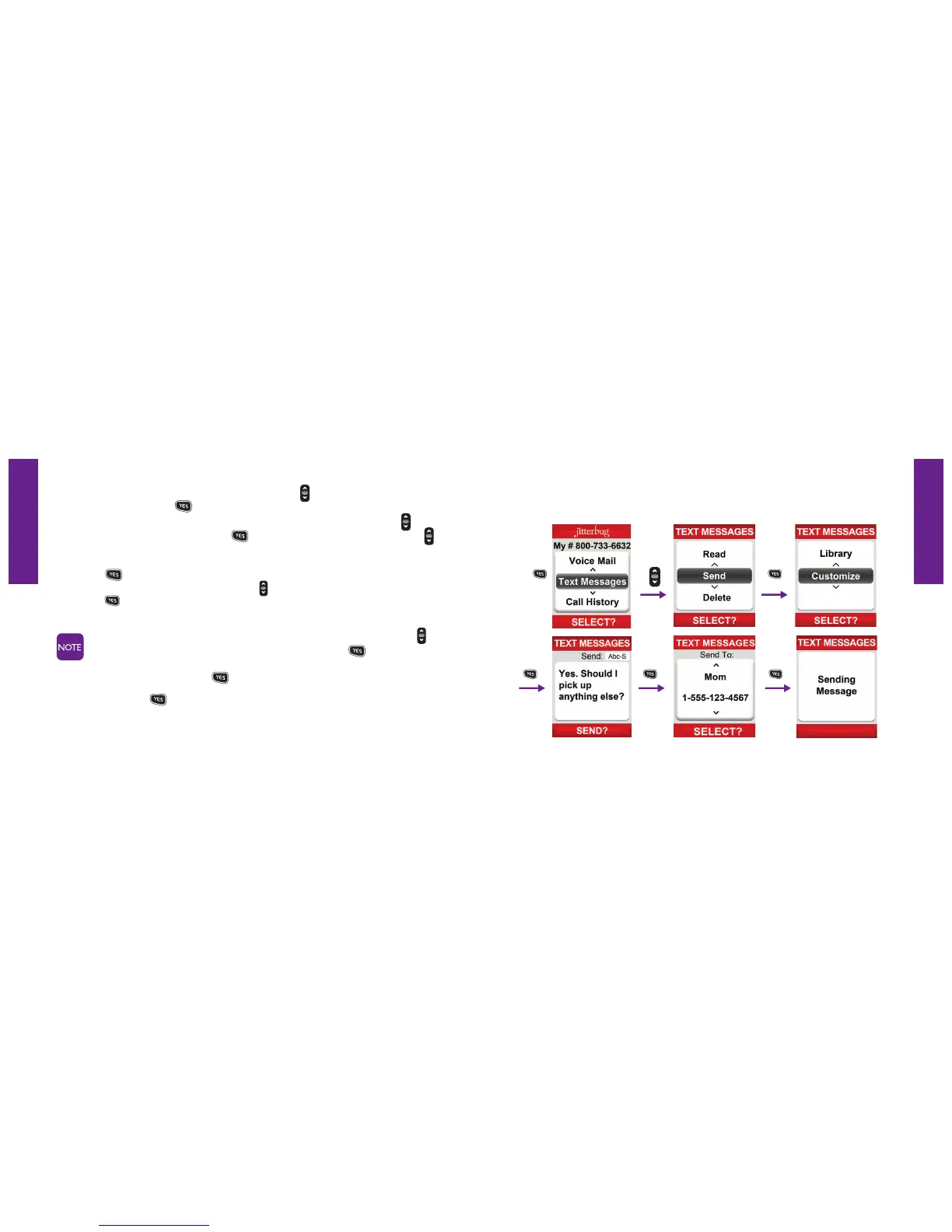Section 8
Section 8
Jitterbug SimpleText 115114 Jitterbug SimpleText
5. To create your own message use the “Up/Down” button and scroll to
“Customize.” Press the button and use the keypad to type your Text Message.
To use the Jitterbug Library of pre-written Text Messages, use the “Up/Down”
button to scroll to “Library.” Press the button and again, use the “Up/Down”
6. Press the button when you are done typing your message. You will automatically
go to your Phone Book. Use the “Up/Down” button to scroll through your contacts.
Press the button when the contact to whom you wish to send the Text
Message is in the middle of your Inside Display.
If you do not have the contact in your Phone Book, use the “Up/Down”
button to scroll to the “Enter Number” option. Press the button and
enter the phone number using the keypad. Once you have entered the
number, simply press the button to send your message.
7. After you press the
button, you will see the words “Sending Message” on the
Inside Display.
8. When the message has been sent, you will see the words “Message Successfully
Sent” on the Inside Display.