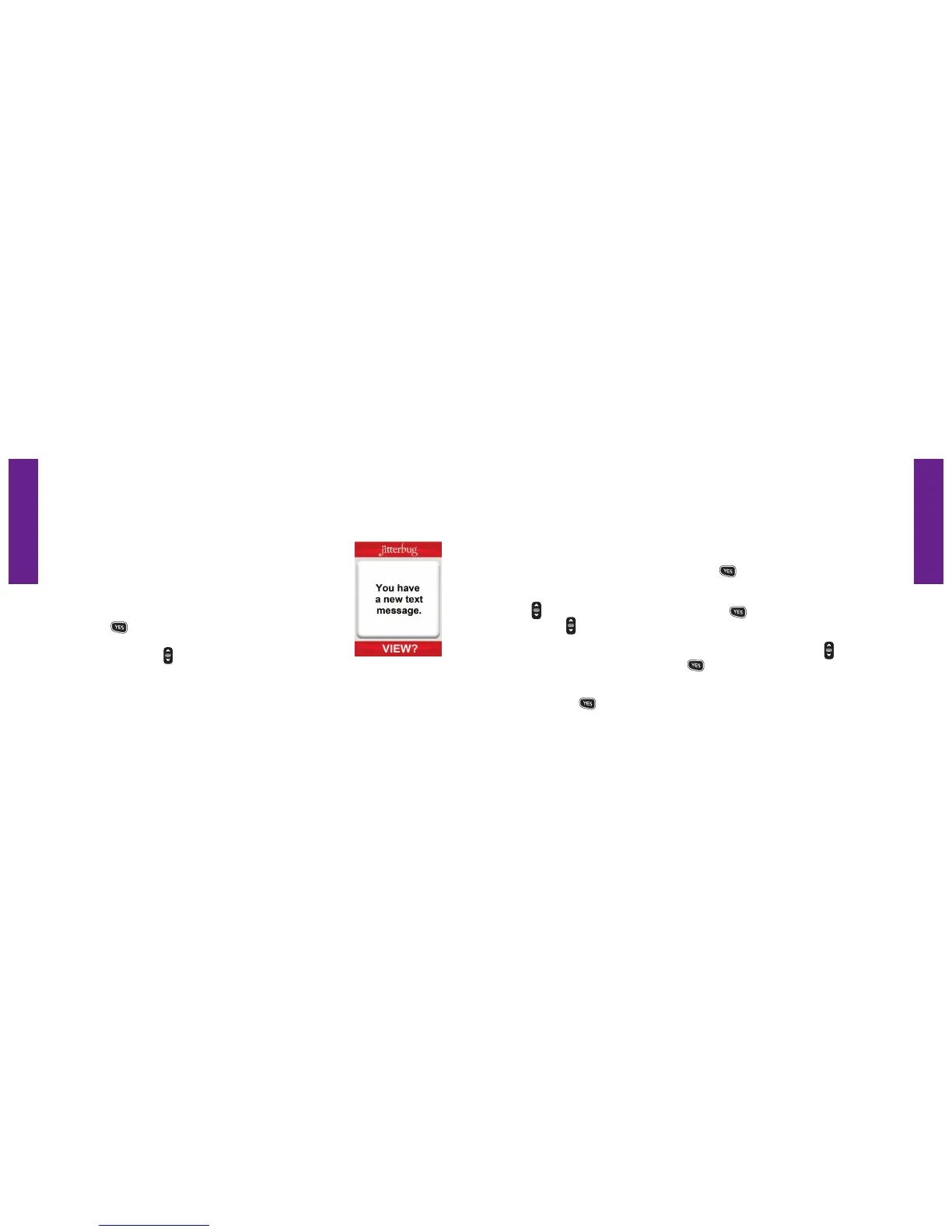Section 8
Section 8
Jitterbug SimpleText 105104 Jitterbug SimpleText
Read A New Text Message
the message:
1. To read the Text Message, open your Jitterbug. You will see
the words “You have a new text message.” on the Inside
Display and the word “VIEW?” on the Action Line, as
shown.
2. Press the button to view the Text Message.
3. Press the “Up/Down” button to read the entire Text
Message.
Reply To A Text Message
Once you have read the Text Message, you have the option to reply to it, save it
for future reference or delete it.
1. When reading a Text Message you’ve received, you will see the word
“REPLY?” on the Action Line. Press the button to reply.
2. To use the Jitterbug Library of pre-written Text Messages, use the “Up/Down”
button to scroll to “Library.” Press the button and again, use the “Up/
Down”
3. If you want to create your own message, use the “Up/Down” button to
scroll to “Customize.” Press the button and use the keypad to type your
message.
4. Press the
button to send your Text Message. You will see the words
“Sending Message” on the Inside Display.